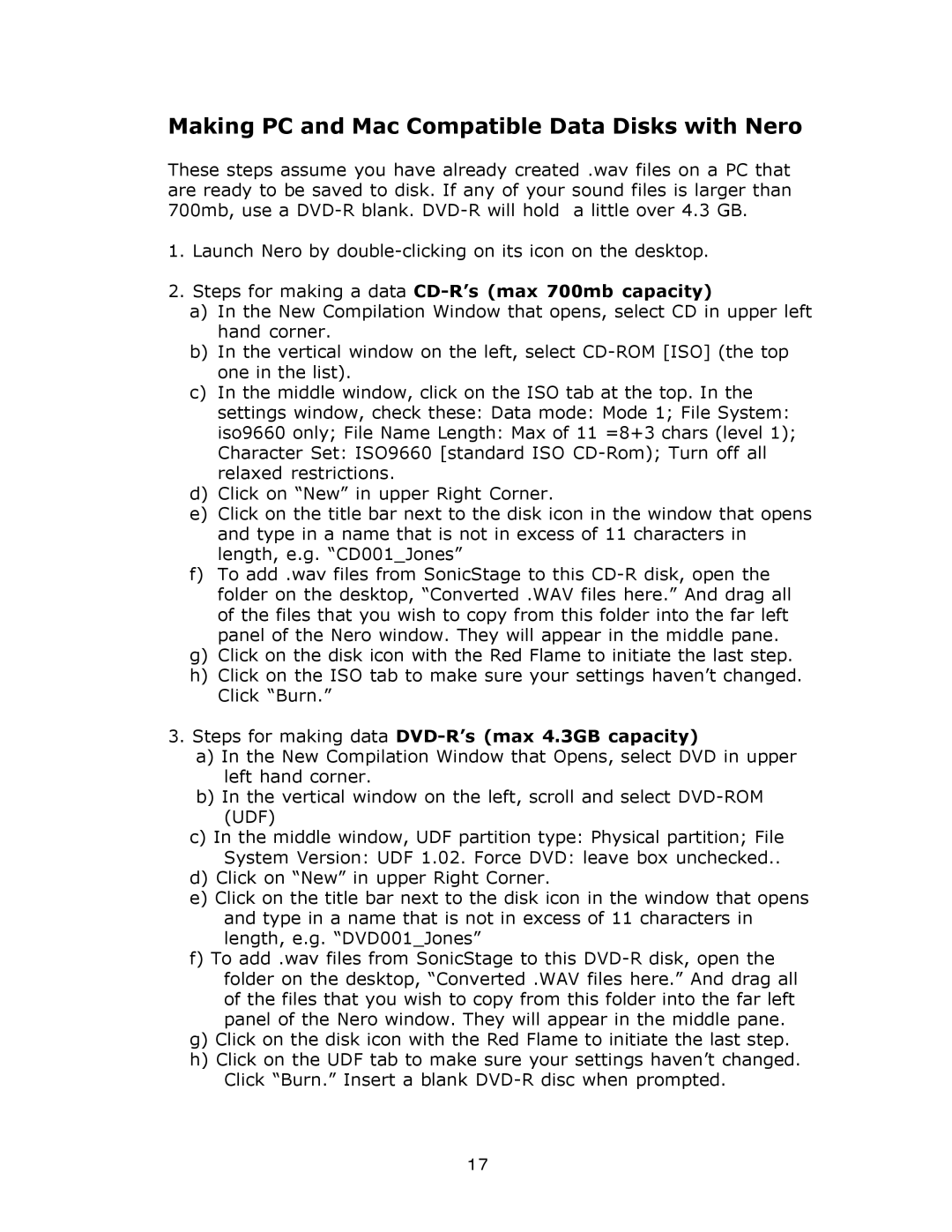Making PC and Mac Compatible Data Disks with Nero
These steps assume you have already created .wav files on a PC that are ready to be saved to disk. If any of your sound files is larger than 700mb, use a
1.Launch Nero by
2.Steps for making a data CD-R’s (max 700mb capacity)
a)In the New Compilation Window that opens, select CD in upper left hand corner.
b)In the vertical window on the left, select
c)In the middle window, click on the ISO tab at the top. In the settings window, check these: Data mode: Mode 1; File System: iso9660 only; File Name Length: Max of 11 =8+3 chars (level 1); Character Set: ISO9660 [standard ISO
d)Click on “New” in upper Right Corner.
e)Click on the title bar next to the disk icon in the window that opens and type in a name that is not in excess of 11 characters in length, e.g. “CD001_Jones”
f)To add .wav files from SonicStage to this
g)Click on the disk icon with the Red Flame to initiate the last step.
h)Click on the ISO tab to make sure your settings haven’t changed. Click “Burn.”
3.Steps for making data DVD-R’s (max 4.3GB capacity)
a)In the New Compilation Window that Opens, select DVD in upper left hand corner.
b)In the vertical window on the left, scroll and select
c)In the middle window, UDF partition type: Physical partition; File System Version: UDF 1.02. Force DVD: leave box unchecked..
d)Click on “New” in upper Right Corner.
e)Click on the title bar next to the disk icon in the window that opens and type in a name that is not in excess of 11 characters in length, e.g. “DVD001_Jones”
f)To add .wav files from SonicStage to this
g)Click on the disk icon with the Red Flame to initiate the last step.
h)Click on the UDF tab to make sure your settings haven’t changed. Click “Burn.” Insert a blank
17