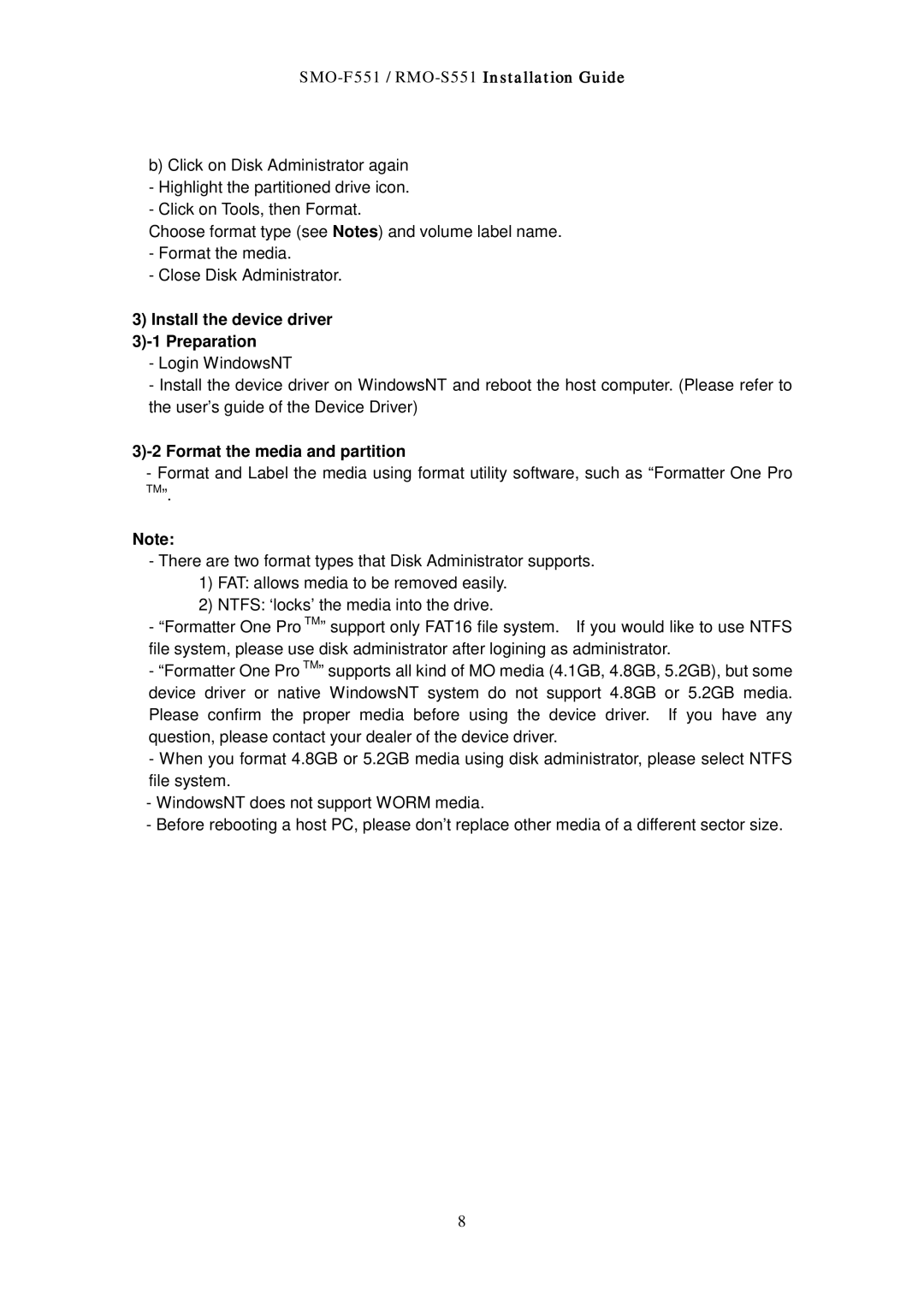SMO-F551 / RMO-S551 Installation Guide
b)Click on Disk Administrator again - Highlight the partitioned drive icon. - Click on Tools, then Format.
Choose format type (see Notes) and volume label name. - Format the media.
- Close Disk Administrator.
3)Install the device driver
3)-1 Preparation
-Login WindowsNT
-Install the device driver on WindowsNT and reboot the host computer. (Please refer to the user’s guide of the Device Driver)
3)-2 Format the media and partition
- Format and Label the media using format utility software, such as “Formatter One Pro
TM”.
Note:
-There are two format types that Disk Administrator supports.
1)FAT: allows media to be removed easily.
2)NTFS: ‘locks’ the media into the drive.
-“Formatter One Pro TM” support only FAT16 file system. If you would like to use NTFS file system, please use disk administrator after logining as administrator.
-“Formatter One Pro TM” supports all kind of MO media (4.1GB, 4.8GB, 5.2GB), but some device driver or native WindowsNT system do not support 4.8GB or 5.2GB media. Please confirm the proper media before using the device driver. If you have any question, please contact your dealer of the device driver.
-When you format 4.8GB or 5.2GB media using disk administrator, please select NTFS file system.
-WindowsNT does not support WORM media.
-Before rebooting a host PC, please don’t replace other media of a different sector size.
8