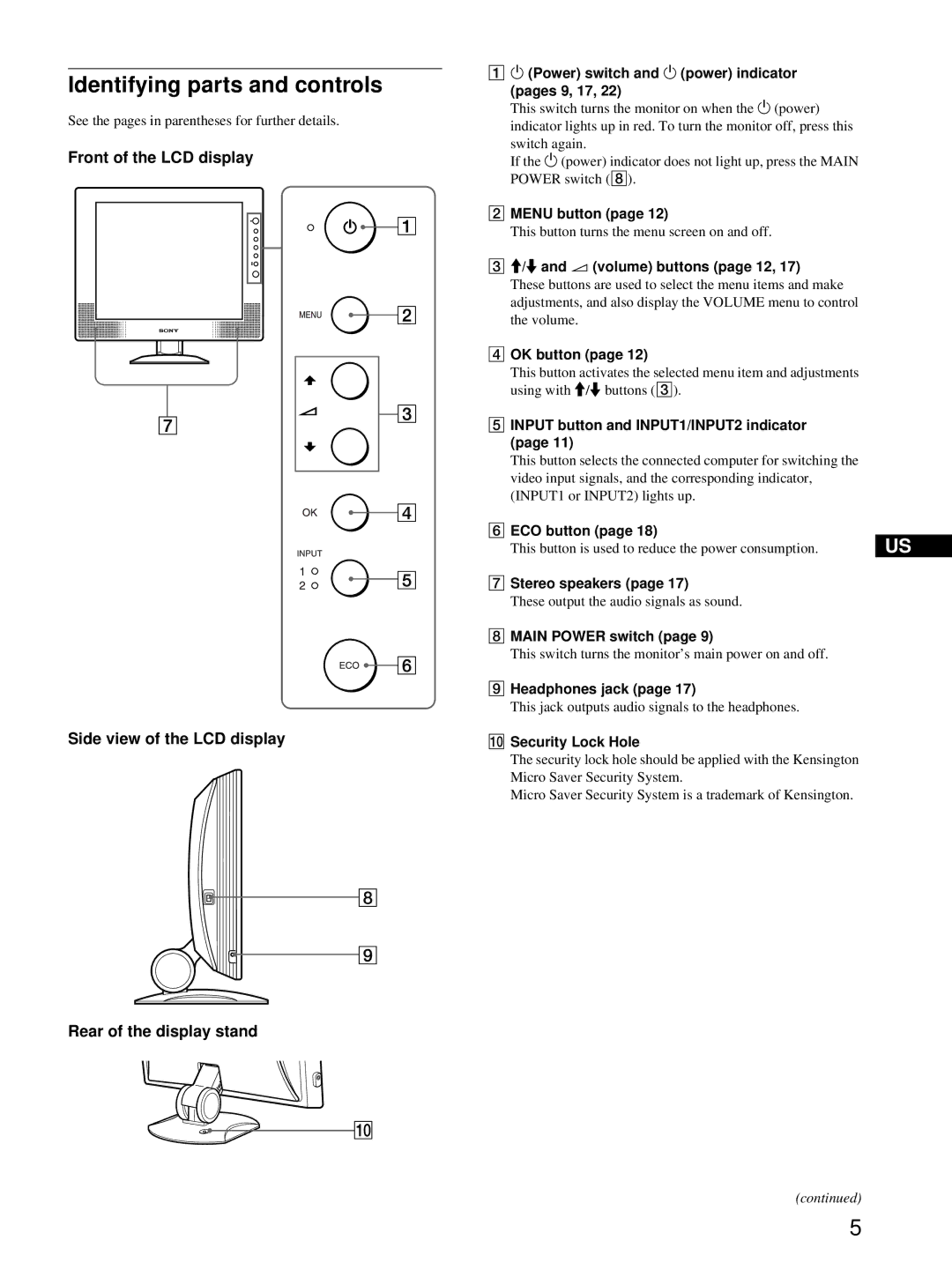Identifying parts and controls
See the pages in parentheses for further details.
Front of the LCD display
Side view of the LCD display
Rear of the display stand
11 (Power) switch and 1 (power) indicator (pages 9, 17, 22)
This switch turns the monitor on when the 1 (power) indicator lights up in red. To turn the monitor off, press this switch again.
If the 1 (power) indicator does not light up, press the MAIN POWER switch (8).
2MENU button (page 12)
This button turns the menu screen on and off.
3M/m and 2 (volume) buttons (page 12, 17)
These buttons are used to select the menu items and make adjustments, and also display the VOLUME menu to control the volume.
4OK button (page 12)
This button activates the selected menu item and adjustments using with M/m buttons (3).
5INPUT button and INPUT1/INPUT2 indicator (page 11)
This button selects the connected computer for switching the video input signals, and the corresponding indicator, (INPUT1 or INPUT2) lights up.
| 6 ECO button (page 18) |
| |
|
| ||
US | |||
| This button is used to reduce the power consumption. | ||
| 7 Stereo speakers (page 17) |
| |
|
| ||
| These output the audio signals as sound. |
|
8MAIN POWER switch (page 9)
This switch turns the monitor’s main power on and off.
9Headphones jack (page 17)
This jack outputs audio signals to the headphones.
0Security Lock Hole
The security lock hole should be applied with the Kensington Micro Saver Security System.
Micro Saver Security System is a trademark of Kensington.
(continued)
5