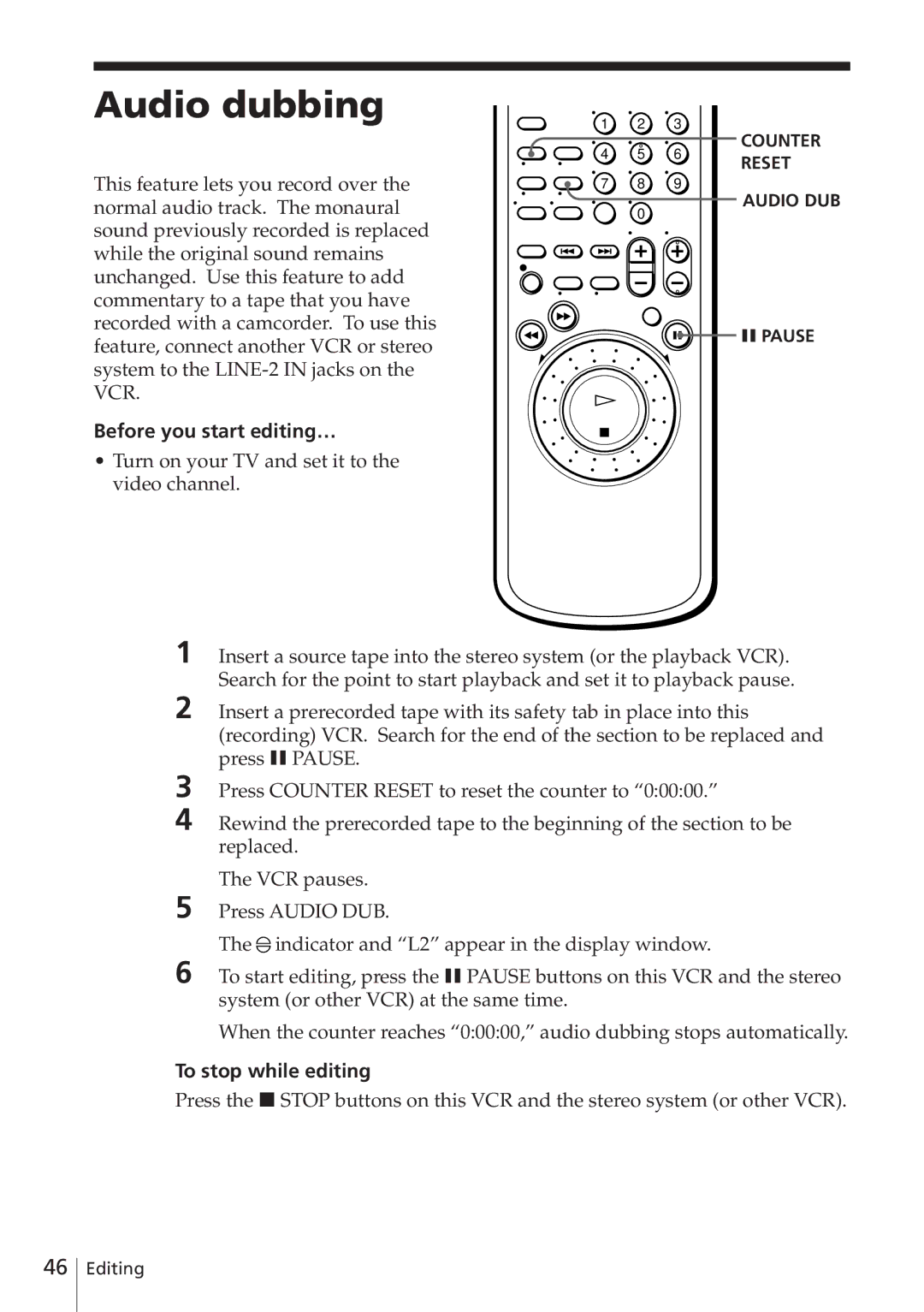Audio dubbing
This feature lets you record over the normal audio track. The monaural sound previously recorded is replaced while the original sound remains unchanged. Use this feature to add commentary to a tape that you have recorded with a camcorder. To use this feature, connect another VCR or stereo system to the
Before you start editing…
•Turn on your TV and set it to the video channel.
1 | 2 | 3 | COUNTER | |
4 | 5 | 6 | ||
RESET | ||||
|
|
| ||
7 | 8 | 9 |
|
![]() AUDIO DUB 0
AUDIO DUB 0
P PAUSE
1 Insert a source tape into the stereo system (or the playback VCR). Search for the point to start playback and set it to playback pause.
2 Insert a prerecorded tape with its safety tab in place into this (recording) VCR. Search for the end of the section to be replaced and press P PAUSE.
3
4 Rewind the prerecorded tape to the beginning of the section to be replaced.
The VCR pauses.
5 Press AUDIO DUB.
The ![]() indicator and “L2” appear in the display window.
indicator and “L2” appear in the display window.
6 To start editing, press the P PAUSE buttons on this VCR and the stereo system (or other VCR) at the same time.
When the counter reaches “0:00:00,” audio dubbing stops automatically.
To stop while editing
Press the p STOP buttons on this VCR and the stereo system (or other VCR).
46
Editing