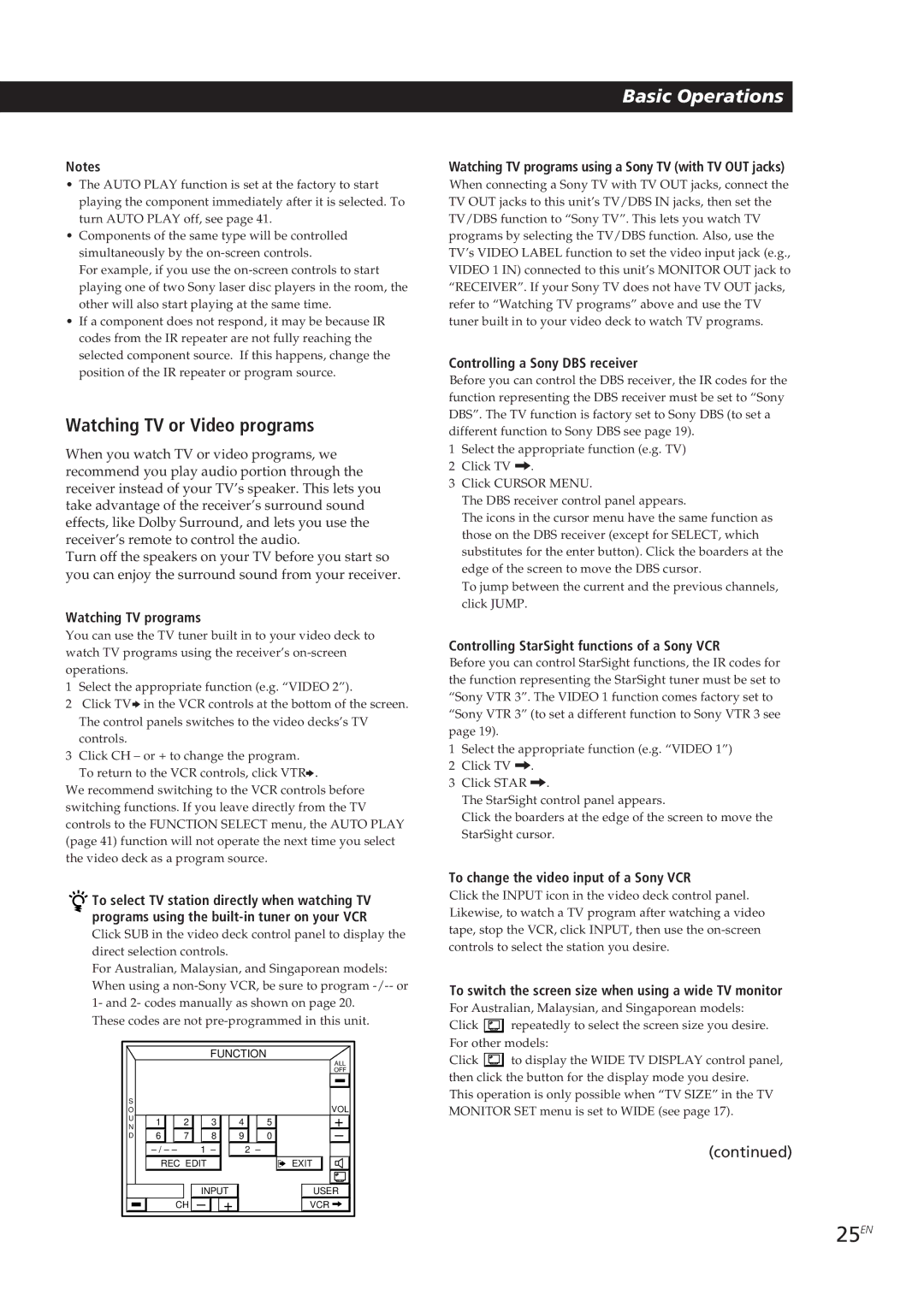FM Stereo FM-AM Receiver
Precautions
Conventions
About This Manual
On-screen control of Audio/Video components
Features
CD Changer Control
On-screen operation
Understanding How the Receiver Works STR-DE905G
If the screen flickers or the pointer does not move
Understanding How the Receiver Works STR-DE805G
Hookup Overview
Unpacking
Before you get started
IR Repeater Hookups
To maximize RF signal transmission efficiency
Overview
Hookups
Antenna Hookups
Connecting a ground wire
Audio Component Hookups
10EN
Control A1 Hookups
Speaker System Hookups
12EN
TV/VCR Hookups
Selecting the impedance
AC Hookups
Connecting the AC power cord
Before You Use Your Receiver
13EN
Inserting Batteries Into
Battery life
Remote STR-DE905G Remote STR-DE805G
14EN
To turn on the receiver
How to Use the Remote STR-DE905G
16EN
How to Use the Remote STR-DE805G
Hints on handling the remote
17EN
Registering a TV or Monitor
Registering a Sony TV or monitor
Registering a non-Sony TV or monitor
To exit to the main menu
18EN
To return to a previous menu
To erase TV IR codes
Registering Sony audio/video equipment
19EN
Registering non-Sony audio/video equipment
Receiver jacks Equipment to be connected
If the program source is a Sony product
20EN
If the equipment is not a video deck or laser disc player
If the equipment is a video deck or laser disc player
21EN
Repeat this procedure for the remaining buttons
To erase IR codes
If the IR codes do not operate as expected
To enter a space
22EN
23EN
To switch between upper and lower case letters
If you make a mistake
To reprogram a specific IR code
24EN
Selecting a Component
Watching TV or Video programs
25EN
Selecting a Component Using the Controls on the Front Panel
Tuning and Presetting Radio Stations
When you listen with headphones
26EN
27EN
Tuning preset stations preset tuning
Recording
To control the recorder when not recording
28EN
Using the Sleep Timer
Introduction
Using Pre-programmed Sound Fields
30EN
To play without surround effects
31EN
To turn off the sound fields
Sound fields for STR-DE905G and STR-DE805G
Adjusting the speaker volume
Selecting the center mode
32EN
If you have Select So that
Adjusting the tone
Adjusting the delay time
You can adjust all speakers at one time
Customizing the Sound Fields
34EN
Adjusting surround sound parameters
Adding names to preset radio stations
Using the Index functions
35EN
Changing icons and names of function buttons
36EN
37EN
Operating a CD Changer
Grouping CDs
38EN
Enjoying Two Components at the Same Time
Playing CDs with the List function
To Locate a specific disc
To execute a macro
39EN
40EN
To cancel the flasher function
Program source Operations
To select another program source
To cancel the Auto Start function
Starting a Source Automatically at Power On auto start
Playing Sources Automatically auto play
41EN
Selecting the Display Parameters
Adjusting the Sensitivity of the Remote
42EN
43EN
Adjusting the Position of the On-Screen Display
44EN
Front Panel Descriptions
45EN
Rear Panel Descriptions
46EN
Troubleshooting
Surround effect cannot be obtained
47EN
No picture or an unclear picture is seen on the TV screen
Remote does not function
48EN
Specifications
49EN
Glossary
50EN
Index
W, X, Y, Z
51EN
Précautions
Préparatifs
Au sujet de ce manuel
Caractéristiques
Commande sur écran d’appareils audio/vidéo
Contrôle de changeur CD
Exploitation sur écran
Comment fonctionne l’ampli-tuner STR-DE905G
Si la source de programme ne réagit pas ou réagit lentement
Comment fonctionne l’ampli-tuner STR-DE805G
Description des raccordements
Déballage
Avant de commencer
Raccordement du répéteur IR
Raccordement de l’antenne RC STR-DE905G seulement
Aperçu
Raccordement
Raccordement de composants audio
Raccordement d’antennes
10F
Raccordement du fil de terre
11F
Raccordement d’enceintes
Raccordement à la prise Control A1
12F
Raccordement d’un téléviseur/ magnétoscope
Sélection de l’impédance
Avant d’utiliser l’ampli-tuner
Raccordement au courant secteur
Branchement du cordon d’alimentation secteur
14F
Après avoir inséré les piles dans la télécommande
Autonomie des piles
Pour mettre l’ampli-tuner sous tension
Utilisation de la télécommande STR-DE905G
Propos de l’utilisation de la télécommande
Utilisation de la télécommande STR-DE805G
Conseils sur l’utilisation de la télécommande
16F
17F
Enregistrement d’un téléviseur ou moniteur
Enregistrement d’un téléviseur ou moniteur Sony
Enregistrement
Sélecteur d’entrée indépendant ex. Video
Si la télécommande de votre téléviseur a un
Si le téléviseur n’a pas de sélecteur d’entrée
Pour quitter le menu principal
19F
Enregistrement d’appareils audio/vidéo
Enregistrement d’appareils audio/vidéo Sony
Enregistrement d’un appareil audio/vidéo d’une autre marque
Si la source de programme est un appareil Sony
20F
Pour supprimer des codes IR
21F
Répétez les mêmes opérations pour les autres touches
Si les codes IR ne fonctionnent pas comme ils devraient
Pour insérer un espace
22F
Pour passer des majuscules aux minuscules
En cas d’erreur
Répétez l’opération pour les autres touches
23F
Pour reprogrammer un code IR donné
Sélection d’un appareil
Pour contrôler un récepteur DBS Sony
Pour regarder des émissions de télévision
Pour changer l’entrée vidéo d’un magnétoscope Sony
26F
Accord et préréglage des stations de radio
Pour écouter ou regarder Appuyez sur
Pour écouter au casque
Pour changer de station préréglée
Pendant l’accord automatique
Pour regarder des programmes de télévision en simulcast FM
Pour rappeler des stations préréglées à partir du menu SUB
28F
Enregistrement
Pour contrôler l’enregistreur hors enregistrement
29F
Utilisation du temporisateur
30F
Utilisation des champs sonores préréglés
Pour reproduire une source sans effets surround
31F
Pour annuler les champs sonores
Champs sonores du STR-DE905G et STR-DE805G
Réglage du volume des enceintes
Sélection du mode de canal central
Optimisation du son surround Dolby Pro Logic
32F
Réglage du temps de retard
Personnalisation d’un champ sonore
Réglage du timbre
Vous pouvez ajuster toutes les enceintes en même temps
34F
Pour ajuster le volume
Pour ajuster les paramètres du son surround
Pour commencer par une courbe d’égalisation plate
Utilisation des fonctions d’indexation
Changement des symboles et noms des fonctions
35F
Attribution d’un nom aux stations radio préréglées
36F
Regroupement de CD
Fonctionnement d’un changeur
Si le disque souhaité n’est pas affiché
Pour exclure un CD d’un groupe ou de plusieurs groupes
38F
Utilisation simultanée de deux appareils
Lecture de CD avec la fonction List
Pour localiser un disque particulier
Pour supprimer un code IR enregistré
Pour exécuter une macro-commande
Pour entrer les codes IR au hasard
Opérations
40F
Pour sélectionner une autre source de programme
Pour annuler la fonction Flasher
La fonction Auto Play a été réglée en usine sur on
41F
Pour annuler la fonction Auto Start
Sélection des paramètres d’affichage
Réglage de la sensibilité de la télécommande
42F
Remarque STR-DE905G seulement
43F
Réglage de la position de l’affichage sur écran
44F
Description du panneau avant
45F
Description du panneau arrière
46F
Guide de dépannage
47F
La télécommande ne fonctionne pas
Impossible d’obtenir un effet surround
Remarque STR-DE805G seulement
Spécifications
49F
Glossaire
Stations radio
50F
V, W, X, Y, Z
51F
Precauciones
Descripción de este manual
Control en pantalla de componentes de audio/vídeo
Características
Control de cambiador de discos compactos
Operación en pantalla
Forma en la que trabaja el receptor STR-DE905G
Si la pantalla parpadea o si el puntero no se mueve
Reproductor de discos Láser, etc Códigos de control IR
Forma en la que trabaja el receptor STR-DE805G
Descripción general de las conexiones
Desembalaje
Antes de comenzar
Descripción general
Conexión del repetidor de IR
Conexión
Conexiones
Conexión de componentes de audio
Conexión de antenas
10E
Conexión de un conductor de puesta a tierra
11E
Conexión de sistemas de altavoces
Conexión de Control A1
Selección de la impedancia
12E
Antes de utilizar su receptor
Conexión de CA
13E
Conexión de los cables de alimentación
Duración de las pilas
14E
Después de haber insertado las pilas en el telemando
15E
Forma de utilizar el telemando STR-DE905G
16E
Forma de utilizar el telemando STR-DE805G
Sugerencias para el manejo del telemando
Para conectar la alimentación del receptor
17E
Registro de un televisor o un monitor
Registro de un televisor o un monitor Sony
Registro de un televisor o un monitor que no sea Sony
Si el telemando de su televisor posee una tecla
18E
Para volver al menú principal
Para retroceder al menú anterior
Registro de equipos de audio/vídeo Sony
Registro de equipos de audio/ vídeo
Registro de equipos de audio/vídeo que no sean Sony
Tomas del receptor Equipos a conectarse
Si la fuente de programas es un producto Sony
20E
Si los códigos IR no funcionan como era de esperar
Repita este procedimiento para las teclas restantes
22E
Si ha cometido un error
Para introducir un espacio
Para cambiar entre mayúsculas y minúsculas
Para borrar códigos IR
Para volver a programar un código IR específico
24E
Selección de un componente
Contemplación de programas de televisión
Contemplación de programas de televisión o de vídeo
Para escuchar o contemplar Presione
26E
Para escuchar con auriculares
Para cambiar una emisora memorizada
Durante la sintonía automática
Para invocar emisoras memorizadas desde el menú
28E
Grabación
Para controlar el grabador cuando no grabe
Para parar la grabación
29E
Usted también podrá especificar libremente la duración
Cuando haya programado el cronodesconectador
Utilización de campos acústicos programados
Introducción
30E
Para reproducir sin efectos perimétricos
31E
Para desactivar los campos acústicos
Campos perimétricos para el STR-DE905G y STR-DE805G
32E
Ajuste del volumen de los altavoces
Selección del modo central
Si posee Seleccione Para que
Ajuste del tiempo de retardo
Personalización de los campos acústicos
Ajuste del tono
Usted podrá ajustar todos los altavoces al mismo tiempo
Ajuste de los parámetros del sonido perimétrico
34E
35E
Utilización de las funciones de indización
Cambio de iconos y nombres de las teclas de función
36E
Agrupación de discos compactos
Operación de un cambiador de discos compactos
Si el disco deseado no se visualiza
Para quitar el disco compacto de uno o más grupos
Reproducción de discos compactos con la función de lista
38E
Para localizar un disco específico
Para parar la reproducción
Para especificar un intervalo de tiempo entre comandos
Para ejecutar un macro
Para borrar un código IR introducido
Para introducir aleatoriamente códigos IR
Fuente de programas Operaciones
Para cancelar la función del destellador
Para seleccionar otra fuente de programas
Reproducción automática de fuentes reproducción automática
Para cancelar la función Auto Start
41E
El receptor sale de fábrica con Auto Play ajustada a on
Selección de los parámetros de visualización
Ajuste de la sensibilidad del telemando
42E
Nota STR-DE905G solamente
43E
Ajuste de la posición de la visualización en pantalla
44E
Descripción del panel frontal
45E
Descripción del panel posterior
46E
Solución de problemas
No es posible obtener efecto perimétrico
47E
El telemando no funciona
Nota STR-DE805G solamente
48E
Especificaciones
49E
Glosario
50E
Índice alfabético
K, L
51E
ŒŒ´e`Nµ
Ƒµßi
Ÿø˝
ˆÛªª˙Æ
´¸ w§‚ߌ œ HøÔæ‹\؇C
¡nµ¯¿W’¶Ê§¨p´Ãõ±±Ó
Page
¨p´Ãõæfiß@
§F-±µ¶¨æ˜ß@ŒJSTR-DE905G
¶pG`ÿ §£Ø‡T¿ŒT¿±o§C
§F-±µ¶¨æ˜ß@ŒJSTR-DE805G
LœŒH´e
Sµ ß
IR§§ƒ~æ sµ
RC§- u sµ STR-DE905G ¨
´¸w s±µ›§l¶ÏmA --æ\§UœC
NœRFÆg¿W´H «øÈFÏçjƃGÆ…J
Sµ ¡n¿W ’¶ ʧ
±µ§-u
10C
±µ¶a u
11C
Sµ¥¡nætŒ
Sµ ±±ÓA1
12C
Sµ qµ¯æ˜˛ø˝ æ˜
ØÔæ‹˝ß‹
ŒŒ±µ¶¨æ˜´e
±µ AC q
13C
±µAC q u
14C
ªª±±æ STR-DE905G À q¶¿
¶¿ ÿR
¨ ßK¶ q¶¿ GªGªk l aæ˜æ
´ˆ§U¶C§Ëkµ¶Uæ˜æ¶Utµ§@¶w˛ XC ±ºæ˜æ q
15C
´ s À§W q¶¿ ß‚ªª±±æ Ò m Z ±§j¨˘10¨ÌC
¥±µ¶¨æ˜q Æ…
ªª±±æÆk
16C
Μn O§@´DSonyµP qµ¯æ˜Œ µ¯æ
17C
ΜnO
18C
19C
Μn O¡n˛µ¯¿W
Μn O Sony ¡n˛µ¯¿W
Μn O´DSony ¡n˛µ¯¿W
20C
§œ¥¶§Ëkµ‰æl¡‰sµß«
21C
§œ¥B J3Ï6µ ¶¤‰L `ÿ ¨õ~ u X sµ ß«C NhXDµÿÊÆ…
´Ï¥´e§@µÿÊÆ…
User IR w
‰L¨õ~ uIR X sµß«
22C
23C
24C
‡ qµ¯Œø˝ºv `ÿ
25C
26C
’øM w¨˘ qx
´e±O§W±±ÓæøÔ拧@’¶Ê§
’§J w¨˘ qx w¨˘ ’ø
27C
´e±O§W±±Óæ ’§Jw¨˘qx
28C
˝ µ¢Aºv
29C
30C
ŒŒwsµ¡nõ
§£Œ¿Ù¬¡nƃGҵƅ
31C
±º¡n õÆ…
STR-DE905G STR-DE805G ¡n õ
ŒÆƒG
¨¿Úߢ§Ò±M~fiøË¿Ù¬¡n Ã
32C
ØÔ拧§º¶
33C
Wªs¡n õ
’æ„ µ ’
’愵øÆ…
’æ„¿Ù¬¡n-º
34C
35C
ŒŒØ¡§fi\؇
ßÔ‹\؇¡‰ œ M¶WŸ
¨˘ qxw¶W Ÿ
¶b À ¶ Ctrl A1 ¥§’ Sony µP CD
36C
CD ’ s
Æfiß@CD¥´ -æ
38C
¶PÆ…Y‡‚’¶Ê§
39C
¶¤ ¶a´ˆ ß«æfiß@º ’¶ Ê § ߪ æfiß@
NͶÊߪæfiß@Æ…
40C
¥q Æ…A¶¤ ´H ¶¤
¶¤ Ò´H ¶¤ Ò t
41C
42C
’愪ª±±æ F±´ ØÔæ‹ „‹ -º
43C
’愨p´Ã õ „‹ ¶Ï m
44C
´e ±O ª˙
´· ±O ª˙
¶ ß @ª ySIGNAL GND´H ±µ¶a › § l
45C
¥T˛ ’¿W
46C
¨GªŸ±¥¥M
ŒŒ±µ¶¨æ˜Æ…A¶pGµoH§U›DßY-ßQŒ¶¨GªŸ
Ƒ26 C
ªª±±æ§£ß@ŒC ªª±±æ ‚ q¶¿¶pG ‹Æz§FMßY -ßÛ¥´‚ s q¶¿C
47C
ªª±±æ MRC§- u§ß ªª±± q Ù§W ªŸ ´STR-DE905G¨ C
˘STR-DE805G¨
¡n¿W\vWÆÊ §jæ §¿
48C
FM ’øæ §¿
AM ’øæ §¿
49C
Nªy
50C
¡§fi
V, W