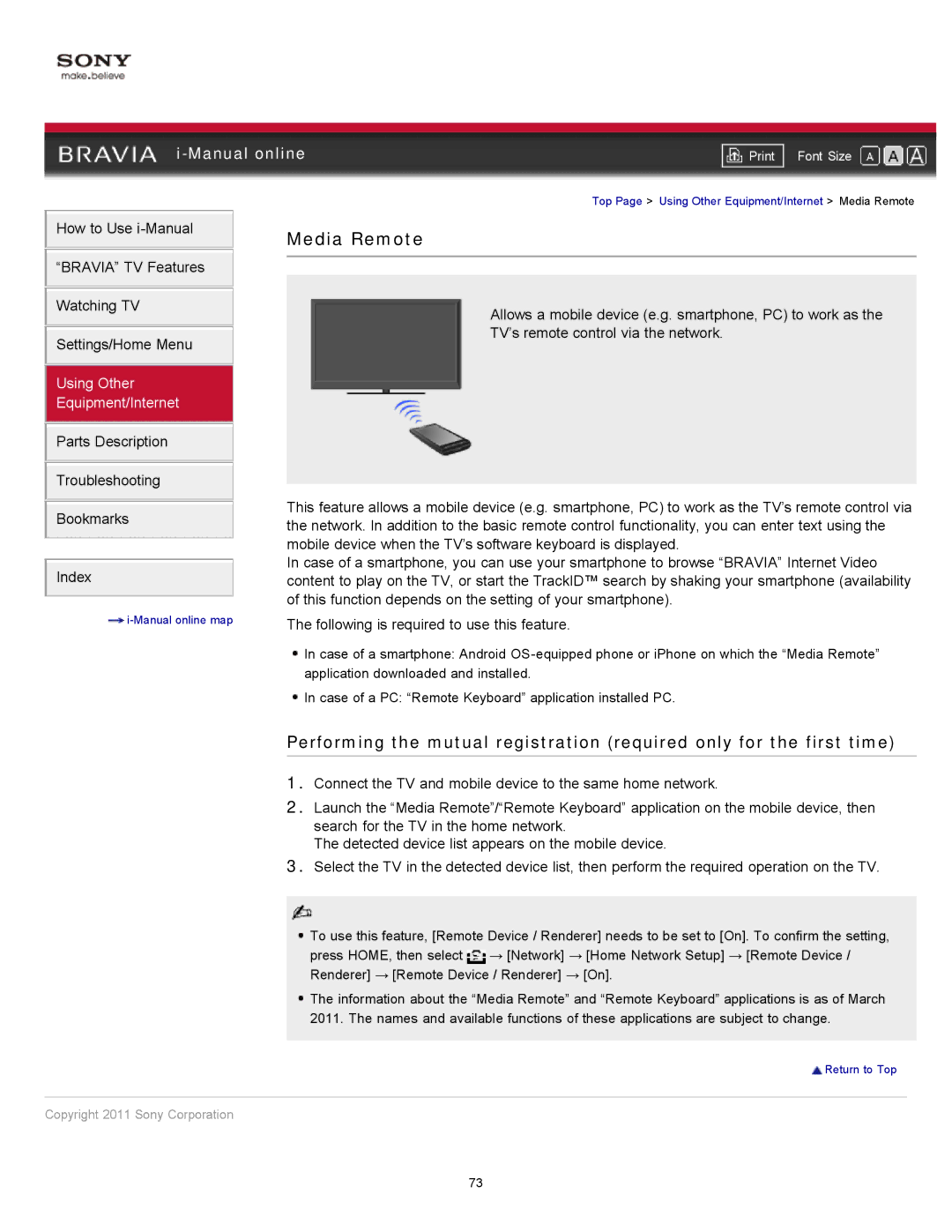|
| ||
| Font Size | ||
| Top Page > Using Other Equipment/Internet > Media Remote | ||
How to Use
“BRAVIA” TV Features
Watching TV
Settings/Home Menu
Using Other
Equipment/Internet
Parts Description
Troubleshooting
Bookmarks
Index
![]()
Media Remote
Allows a mobile device (e.g. smartphone, PC) to work as the
TV’s remote control via the network.
This feature allows a mobile device (e.g. smartphone, PC) to work as the TV’s remote control via the network. In addition to the basic remote control functionality, you can enter text using the mobile device when the TV’s software keyboard is displayed.
In case of a smartphone, you can use your smartphone to browse “BRAVIA” Internet Video content to play on the TV, or start the TrackID™ search by shaking your smartphone (availability of this function depends on the setting of your smartphone).
The following is required to use this feature.
![]() In case of a smartphone: Android
In case of a smartphone: Android
![]() In case of a PC: “Remote Keyboard” application installed PC.
In case of a PC: “Remote Keyboard” application installed PC.
Performing the mutual registration (required only for the first time)
1.Connect the TV and mobile device to the same home network.
2.Launch the “Media Remote”/“Remote Keyboard” application on the mobile device, then search for the TV in the home network.
The detected device list appears on the mobile device.
3.Select the TV in the detected device list, then perform the required operation on the TV.
![]() To use this feature, [Remote Device / Renderer] needs to be set to [On]. To confirm the setting, press HOME, then select
To use this feature, [Remote Device / Renderer] needs to be set to [On]. To confirm the setting, press HOME, then select ![]() → [Network] → [Home Network Setup] → [Remote Device / Renderer] → [Remote Device / Renderer] → [On].
→ [Network] → [Home Network Setup] → [Remote Device / Renderer] → [Remote Device / Renderer] → [On].
![]() The information about the “Media Remote” and “Remote Keyboard” applications is as of March 2011. The names and available functions of these applications are subject to change.
The information about the “Media Remote” and “Remote Keyboard” applications is as of March 2011. The names and available functions of these applications are subject to change.
![]() Return to Top
Return to Top
Copyright 2011 Sony Corporation
73