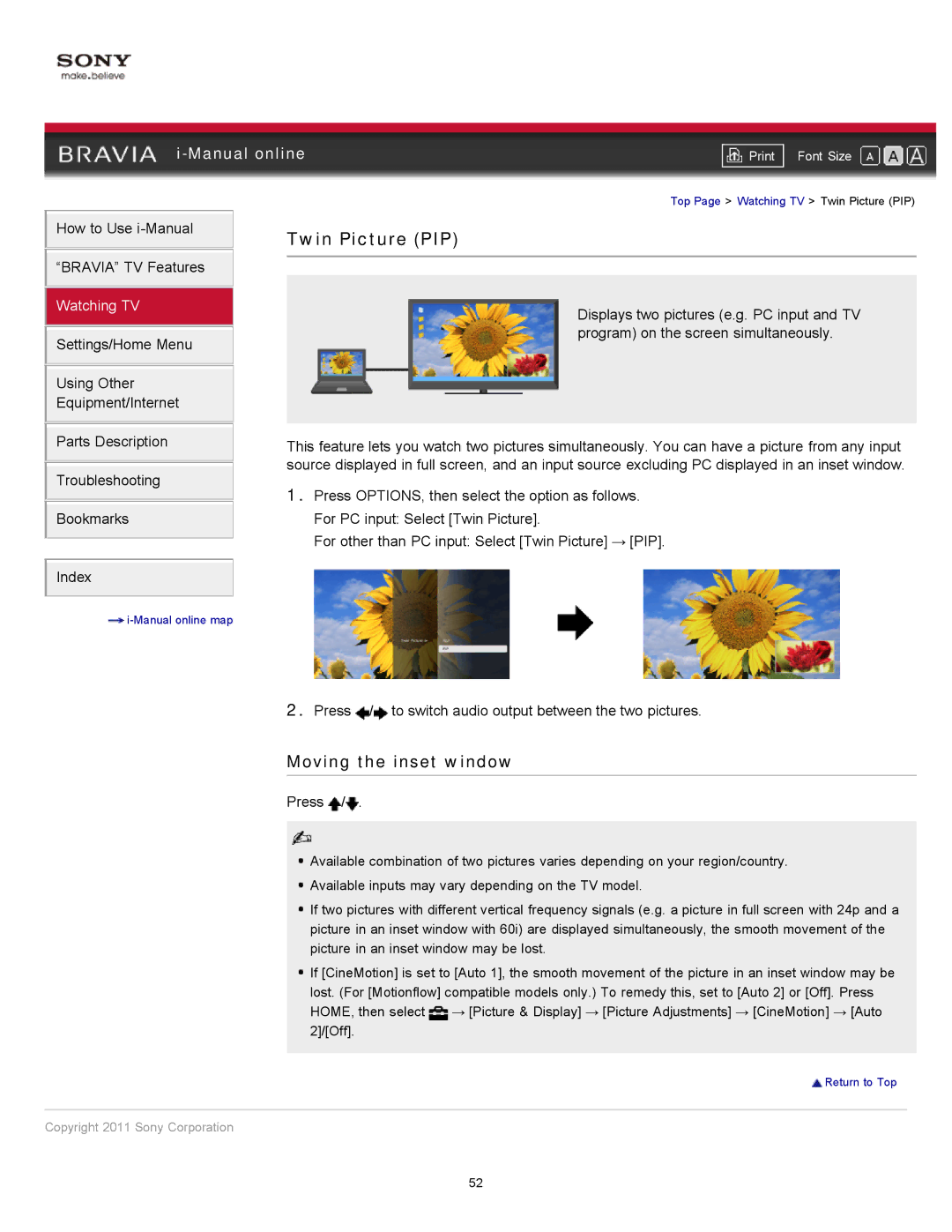|
| ||
| Font Size | ||
| Top Page > Watching TV > Twin Picture (PIP) | ||
How to Use i-Manual
“BRAVIA” TV Features
Watching TV
Settings/Home Menu
Using Other
Equipment/Internet
Parts Description
Troubleshooting
Bookmarks
Index
![]()
Twin Picture (PIP)
Displays two pictures (e.g. PC input and TV program) on the screen simultaneously.
This feature lets you watch two pictures simultaneously. You can have a picture from any input source displayed in full screen, and an input source excluding PC displayed in an inset window.
1.Press OPTIONS, then select the option as follows. For PC input: Select [Twin Picture].
For other than PC input: Select [Twin Picture] → [PIP].
2.Press ![]() /
/![]() to switch audio output between the two pictures.
to switch audio output between the two pictures.
Moving the inset window
Press ![]() /
/![]() .
.
![]() Available combination of two pictures varies depending on your region/country.
Available combination of two pictures varies depending on your region/country.
![]() Available inputs may vary depending on the TV model.
Available inputs may vary depending on the TV model.
![]() If two pictures with different vertical frequency signals (e.g. a picture in full screen with 24p and a picture in an inset window with 60i) are displayed simultaneously, the smooth movement of the picture in an inset window may be lost.
If two pictures with different vertical frequency signals (e.g. a picture in full screen with 24p and a picture in an inset window with 60i) are displayed simultaneously, the smooth movement of the picture in an inset window may be lost.
![]() If [CineMotion] is set to [Auto 1], the smooth movement of the picture in an inset window may be lost. (For [Motionflow] compatible models only.) To remedy this, set to [Auto 2] or [Off]. Press HOME, then select
If [CineMotion] is set to [Auto 1], the smooth movement of the picture in an inset window may be lost. (For [Motionflow] compatible models only.) To remedy this, set to [Auto 2] or [Off]. Press HOME, then select ![]() → [Picture & Display] → [Picture Adjustments] → [CineMotion] → [Auto 2]/[Off].
→ [Picture & Display] → [Picture Adjustments] → [CineMotion] → [Auto 2]/[Off].
![]() Return to Top
Return to Top
Copyright 2011 Sony Corporation
52