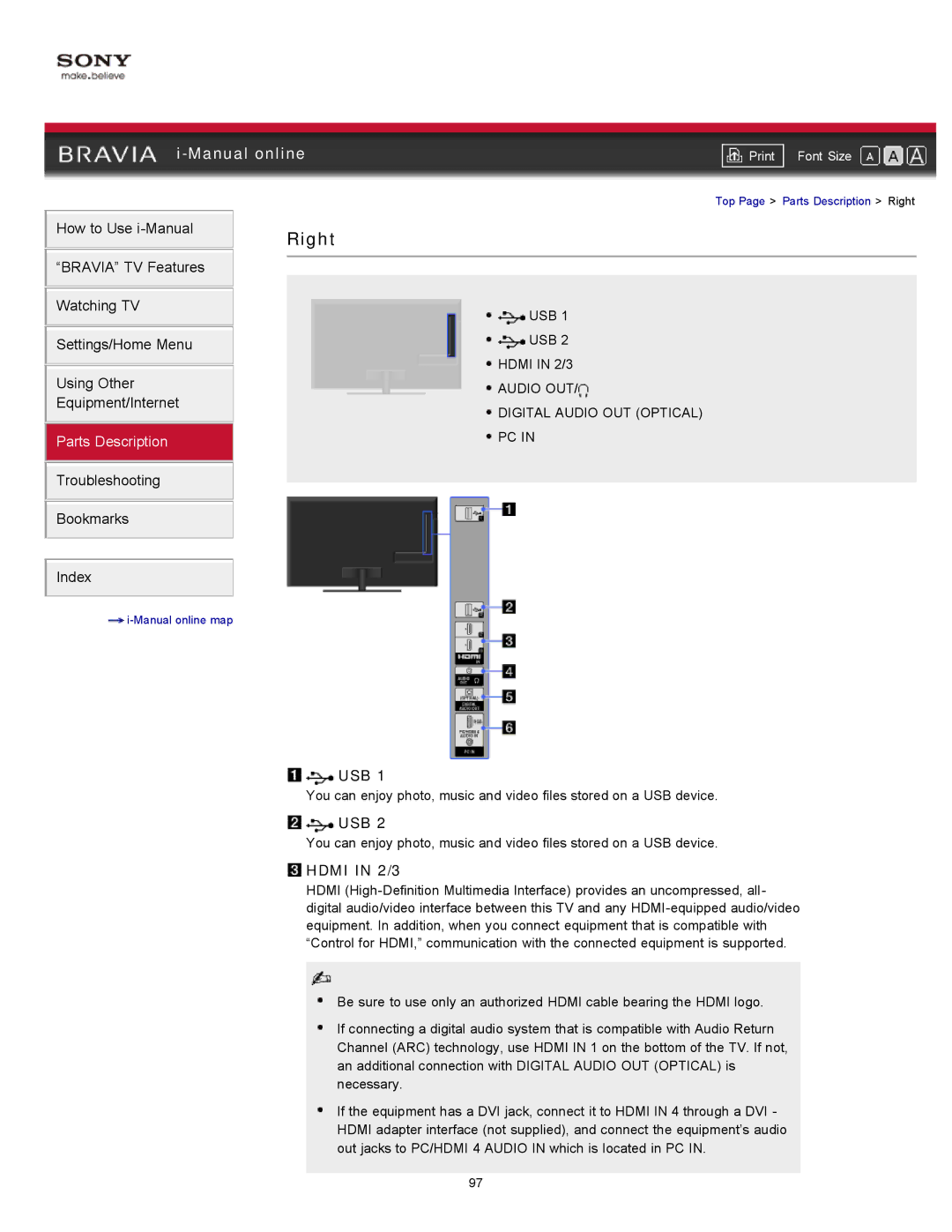|
| ||||
| Font Size | ||||
|
|
| Top Page > Parts Description > Right | ||
How to Use | Right |
|
|
| |
|
|
|
| ||
“BRAVIA” TV Features |
|
|
|
|
|
|
|
|
|
| |
|
|
|
|
|
|
Watching TV |
|
| USB 1 | ||
|
|
| |||
|
|
| USB 2 | ||
Settings/Home Menu |
|
| |||
|
|
| HDMI IN 2/3 | ||
Using Other |
|
| |||
|
| AUDIO OUT/ | |||
Equipment/Internet |
|
| |||
|
| DIGITAL AUDIO OUT (OPTICAL) | |||
|
|
| |||
|
|
| PC IN | ||
Parts Description |
|
| |||
|
|
|
|
|
|
Troubleshooting
Bookmarks
Index
![]()

 USB 1
USB 1
You can enjoy photo, music and video files stored on a USB device.
![]()
![]() USB 2
USB 2
You can enjoy photo, music and video files stored on a USB device.
 HDMI IN 2/3
HDMI IN 2/3
HDMI
Be sure to use only an authorized HDMI cable bearing the HDMI logo.
If connecting a digital audio system that is compatible with Audio Return Channel (ARC) technology, use HDMI IN 1 on the bottom of the TV. If not, an additional connection with DIGITAL AUDIO OUT (OPTICAL) is necessary.
If the equipment has a DVI jack, connect it to HDMI IN 4 through a DVI - HDMI adapter interface (not supplied), and connect the equipment’s audio out jacks to PC/HDMI 4 AUDIO IN which is located in PC IN.
97