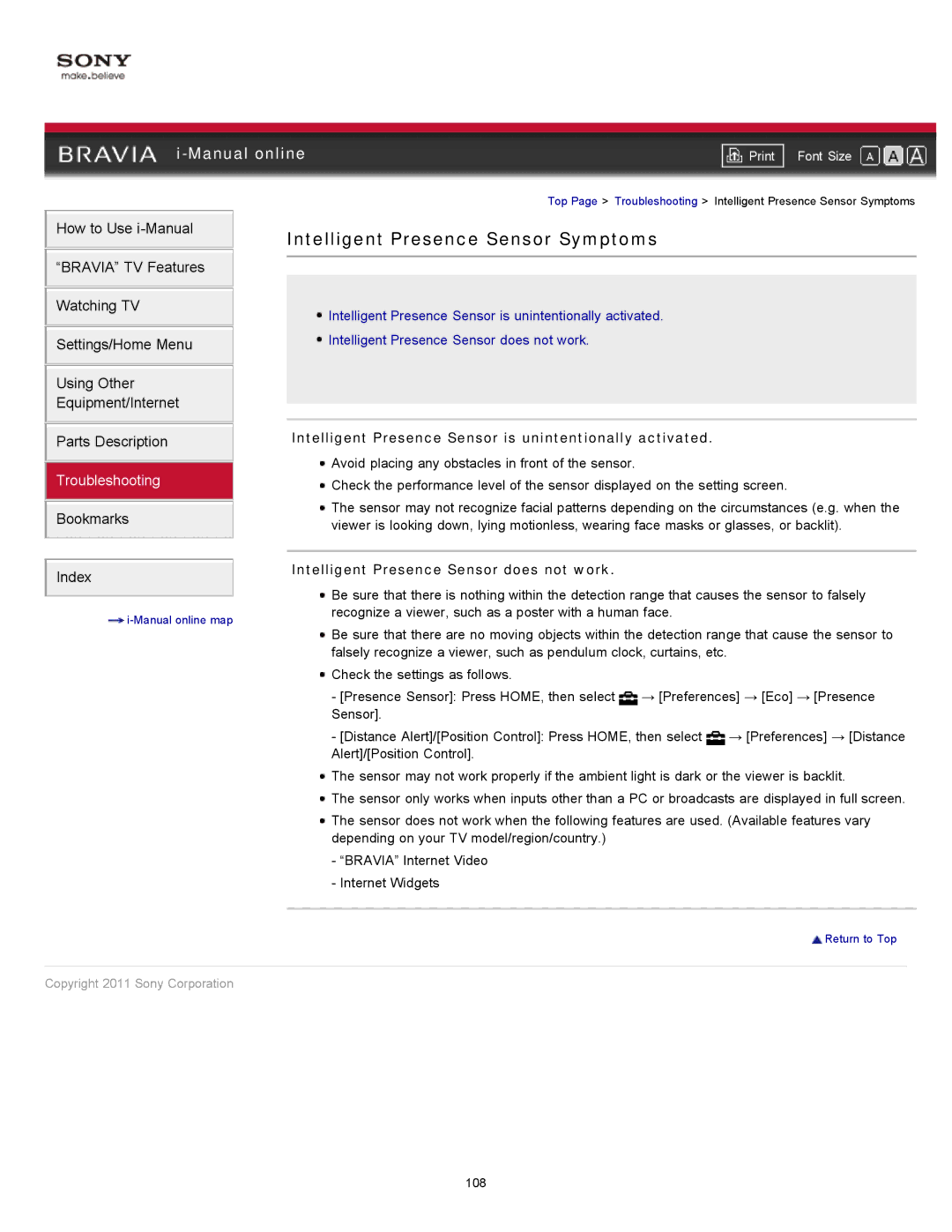|
| ||||
| Font Size | ||||
|
|
| Top Page > Troubleshooting > Intelligent Presence Sensor Symptoms | ||
How to Use | Intelligent Presence Sensor Symptoms | ||||
| |||||
“BRAVIA” TV Features |
|
|
|
|
|
|
|
|
|
| |
|
|
|
|
|
|
Watching TV |
|
| Intelligent Presence Sensor is unintentionally activated. | ||
|
|
| |||
|
|
| Intelligent Presence Sensor does not work. | ||
Settings/Home Menu |
|
| |||
|
|
|
|
|
|
Using Other
Equipment/Internet
Parts Description
Troubleshooting
Bookmarks
Index
![]()
Intelligent Presence Sensor is unintentionally activated.
![]() Avoid placing any obstacles in front of the sensor.
Avoid placing any obstacles in front of the sensor.
![]() Check the performance level of the sensor displayed on the setting screen.
Check the performance level of the sensor displayed on the setting screen.
![]() The sensor may not recognize facial patterns depending on the circumstances (e.g. when the viewer is looking down, lying motionless, wearing face masks or glasses, or backlit).
The sensor may not recognize facial patterns depending on the circumstances (e.g. when the viewer is looking down, lying motionless, wearing face masks or glasses, or backlit).
Intelligent Presence Sensor does not work.
![]() Be sure that there is nothing within the detection range that causes the sensor to falsely recognize a viewer, such as a poster with a human face.
Be sure that there is nothing within the detection range that causes the sensor to falsely recognize a viewer, such as a poster with a human face.
![]() Be sure that there are no moving objects within the detection range that cause the sensor to falsely recognize a viewer, such as pendulum clock, curtains, etc.
Be sure that there are no moving objects within the detection range that cause the sensor to falsely recognize a viewer, such as pendulum clock, curtains, etc.
![]() Check the settings as follows.
Check the settings as follows.
-[Presence Sensor]: Press HOME, then select ![]() → [Preferences] → [Eco] → [Presence Sensor].
→ [Preferences] → [Eco] → [Presence Sensor].
-[Distance Alert]/[Position Control]: Press HOME, then select ![]() → [Preferences] → [Distance Alert]/[Position Control].
→ [Preferences] → [Distance Alert]/[Position Control].
![]() The sensor may not work properly if the ambient light is dark or the viewer is backlit.
The sensor may not work properly if the ambient light is dark or the viewer is backlit.
![]() The sensor only works when inputs other than a PC or broadcasts are displayed in full screen.
The sensor only works when inputs other than a PC or broadcasts are displayed in full screen.
![]() The sensor does not work when the following features are used. (Available features vary depending on your TV model/region/country.)
The sensor does not work when the following features are used. (Available features vary depending on your TV model/region/country.)
-“BRAVIA” Internet Video
-Internet Widgets
![]() Return to Top
Return to Top
Copyright 2011 Sony Corporation
108