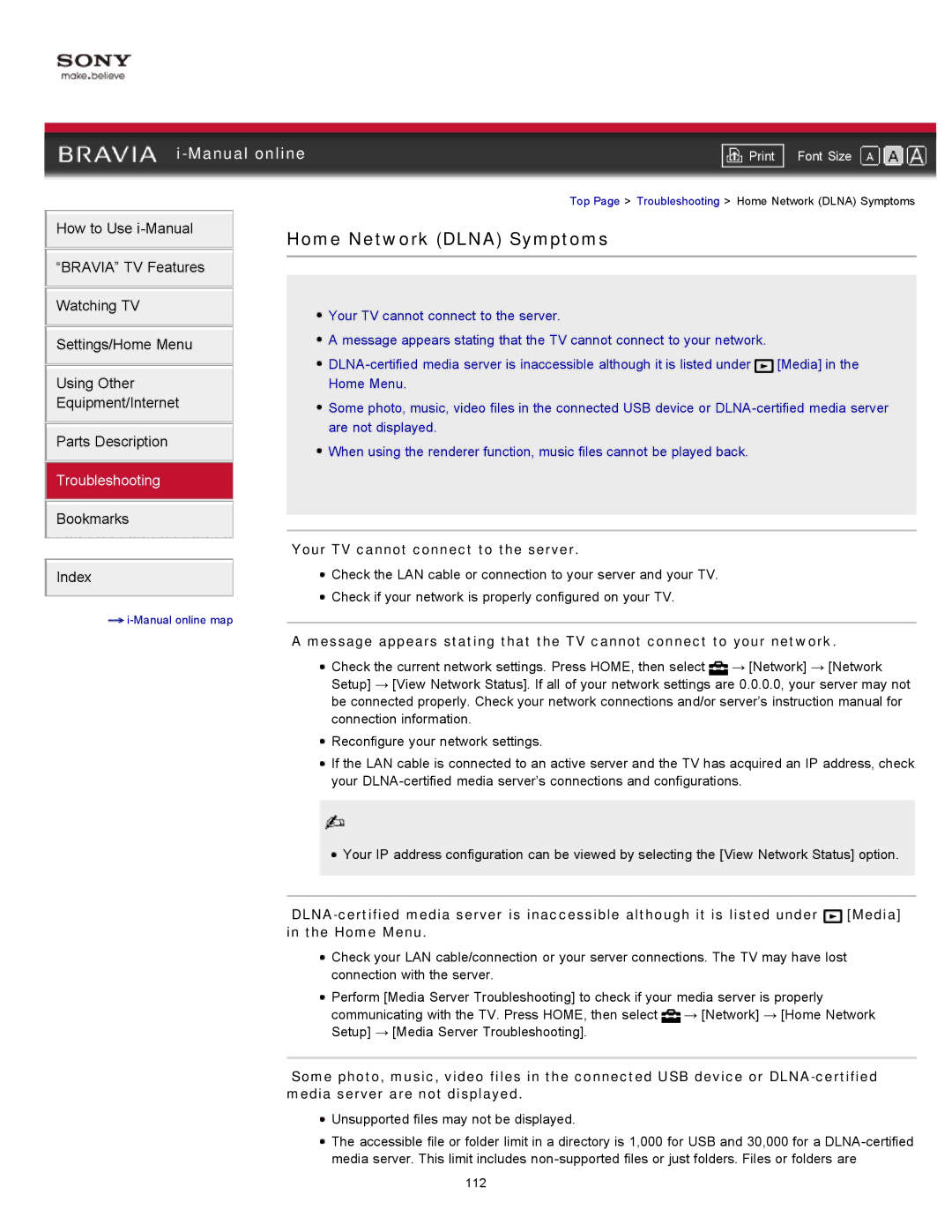|
| ||
| Font Size | ||
| Top Page > Troubleshooting > Home Network (DLNA) Symptoms | ||
How to Use
“BRAVIA” TV Features
Watching TV
Settings/Home Menu
Using Other
Equipment/Internet
Parts Description
Troubleshooting
Bookmarks
Index
![]()
Home Network (DLNA) Symptoms
![]() Your TV cannot connect to the server.
Your TV cannot connect to the server.
![]() A message appears stating that the TV cannot connect to your network.
A message appears stating that the TV cannot connect to your network.
![]()
![]() [Media] in the Home Menu.
[Media] in the Home Menu.
![]() Some photo, music, video files in the connected USB device or
Some photo, music, video files in the connected USB device or
![]() When using the renderer function, music files cannot be played back.
When using the renderer function, music files cannot be played back.
Your TV cannot connect to the server.
![]() Check the LAN cable or connection to your server and your TV.
Check the LAN cable or connection to your server and your TV.
![]() Check if your network is properly configured on your TV.
Check if your network is properly configured on your TV.
A message appears stating that the TV cannot connect to your network.
![]() Check the current network settings. Press HOME, then select
Check the current network settings. Press HOME, then select ![]() → [Network] → [Network Setup] → [View Network Status]. If all of your network settings are 0.0.0.0, your server may not be connected properly. Check your network connections and/or server’s instruction manual for connection information.
→ [Network] → [Network Setup] → [View Network Status]. If all of your network settings are 0.0.0.0, your server may not be connected properly. Check your network connections and/or server’s instruction manual for connection information.
![]() Reconfigure your network settings.
Reconfigure your network settings.
![]() If the LAN cable is connected to an active server and the TV has acquired an IP address, check your
If the LAN cable is connected to an active server and the TV has acquired an IP address, check your
![]() Your IP address configuration can be viewed by selecting the [View Network Status] option.
Your IP address configuration can be viewed by selecting the [View Network Status] option.
![]() [Media] in the Home Menu.
[Media] in the Home Menu.
![]() Check your LAN cable/connection or your server connections. The TV may have lost connection with the server.
Check your LAN cable/connection or your server connections. The TV may have lost connection with the server.
![]() Perform [Media Server Troubleshooting] to check if your media server is properly communicating with the TV. Press HOME, then select
Perform [Media Server Troubleshooting] to check if your media server is properly communicating with the TV. Press HOME, then select ![]() → [Network] → [Home Network Setup] → [Media Server Troubleshooting].
→ [Network] → [Home Network Setup] → [Media Server Troubleshooting].
Some photo, music, video files in the connected USB device or
 Unsupported files may not be displayed.
Unsupported files may not be displayed.
![]() The accessible file or folder limit in a directory is 1,000 for USB and 30,000 for a
The accessible file or folder limit in a directory is 1,000 for USB and 30,000 for a
112