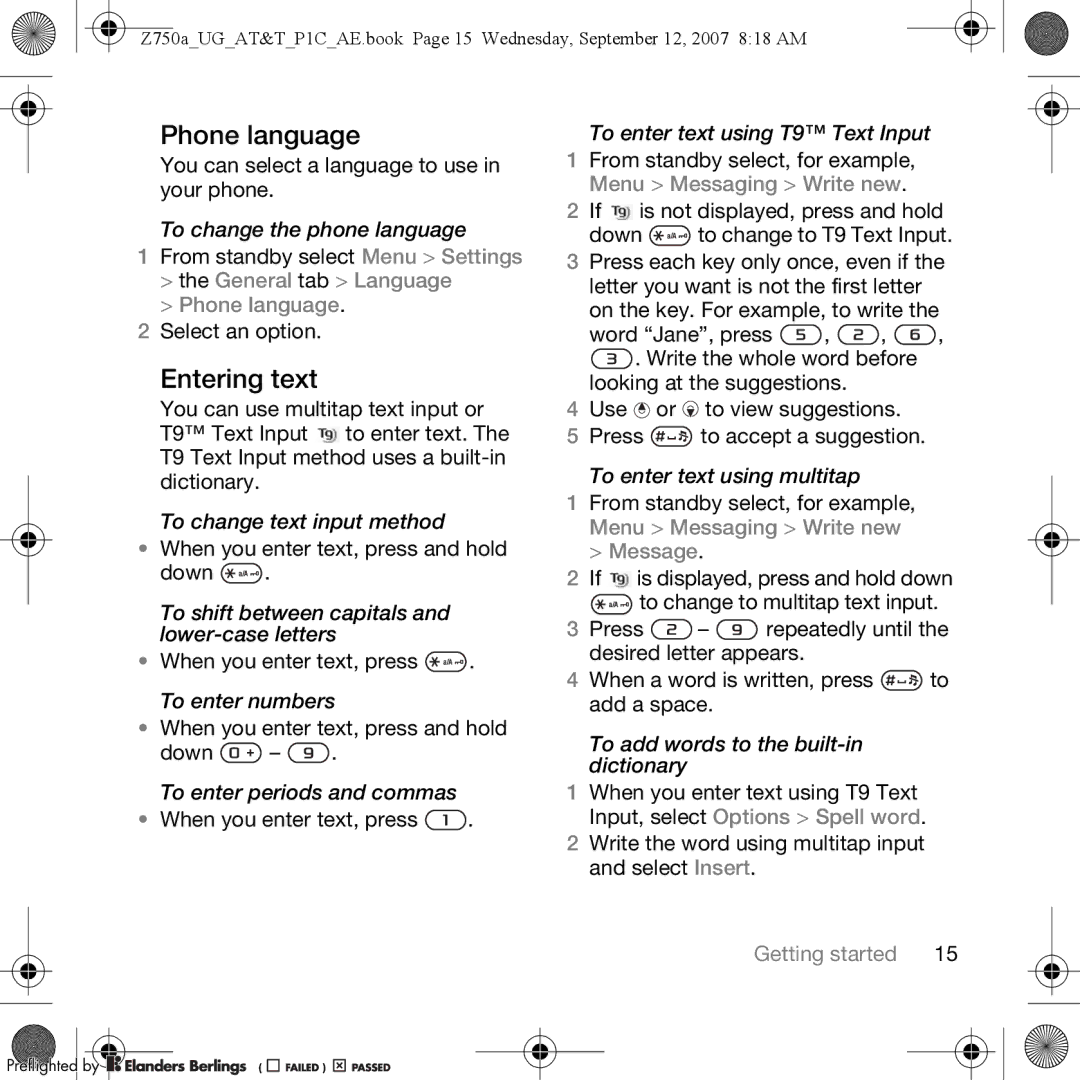Z750a_UG_AT&T_P1C_AE.book Page 15 Wednesday, September 12, 2007 8:18 AM
Phone language
You can select a language to use in your phone.
To change the phone language
1From standby select Menu > Settings
>the General tab > Language
>Phone language.
2Select an option.
Entering text
You can use multitap text input or T9™ Text Input ![]() to enter text. The T9 Text Input method uses a
to enter text. The T9 Text Input method uses a
To change text input method
• When you enter text, press and hold
down ![]() .
.
To shift between capitals and
•When you enter text, press ![]() . To enter numbers
. To enter numbers
•When you enter text, press and hold
down ![]() –
– ![]() .
.
To enter periods and commas
•When you enter text, press ![]() .
.
Preflighted by 






 (
(
 )
) 




To enter text using T9™ Text Input
1From standby select, for example, Menu > Messaging > Write new.
2If ![]() is not displayed, press and hold
is not displayed, press and hold
down ![]() to change to T9 Text Input.
to change to T9 Text Input.
3Press each key only once, even if the letter you want is not the first letter
on the key. For example, to write the
word “Jane”, press ![]() ,
, ![]() ,
, ![]() ,
,
![]() . Write the whole word before looking at the suggestions.
. Write the whole word before looking at the suggestions.
4Use ![]() or
or ![]() to view suggestions.
to view suggestions.
5Press ![]() to accept a suggestion.
to accept a suggestion.
To enter text using multitap
1From standby select, for example, Menu > Messaging > Write new > Message.
2If ![]() is displayed, press and hold down
is displayed, press and hold down
![]() to change to multitap text input.
to change to multitap text input.
3 Press ![]() –
– ![]() repeatedly until the desired letter appears.
repeatedly until the desired letter appears.
4When a word is written, press ![]() to add a space.
to add a space.
To add words to the
1When you enter text using T9 Text Input, select Options > Spell word.
2Write the word using multitap input and select Insert.
Getting started | 15 |