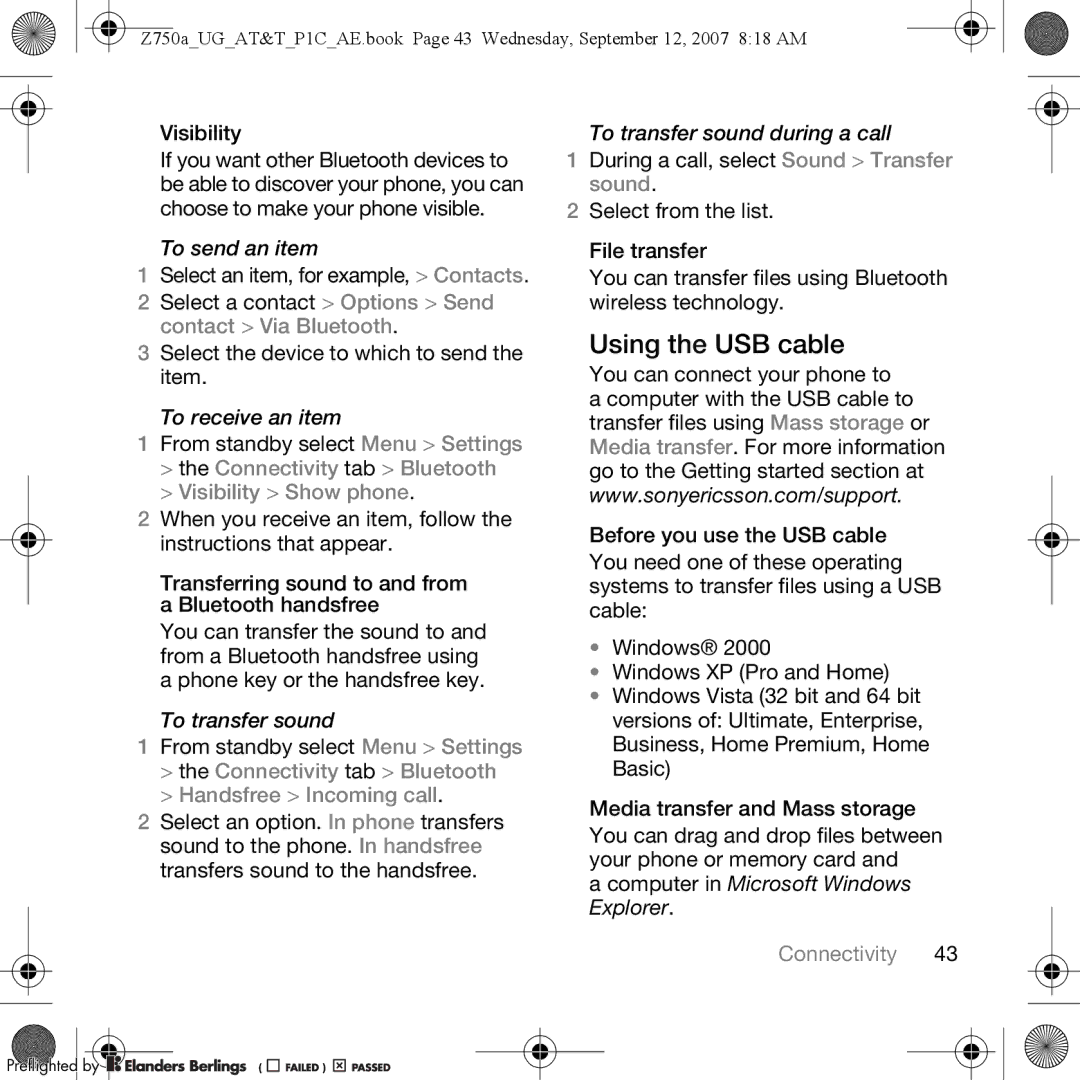Z750a_UG_AT&T_P1C_AE.book Page 43 Wednesday, September 12, 2007 8:18 AM
Visibility
If you want other Bluetooth devices to be able to discover your phone, you can choose to make your phone visible.
To send an item
1Select an item, for example, > Contacts.
2 Select a contact > Options > Send contact > Via Bluetooth.
3 Select the device to which to send the item.
To receive an item
1From standby select Menu > Settings
>the Connectivity tab > Bluetooth
>Visibility > Show phone.
2When you receive an item, follow the
instructions that appear.
Transferring sound to and from a Bluetooth handsfree
You can transfer the sound to and from a Bluetooth handsfree using a phone key or the handsfree key.
To transfer sound
1From standby select Menu > Settings
>the Connectivity tab > Bluetooth
>Handsfree > Incoming call.
2Select an option. In phone transfers sound to the phone. In handsfree transfers sound to the handsfree.
Preflighted by 






 (
(
 )
) 




To transfer sound during a call
1During a call, select Sound > Transfer sound.
2Select from the list.
File transfer
You can transfer files using Bluetooth wireless technology.
Using the USB cable
You can connect your phone to a computer with the USB cable to transfer files using Mass storage or Media transfer. For more information go to the Getting started section at www.sonyericsson.com/support.
Before you use the USB cable You need one of these operating systems to transfer files using a USB cable:
•Windows® 2000
•Windows XP (Pro and Home)
•Windows Vista (32 bit and 64 bit versions of: Ultimate, Enterprise, Business, Home Premium, Home Basic)
Media transfer and Mass storage You can drag and drop files between your phone or memory card and
a computer in Microsoft Windows Explorer.