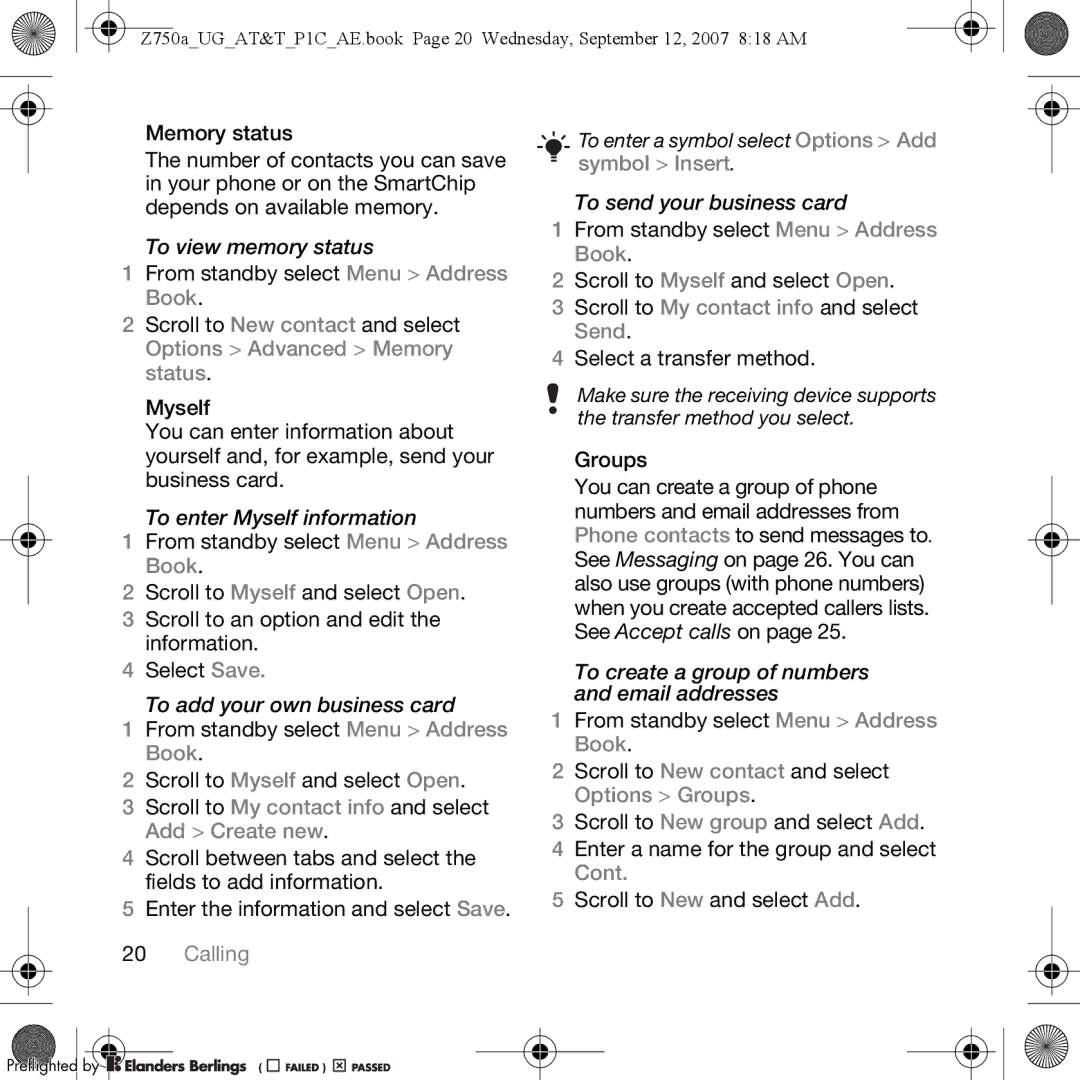Z750a_UG_AT&T_P1C_AE.book Page 20 Wednesday, September 12, 2007 8:18 AM
Memory status
The number of contacts you can save in your phone or on the SmartChip depends on available memory.
To view memory status
1From standby select Menu > Address Book.
2Scroll to New contact and select Options > Advanced > Memory status.
Myself
You can enter information about yourself and, for example, send your business card.
To enter Myself information
1From standby select Menu > Address Book.
2Scroll to Myself and select Open.
3 Scroll to an option and edit the information.
4 Select Save.
To add your own business card
1From standby select Menu > Address Book.
2Scroll to Myself and select Open.
3 Scroll to My contact info and select Add > Create new.
4 Scroll between tabs and select the fields to add information.
5 Enter the information and select Save.
20Calling
![]()
![]()
![]()
![]() To enter a symbol select Options > Add
To enter a symbol select Options > Add
symbol > Insert.
To send your business card
1From standby select Menu > Address Book.
2Scroll to Myself and select Open.
3 Scroll to My contact info and select Send.
4 Select a transfer method.
Make sure the receiving device supports the transfer method you select.
Groups
You can create a group of phone numbers and email addresses from Phone contacts to send messages to. See Messaging on page 26. You can also use groups (with phone numbers) when you create accepted callers lists. See Accept calls on page 25.
To create a group of numbers and email addresses
1From standby select Menu > Address Book.
2Scroll to New contact and select Options > Groups.
3Scroll to New group and select Add.
4 Enter a name for the group and select Cont.
5 Scroll to New and select Add.