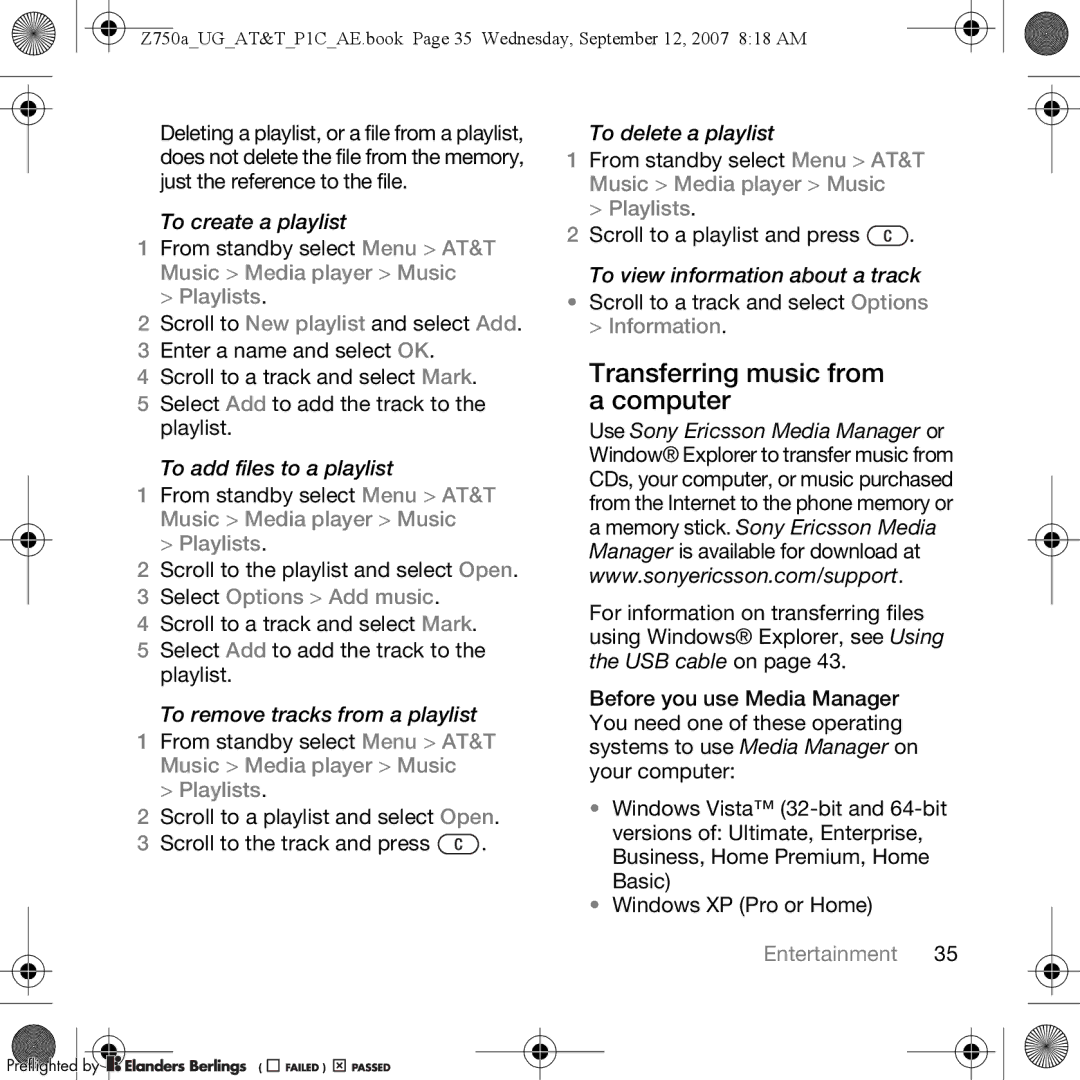Z750a_UG_AT&T_P1C_AE.book Page 35 Wednesday, September 12, 2007 8:18 AM
Deleting a playlist, or a file from a playlist, does not delete the file from the memory, just the reference to the file.
To create a playlist
1From standby select Menu > AT&T Music > Media player > Music
> Playlists.
2Scroll to New playlist and select Add.
3 Enter a name and select OK.
4 Scroll to a track and select Mark.
5 Select Add to add the track to the playlist.
To add files to a playlist
1From standby select Menu > AT&T Music > Media player > Music
> Playlists.
2Scroll to the playlist and select Open.
3 Select Options > Add music.
4 Scroll to a track and select Mark.
5 Select Add to add the track to the playlist.
To remove tracks from a playlist
1From standby select Menu > AT&T Music > Media player > Music
> Playlists.
2Scroll to a playlist and select Open.
3 Scroll to the track and press ![]() .
.
Preflighted by 






 (
(
 )
) 




To delete a playlist
1From standby select Menu > AT&T Music > Media player > Music
> Playlists.
2Scroll to a playlist and press ![]() .
.
To view information about a track
•Scroll to a track and select Options > Information.
Transferring music from a computer
Use Sony Ericsson Media Manager or Window® Explorer to transfer music from CDs, your computer, or music purchased from the Internet to the phone memory or a memory stick. Sony Ericsson Media Manager is available for download at www.sonyericsson.com/support.
For information on transferring files using Windows® Explorer, see Using the USB cable on page 43.
Before you use Media Manager You need one of these operating systems to use Media Manager on your computer:
•Windows Vista™
•Windows XP (Pro or Home)