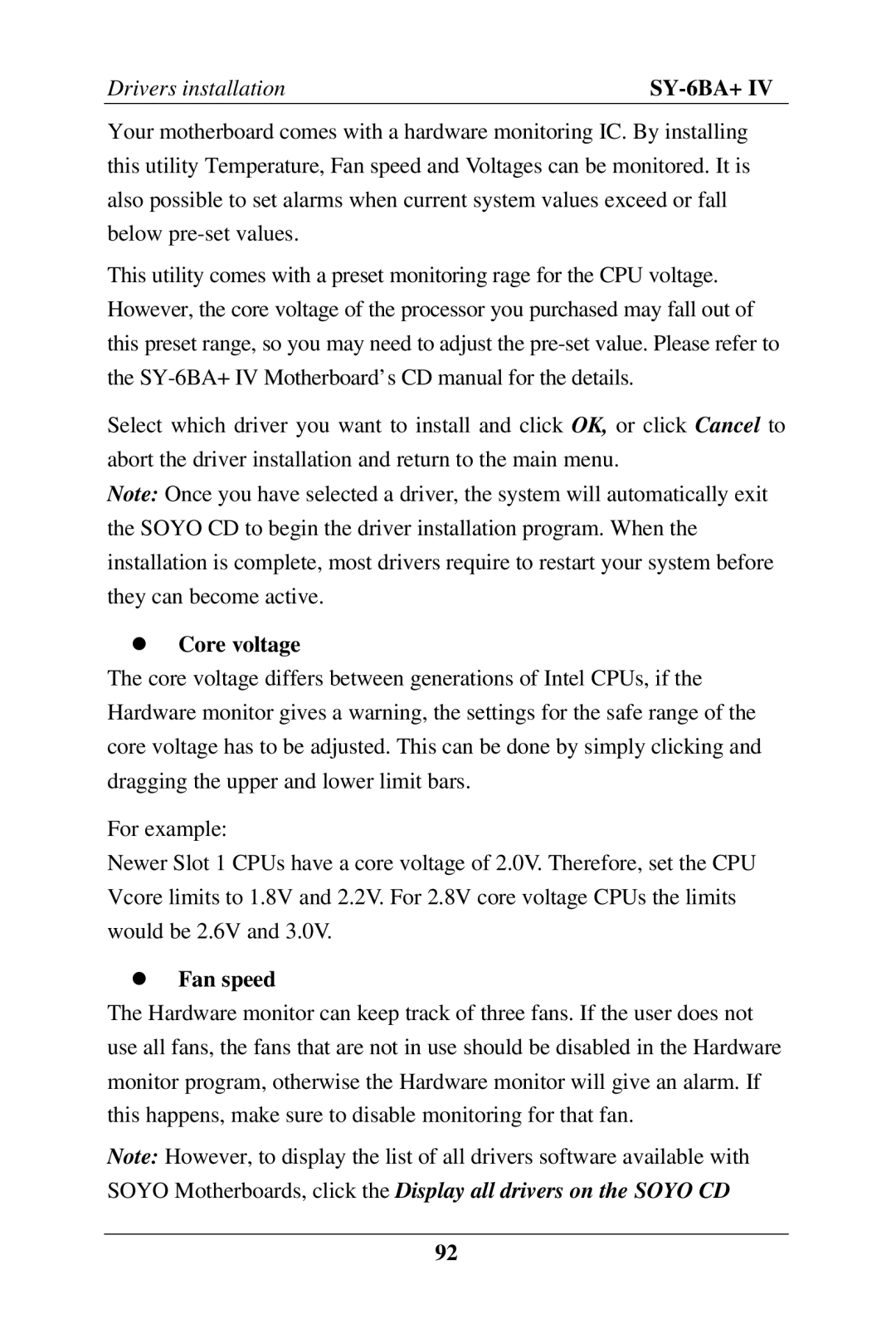Drivers installation |
|
Your motherboard comes with a hardware monitoring IC. By installing this utility Temperature, Fan speed and Voltages can be monitored. It is also possible to set alarms when current system values exceed or fall below
This utility comes with a preset monitoring rage for the CPU voltage. However, the core voltage of the processor you purchased may fall out of this preset range, so you may need to adjust the
Select which driver you want to install and click OK, or click Cancel to abort the driver installation and return to the main menu.
Note: Once you have selected a driver, the system will automatically exit the SOYO CD to begin the driver installation program. When the installation is complete, most drivers require to restart your system before they can become active.
•Core voltage
The core voltage differs between generations of Intel CPUs, if the Hardware monitor gives a warning, the settings for the safe range of the core voltage has to be adjusted. This can be done by simply clicking and dragging the upper and lower limit bars.
For example:
Newer Slot 1 CPUs have a core voltage of 2.0V. Therefore, set the CPU Vcore limits to 1.8V and 2.2V. For 2.8V core voltage CPUs the limits would be 2.6V and 3.0V.
•Fan speed
The Hardware monitor can keep track of three fans. If the user does not use all fans, the fans that are not in use should be disabled in the Hardware monitor program, otherwise the Hardware monitor will give an alarm. If this happens, make sure to disable monitoring for that fan.
Note: However, to display the list of all drivers software available with SOYO Motherboards, click the Display all drivers on the SOYO CD
92