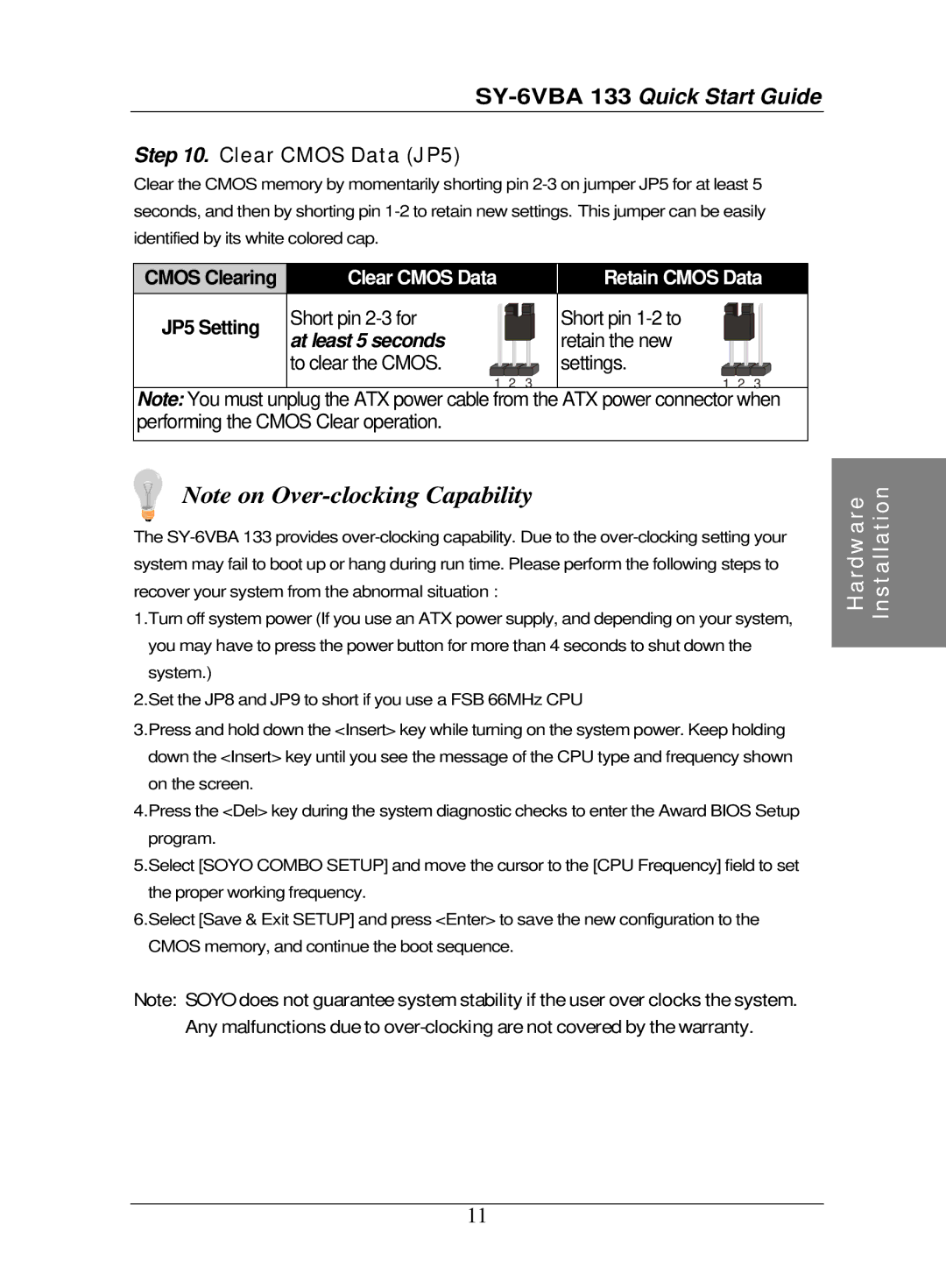Step 10. Clear CMOS Data (JP5)
Clear the CMOS memory by momentarily shorting pin
CMOS Clearing | Clear CMOS Data |
|
| Retain CMOS Data | ||
JP5 Setting | Short pin |
|
| Short pin |
|
|
at least 5 seconds |
|
| retain the new |
|
| |
|
|
|
|
| ||
| to clear the CMOS. |
|
| settings. |
|
|
| 1 | 2 | 3 | 1 | 2 | 3 |
Note: You must unplug the ATX power cable from the ATX power connector when performing the CMOS Clear operation.
Note on
The
1.Turn off system power (If you use an ATX power supply, and depending on your system, you may have to press the power button for more than 4 seconds to shut down the system.)
2.Set the JP8 and JP9 to short if you use a FSB 66MHz CPU
3.Press and hold down the <Insert> key while turning on the system power. Keep holding down the <Insert> key until you see the message of the CPU type and frequency shown on the screen.
4.Press the <Del> key during the system diagnostic checks to enter the Award BIOS Setup program.
5.Select [SOYO COMBO SETUP] and move the cursor to the [CPU Frequency] field to set the proper working frequency.
6.Select [Save & Exit SETUP] and press <Enter> to save the new configuration to the CMOS memory, and continue the boot sequence.
Note: SOYO does not guarantee system stability if the user over clocks the system. Any malfunctions due to
Hardware | Installation |
|
|
11