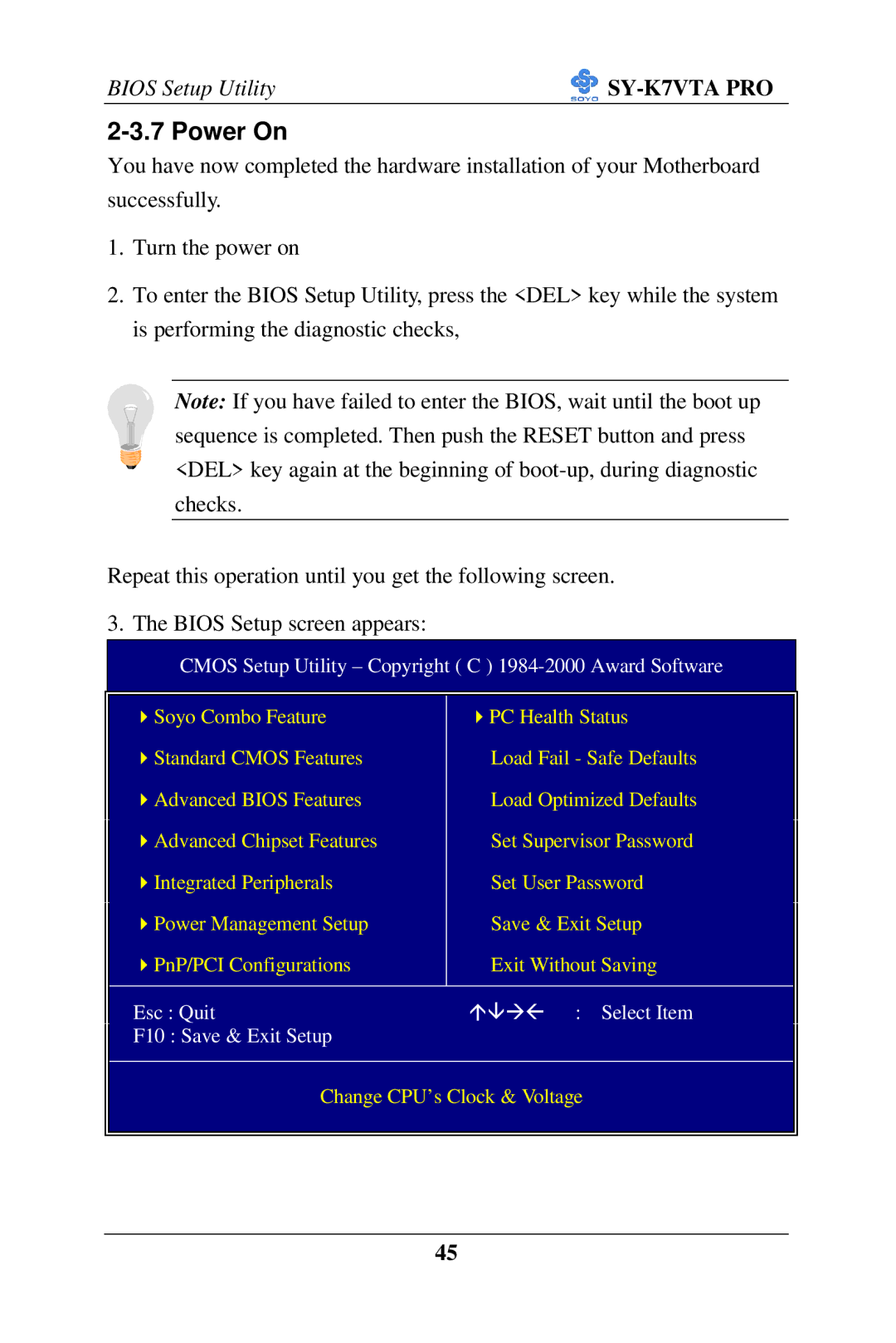BIOS Setup Utility |
|
2-3.7 Power On
You have now completed the hardware installation of your Motherboard successfully.
1.Turn the power on
2.To enter the BIOS Setup Utility, press the <DEL> key while the system is performing the diagnostic checks,
Note: If you have failed to enter the BIOS, wait until the boot up sequence is completed. Then push the RESET button and press <DEL> key again at the beginning of
Repeat this operation until you get the following screen.
3. The BIOS Setup screen appears:
CMOS Setup Utility – Copyright ( C ) 1984-2000 Award Software
| 4Soyo Combo Feature | 4PC Health Status |
|
| 4Standard CMOS Features | Load Fail - Safe Defaults |
|
| 4Advanced BIOS Features | Load Optimized Defaults |
|
| 4Advanced Chipset Features | Set Supervisor Password |
|
|
| ||
| 4Integrated Peripherals | Set User Password |
|
| 4Power Management Setup | Save & Exit Setup |
|
|
| ||
| 4PnP/PCI Configurations | Exit Without Saving |
|
|
|
|
|
| Esc : Quit | áâàß : Select Item |
|
| F10 : Save & Exit Setup |
|
|
|
|
|
|
Change CPU’s Clock & Voltage
45