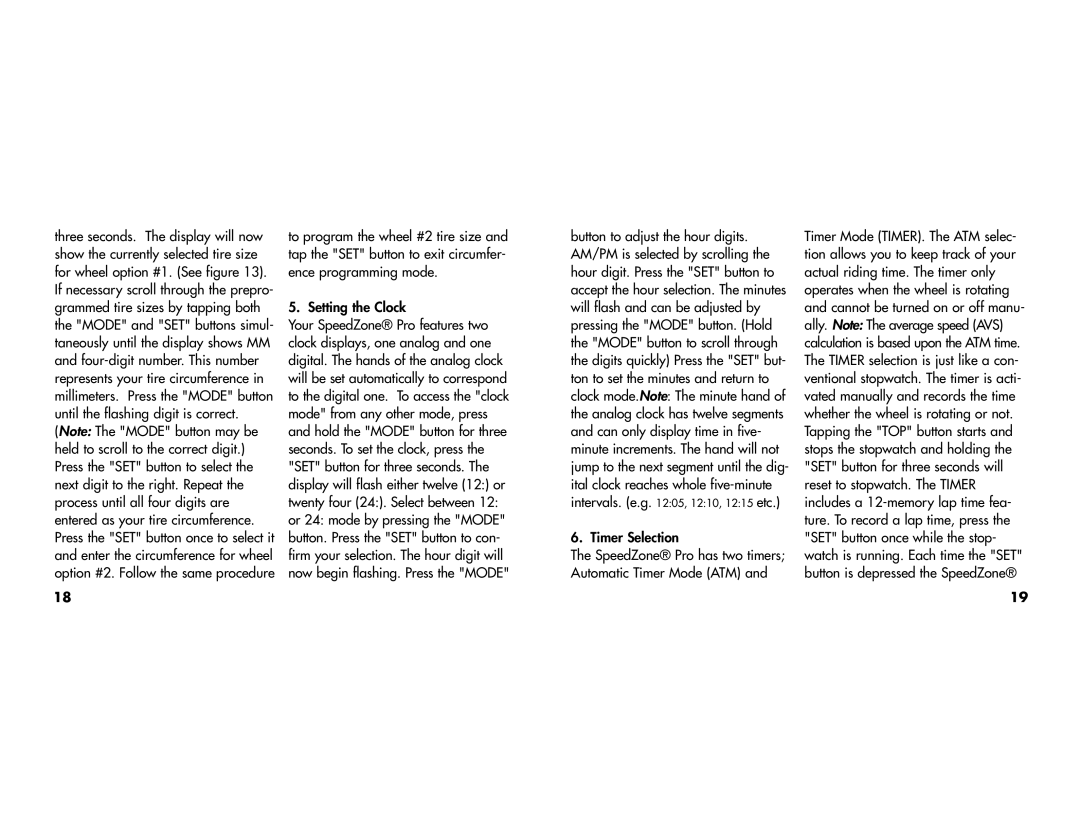three seconds. The display will now show the currently selected tire size for wheel option #1. (See figure 13). If necessary scroll through the prepro- grammed tire sizes by tapping both the "MODE" and "SET" buttons simul- taneously until the display shows MM and
18
to program the wheel #2 tire size and tap the "SET" button to exit circumfer- ence programming mode.
5. Setting the Clock
Your SpeedZone® Pro features two clock displays, one analog and one digital. The hands of the analog clock will be set automatically to correspond to the digital one. To access the "clock mode" from any other mode, press and hold the "MODE" button for three seconds. To set the clock, press the "SET" button for three seconds. The display will flash either twelve (12:) or twenty four (24:). Select between 12: or 24: mode by pressing the "MODE" button. Press the "SET" button to con- firm your selection. The hour digit will now begin flashing. Press the "MODE"
button to adjust the hour digits. AM/PM is selected by scrolling the hour digit. Press the "SET" button to accept the hour selection. The minutes will flash and can be adjusted by pressing the "MODE" button. (Hold the "MODE" button to scroll through the digits quickly) Press the "SET" but- ton to set the minutes and return to clock mode.Note: The minute hand of the analog clock has twelve segments and can only display time in five- minute increments. The hand will not jump to the next segment until the dig- ital clock reaches whole
6. Timer Selection
The SpeedZone® Pro has two timers; Automatic Timer Mode (ATM) and
Timer Mode (TIMER). The ATM selec- tion allows you to keep track of your actual riding time. The timer only operates when the wheel is rotating and cannot be turned on or off manu- ally. Note: The average speed (AVS) calculation is based upon the ATM time. The TIMER selection is just like a con- ventional stopwatch. The timer is acti- vated manually and records the time whether the wheel is rotating or not. Tapping the "TOP" button starts and stops the stopwatch and holding the "SET" button for three seconds will reset to stopwatch. The TIMER includes a
19