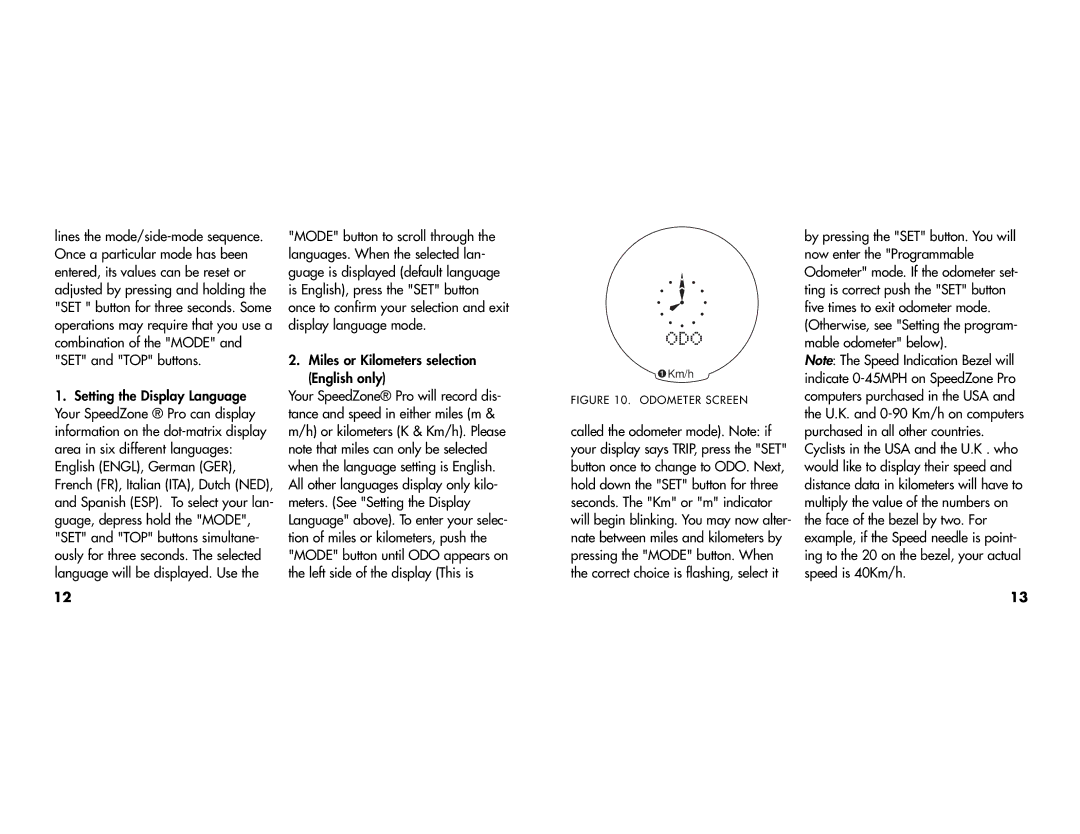lines the
1.Setting the Display Language Your SpeedZone ® Pro can display information on the
12
"MODE" button to scroll through the languages. When the selected lan- guage is displayed (default language is English), press the "SET" button once to confirm your selection and exit display language mode.
2.Miles or Kilometers selection (English only)
Your SpeedZone® Pro will record dis- tance and speed in either miles (m & m/h) or kilometers (K & Km/h). Please note that miles can only be selected when the language setting is English. All other languages display only kilo- meters. (See "Setting the Display Language" above). To enter your selec- tion of miles or kilometers, push the "MODE" button until ODO appears on the left side of the display (This is
 Km/h
Km/h
FIGURE 10. ODOMETER SCREEN
called the odometer mode). Note: if your display says TRIP, press the "SET" button once to change to ODO. Next, hold down the "SET" button for three seconds. The "Km" or "m" indicator will begin blinking. You may now alter- nate between miles and kilometers by pressing the "MODE" button. When the correct choice is flashing, select it
by pressing the "SET" button. You will now enter the "Programmable Odometer" mode. If the odometer set- ting is correct push the "SET" button five times to exit odometer mode. (Otherwise, see "Setting the program- mable odometer" below).
Note: The Speed Indication Bezel will indicate
13