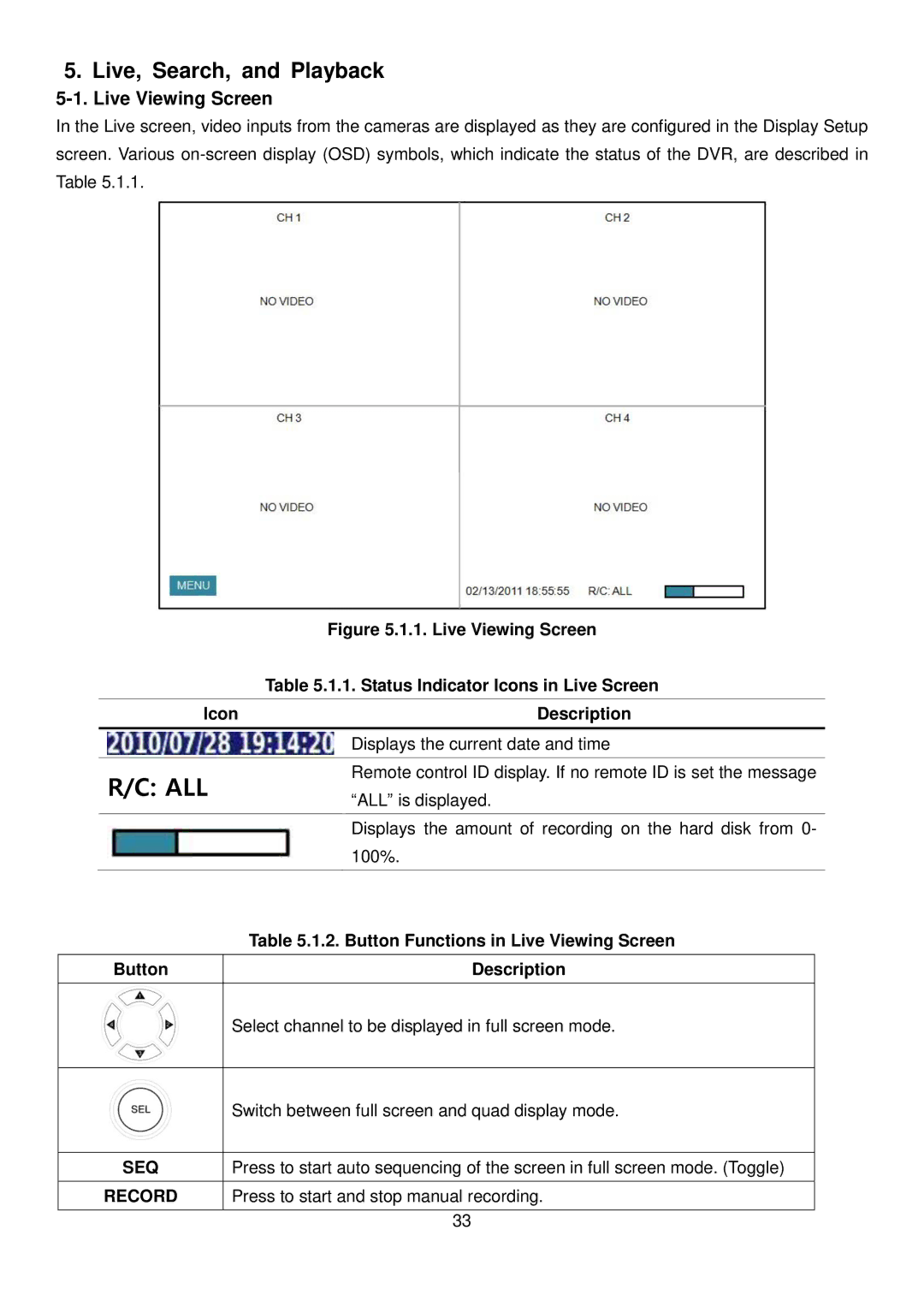5. Live, Search, and Playback
5-1. Live Viewing Screen
In the Live screen, video inputs from the cameras are displayed as they are configured in the Display Setup screen. Various
| Figure 5.1.1. Live Viewing Screen | |
| Table 5.1.1. Status Indicator Icons in Live Screen | |
|
| |
Icon | Description | |
|
| |
| Displays the current date and time | |
|
| |
R/C: ALL | Remote control ID display. If no remote ID is set the message | |
“ALL” is displayed. | ||
| ||
|
| |
| Displays the amount of recording on the hard disk from 0- | |
| 100%. | |
|
|
| Table 5.1.2. Button Functions in Live Viewing Screen |
|
|
Button | Description |
|
|
| Select channel to be displayed in full screen mode. |
| Switch between full screen and quad display mode. |
|
|
SEQ | Press to start auto sequencing of the screen in full screen mode. (Toggle) |
|
|
RECORD | Press to start and stop manual recording. |
33