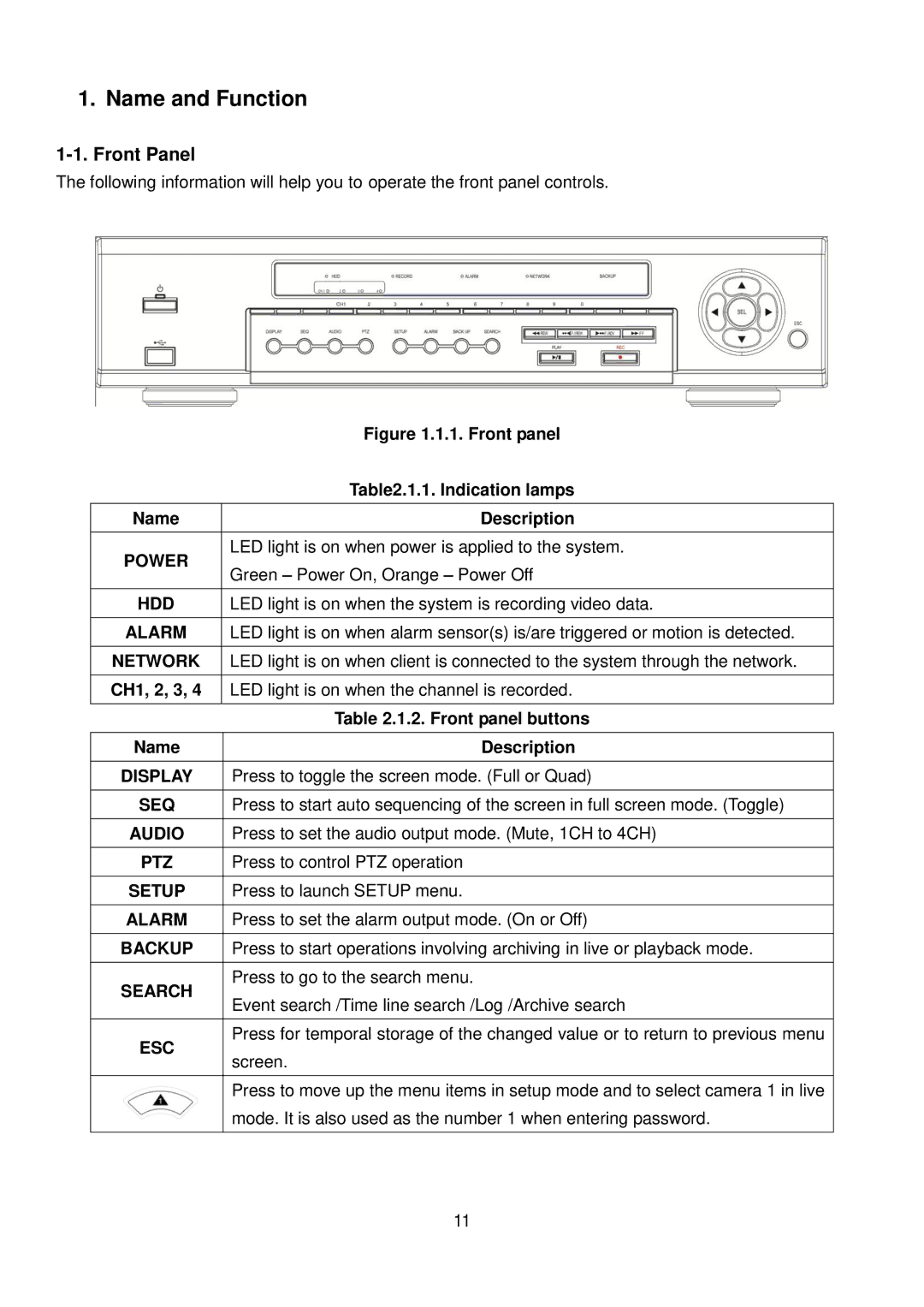1. Name and Function
1-1. Front Panel
The following information will help you to operate the front panel controls.
| Figure 1.1.1. Front panel | |
| Table2.1.1. Indication lamps | |
|
| |
Name | Description | |
|
| |
POWER | LED light is on when power is applied to the system. | |
Green – Power On, Orange – Power Off | ||
| ||
|
| |
HDD | LED light is on when the system is recording video data. | |
|
| |
ALARM | LED light is on when alarm sensor(s) is/are triggered or motion is detected. | |
|
| |
NETWORK | LED light is on when client is connected to the system through the network. | |
|
| |
CH1, 2, 3, 4 | LED light is on when the channel is recorded. | |
|
| |
| Table 2.1.2. Front panel buttons | |
|
| |
Name | Description | |
|
| |
DISPLAY | Press to toggle the screen mode. (Full or Quad) | |
|
| |
SEQ | Press to start auto sequencing of the screen in full screen mode. (Toggle) | |
|
| |
AUDIO | Press to set the audio output mode. (Mute, 1CH to 4CH) | |
|
| |
PTZ | Press to control PTZ operation | |
|
| |
SETUP | Press to launch SETUP menu. | |
|
| |
ALARM | Press to set the alarm output mode. (On or Off) | |
|
| |
BACKUP | Press to start operations involving archiving in live or playback mode. | |
|
| |
SEARCH | Press to go to the search menu. | |
Event search /Time line search /Log /Archive search | ||
| ||
|
| |
ESC | Press for temporal storage of the changed value or to return to previous menu | |
screen. | ||
| ||
|
| |
| Press to move up the menu items in setup mode and to select camera 1 in live | |
| mode. It is also used as the number 1 when entering password. | |
|
|
11