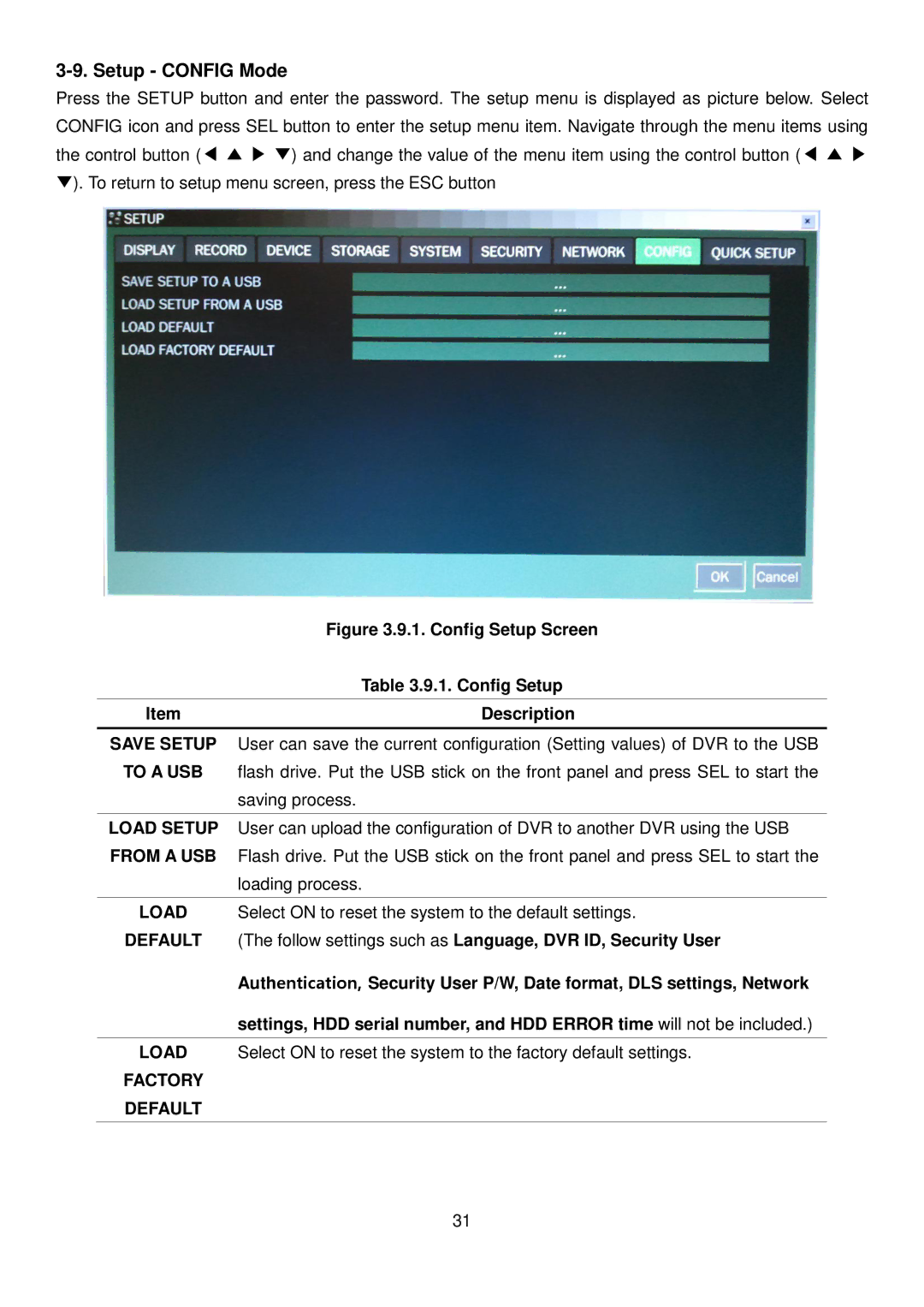3-9. Setup - CONFIG Mode
Press the SETUP button and enter the password. The setup menu is displayed as picture below. Select CONFIG icon and press SEL button to enter the setup menu item. Navigate through the menu items using the control button (◀ ▲ ▶ ▼) and change the value of the menu item using the control button (◀ ▲ ▶ ▼). To return to setup menu screen, press the ESC button
| Figure 3.9.1. Config Setup Screen |
| Table 3.9.1. Config Setup |
|
|
Item | Description |
|
|
SAVE SETUP | User can save the current configuration (Setting values) of DVR to the USB |
TO A USB | flash drive. Put the USB stick on the front panel and press SEL to start the |
| saving process. |
|
|
LOAD SETUP | User can upload the configuration of DVR to another DVR using the USB |
FROM A USB | Flash drive. Put the USB stick on the front panel and press SEL to start the |
| loading process. |
|
|
LOAD | Select ON to reset the system to the default settings. |
DEFAULT | (The follow settings such as Language, DVR ID, Security User |
| Authentication, Security User P/W, Date format, DLS settings, Network |
| settings, HDD serial number, and HDD ERROR time will not be included.) |
|
|
LOAD | Select ON to reset the system to the factory default settings. |
FACTORY |
|
DEFAULT |
|
|
|
31