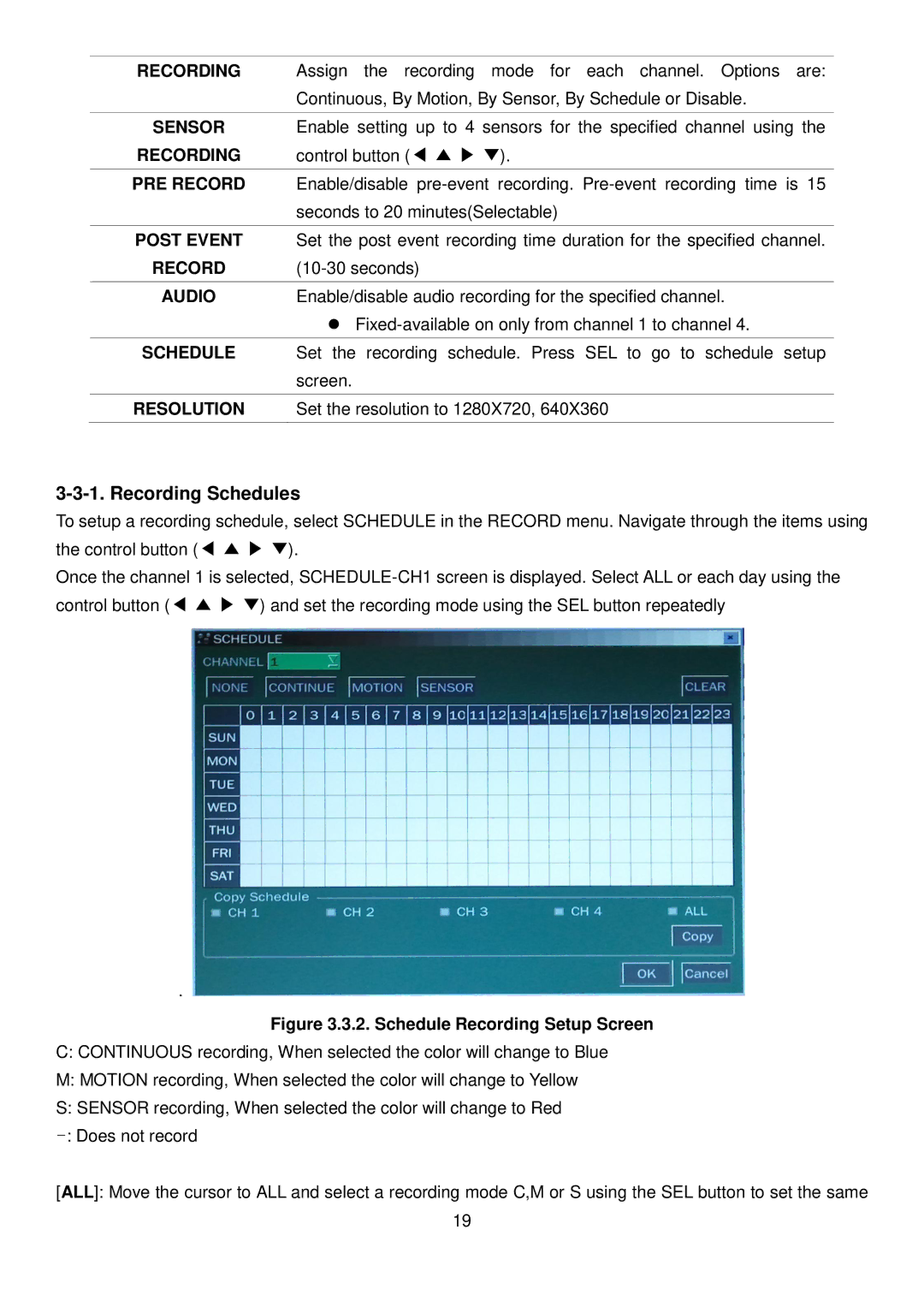RECORDING | Assign the recording mode for each channel. Options are: |
| Continuous, By Motion, By Sensor, By Schedule or Disable. |
|
|
SENSOR | Enable setting up to 4 sensors for the specified channel using the |
RECORDING | control button (◀ ▲ ▶ ▼). |
|
|
PRE RECORD | Enable/disable |
| seconds to 20 minutes(Selectable) |
|
|
POST EVENT | Set the post event recording time duration for the specified channel. |
RECORD | |
|
|
AUDIO | Enable/disable audio recording for the specified channel. |
SCHEDULE Set the recording schedule. Press SEL to go to schedule setup
screen.
RESOLUTION Set the resolution to 1280X720, 640X360
3-3-1. Recording Schedules
To setup a recording schedule, select SCHEDULE in the RECORD menu. Navigate through the items using the control button (◀ ▲ ▶ ▼).
Once the channel 1 is selected,
.
Figure 3.3.2. Schedule Recording Setup Screen
C:CONTINUOUS recording, When selected the color will change to Blue
M:MOTION recording, When selected the color will change to Yellow
S:SENSOR recording, When selected the color will change to Red
[ALL]: Move the cursor to ALL and select a recording mode C,M or S using the SEL button to set the same
19