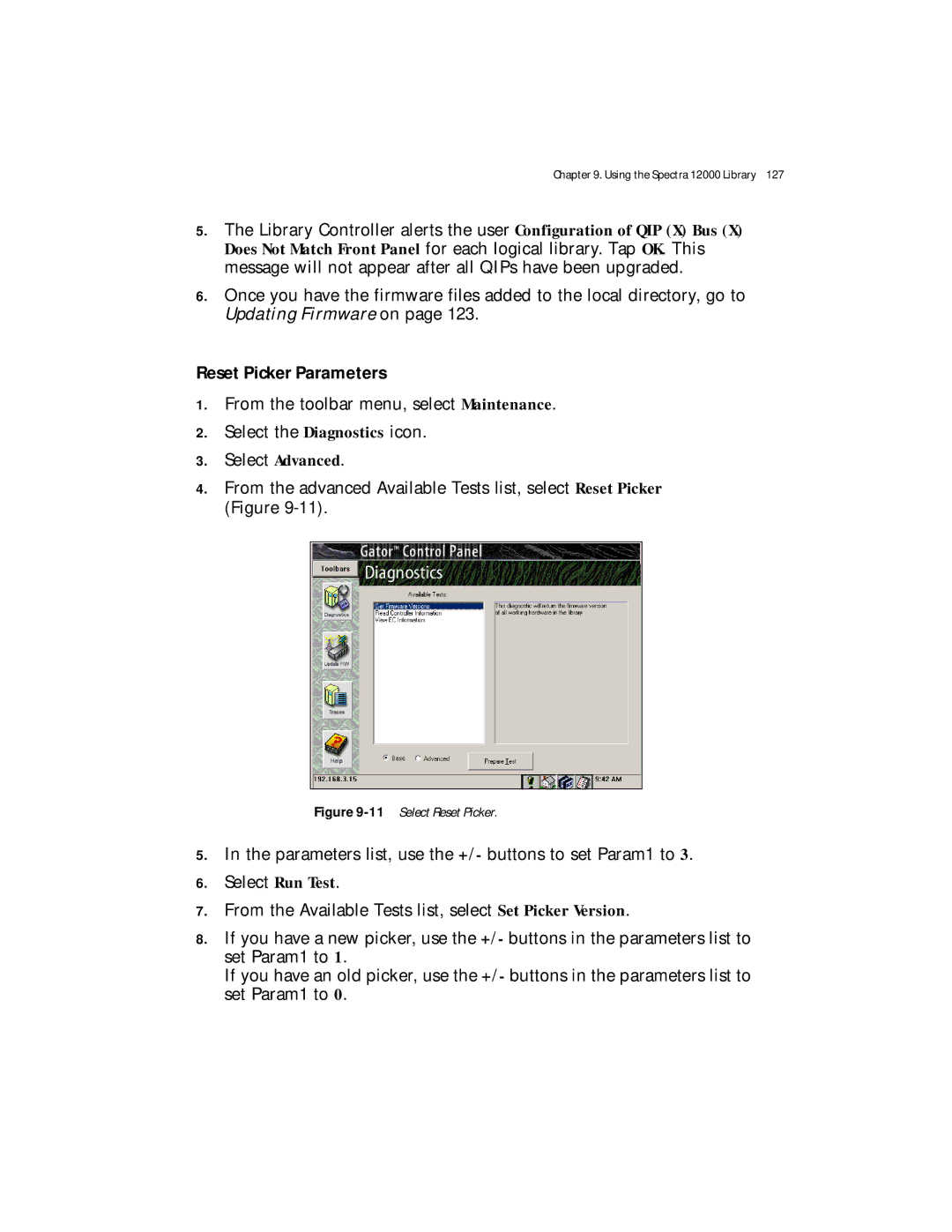Spectra 12000 specifications
Spectra Logic, a leader in data storage, has made significant strides with its Spectra 12000 series, designed for organizations that require efficient, reliable, and high-capacity data storage solutions. The Spectra 12000 is an advanced library system aimed at large-scale data management tasks, offering a modular and scalable design that can be customized to meet the specific needs of any enterprise.One of the standout features of the Spectra 12000 is its modular architecture. This flexibility allows organizations to start with a base configuration and then expand as storage needs grow over time. The library supports a variety of tape drives, including LTO, ensuring compatibility with existing media and providing a future-proof solution as data storage demands evolve.
The system is designed to handle massive amounts of data, with the capability to store petabytes of information securely. Its high-density design maximizes storage efficiency while minimizing the physical footprint required, which is particularly beneficial for organizations with limited data center space. Additionally, the Spectra 12000 employs a robust data management system that streamlines backup and archiving processes, making data retrieval quick and straightforward.
Another notable characteristic of the Spectra 12000 is its advanced automation capabilities. With features like robotic tape handling, the library reduces manual interventions, leading to greater operational efficiency and reduced risk of human error. The designed automation enhances the speed of data access, providing users with immediate retrieval when needed.
Security is paramount in today's data-driven world, and the Spectra 12000 addresses this concern with built-in encryption and data integrity features. These capabilities ensure that sensitive information remains protected against unauthorized access while maintaining compliance with various regulatory requirements.
Furthermore, the library is equipped with intelligent management tools that provide real-time monitoring and reporting capabilities. This enables IT administrators to manage storage resources efficiently, forecast needs, and perform maintenance tasks proactively.
In conclusion, the Spectra Logic Spectra 12000 stands out as an exemplary solution for organizations looking to manage extensive data assets. Through its modular design, efficient automation, robust security features, and intelligent management tools, it provides a comprehensive framework for data storage that can adapt to the evolving demands of modern data infrastructures. Whether for backup, archiving, or long-term data retention, the Spectra 12000 exemplifies innovation and reliability in the storage landscape.