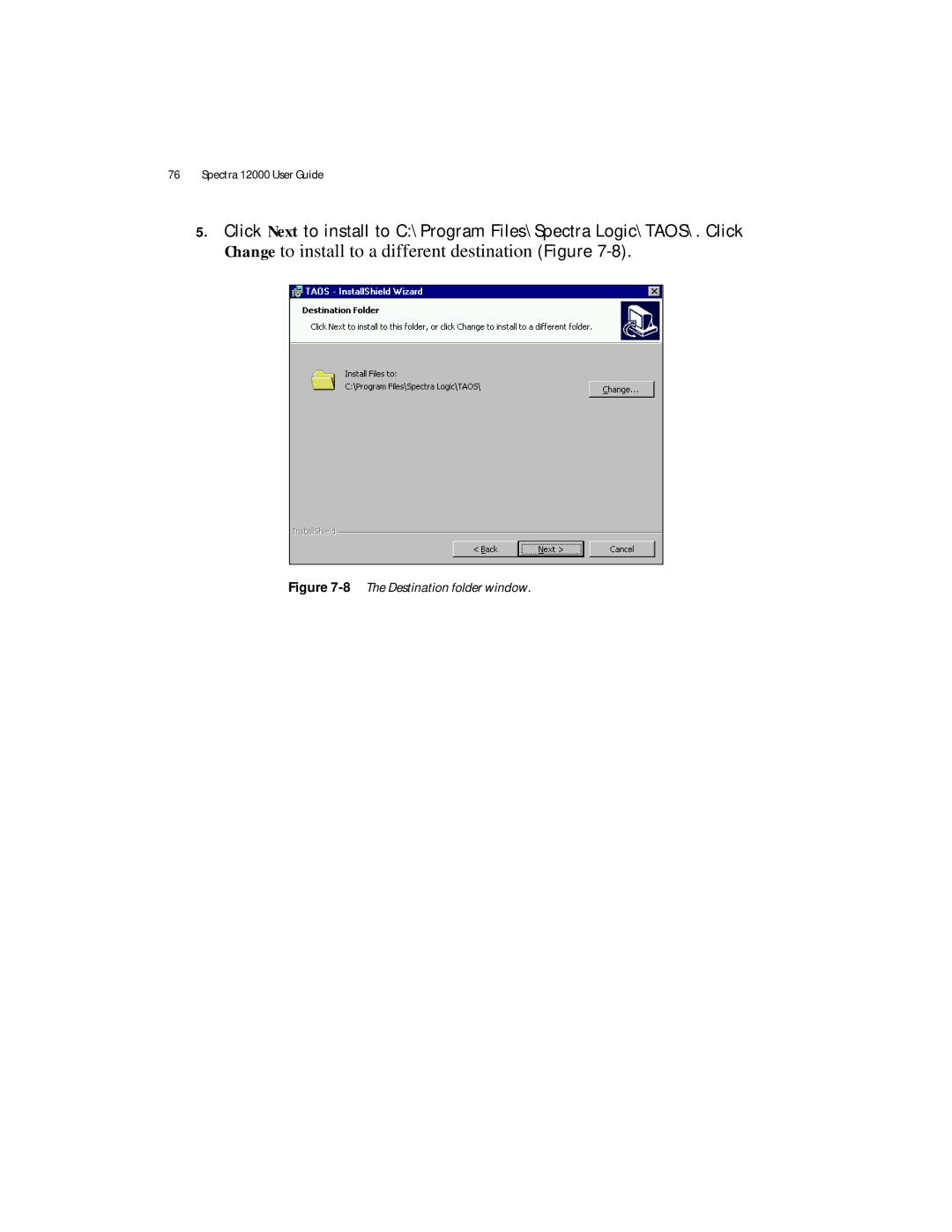This Guide
Related Publications
License
Irix
Software
Firmware Support Process
Warranty
Tapes
AC Power
Spectra 12000 User Guide
Introduction
Installing the Spectra 12000 Library
Using Security
Configuring the Spectra 12000 S-QIP
Partitioning the Spectra 12000 Library
Configuring the Spectra 12000 Library F-QIP
Configuring the Spectra 12000 E-QIP
Configuring the Drives 107
Using the Spectra 12000 Library 113
Using the Drive 133
Maintaining the Spectra 12000 Library 141
Appendix C. Specifications 161
Appendix D. Regulatory and Safety Standards 167
Appendix A. Fibre Channel Cable Requirements 157
Appendix B. Scsi Cable and Terminator Requirements 159
171
Appendix F. Using the Serial Port Interface 173
Glossary of Terms 181 Index 187
Spectra 12000 User Guide
Introduction
Introduction
About the Gator Architecture
Option Enablement
Tour of the Spectra 12000 Library
1Spectra 12000 library, front view
Library Controller Stylus
2The Library Controller stylus
Tour of the Library Controller
IP Address and User
Exception Bar
Toolbars
General Toolbar
General toolbar
Configuration Toolbar
Configuration toolbar
Maintenance Toolbar
Maintenance toolbar
Security Toolbar
Security toolbar
Getting Started
LCM
Spectra 12000 User Guide
Installing the Spectra 12000 Library
Media and Hardware Environment
Preparing a Controlled Environment
Air Quality
Unpacking the Spectra 12000 Library
Connecting the Scsi Cables and Terminators
Connecting the Fibre Channel Cables
1Spectra 12000 F-QIP in library
Connector
Connecting the Ethernet Cables
Turning the Library On and Off
6Spectra 12000 library, rear view
Setting Up Security
Using Security
To Set Up a User
1The Security screen
To Delete a User
Confirmation window
Spectra 12000 User Guide
Partitioning the Spectra 12000 Library
Displaying the Configuration Toolbar
Partitioning the Library
2Shared Library Services screen
Partitioning the Spectra 12000 Library
Spectra 12000 User Guide
Configuring the Spectra 12000 S-QIP
Displaying the Configuration Toolbar
Configuring S-QIPs
2The Shared Library Services screen
3Edit Partition Configuration window
QIP Configure Controller Screen
QIP Default ID Settings
Spectra 12000 User Guide
5Controller Configuration screen
Spectra 12000 User Guide
Configuring the Spectra 12000 Library F-QIP
Configuring F-QIPs
Configuring the Spectra 12000 Library F-QIP
4F-QIP Configure Controller window
Hard address is recommended
5Controller Gbic Ports window
About Serverless Backup
Configuring the F-QIP for Serverless Backup
Enabling Serverless Backup
Serverless Backup F-QIP Setup
7The Configure Controller window
Spectra 12000 User Guide
Configuring the Spectra 12000 E-QIP
Ndmp Enabled by Taos
About Taos
Taos User Interfaces
Sharing Tape Devices
Connecting to the Serial Port
1Serial port settings
Setting Up the E-QIP
Password Configuration
Ethernet Configuration
3The Password Configuration menu
4The Ethernet Configuration menu
Setting Up Taos ITP
Taos ITP Configuration
Taos ITP Driver Installation
Installing Taos ITP on Windows NT
6The InstallShield Wizard window, click Next
7The Taos ITP License Agreement, click Next
Change to install to a different destination Figure
9The Install the Control Panel and Driver Window, click
Taos ITP Configuration window appears Figure
Configuring the Spectra 12000 E-QIP
12Click Finish
Installing Taos ITP on Windows
14The InstallShield Wizard window, click Next
15The License Agreement window
16The Destination folder window
Wait for the Taos ITP installation to complete
Taos ITP Configuration window appears Figure
Spectra 12000 User Guide
20Install the Taos ITP control panel and driver
22The Find New Hardware Window
Click OK
25The Select a Device Driver Window, click Next
Configuring the Spectra 12000 E-QIP
28The Edit Input/Output Range dialog box, click OK
29The Add New Hardware Wizard Properties window, click OK
31The Start Hardware Installation window, click Next
34The Systems Settings Change dialog box, click Yes
Installing Taos ITP on Solaris
Taos ITP
Mt -f /dev/rmt/device file status
Installing Taos ITP on Linux
Configuring the Spectra 12000 E-QIP
Setting Up Ndmp Enabled by Taos
Enabling Taos Ndmp
Configuring Ndmp Enabled by Taos
Spectra 12000 User Guide
38The Taos Ndmp Configuration menu
39The Taos Configuration menu, select 7 to save changes
40The Taos Configuration menu
Spectra 12000 User Guide
Configuring the Drives
Configuring Scsi IDs, Emulation and Dip Switch Settings
1Shared Library Services screen
2Partition Configuration window
4Drive Configuration Presets window
5Drive switches window
6Drive Configuration screen
Using the Spectra 12000 Library
Checking Library Status
1General Status screen
To Enable Keys
Checking Robotics
To Set IP Addresses
Checking Inventory
Inserting and Ejecting Cartridges
Insert New Media
3Inventory screen
Eject Media
5Inventory screen
Move
Checking Drives
Checking Drive Status
Maintenance Toolbar
Checking Diagnostics
Updating Firmware
Spectra 12000 User Guide
Accessing Firmware from a Remote Server
Accessing Firmware from an Alternate Location
To Upgrade from Floppy Disks Spectra Logic P.N
10Insert Disk 1 in the LCM disk drive
Reset Picker Parameters
11Select Reset Picker
Spectra 12000 User Guide
Viewing the F-QIP Configuration
12Diagnostics screen
13F-QIP configuration
Checking Resources in Use
14Partition Resources screen
Deleting a Partition Configuration
Using the Drive
Bar Code Labels
Using AIT Data Cartridges
1Bar code label on AIT-2 cartridge
2Installing data cartridge into tape slot
Write-Protecting and Recording
Caring for Data Cartridges
Storing Cartridges Outside the Library
Cleaning the AIT Drive Heads
3AIT-2 data cartridges
4The Inventory screen
Tap Drive Clean
Maintaining the Spectra 12000 Library
Changing the Spectra 12000 Library Air Filters
1The General Status screen
Maintaining the Spectra 12000 Library
Adding Drives
Tap Drives
3Adding a drive
4The Drive Configuration window
5The Drive Configuration Presets window
Spectra 12000 User Guide
Adding QIPs
7Spectra 12000 library, rear view
8Adding a QIP
Troubleshooting Library Initialization
Troubleshooting the Spectra 12000 Library
Troubleshooting Scsi Problems
Troubleshooting Fibre Channel Device Problems
Purchasing Additional Accessories
Purchasing Custom Bar Code Label Sequences
Purchasing CoD
To enable CoD
9The System Setup screen
Spectra 12000 User Guide
Appendix A. Fibre Channel Cable Requirements
Fibre Channel Cable Requirements
Spectra 12000 User Guide
Appendix B. Scsi Cable and Terminator Requirements
Scsi Cable Requirements
Scsi Terminator Requirements
Appendix C. Specifications
Sony AIT Tape Specifications
Sony AIT-2 Tape Drive Specifications
Mtbf
Sony AIT-3 Tape Drive Specifications
Power Requirements
Spectra 12000 Library
Operating Environment Limits
Acoustic Noise Limits
Shock and Vibration Specifications
Load Limit
Safety Standards
Appendix D. Regulatory and Safety Standards
FCC Statement
EU Declaration of Conformity
Japan Vcci Class a Statement Taiwan Bsmi Statement
Spectra 12000 User Guide
Opening the Taos ITP Configuration Control Panel
Click on Start, Settings, then Control Panel
Installed Devices
Password
Device Discovery
Ethernet
Appendix F. Using the Serial Port Interface
11Serial port settings
12The Taos Configuration menu
13The Password Configuration menu
Fibre Configuration
14The Fibre Configuration menu
15The Ethernet Configuration menu
16The ITP Configuration menu
Taos Ndmp Configuration
Enable Options
Reboot
Save Changes
Discard Changes
Help
Glossary of Terms
10BaseT
100BaseT
Bus
CoD
Controller
Port
Ethernet
IP Address
Host
ISCSI
Mbps
MB/sec
Partition
RLC
Virtual Library
Windows
Index
Page
LCM
137