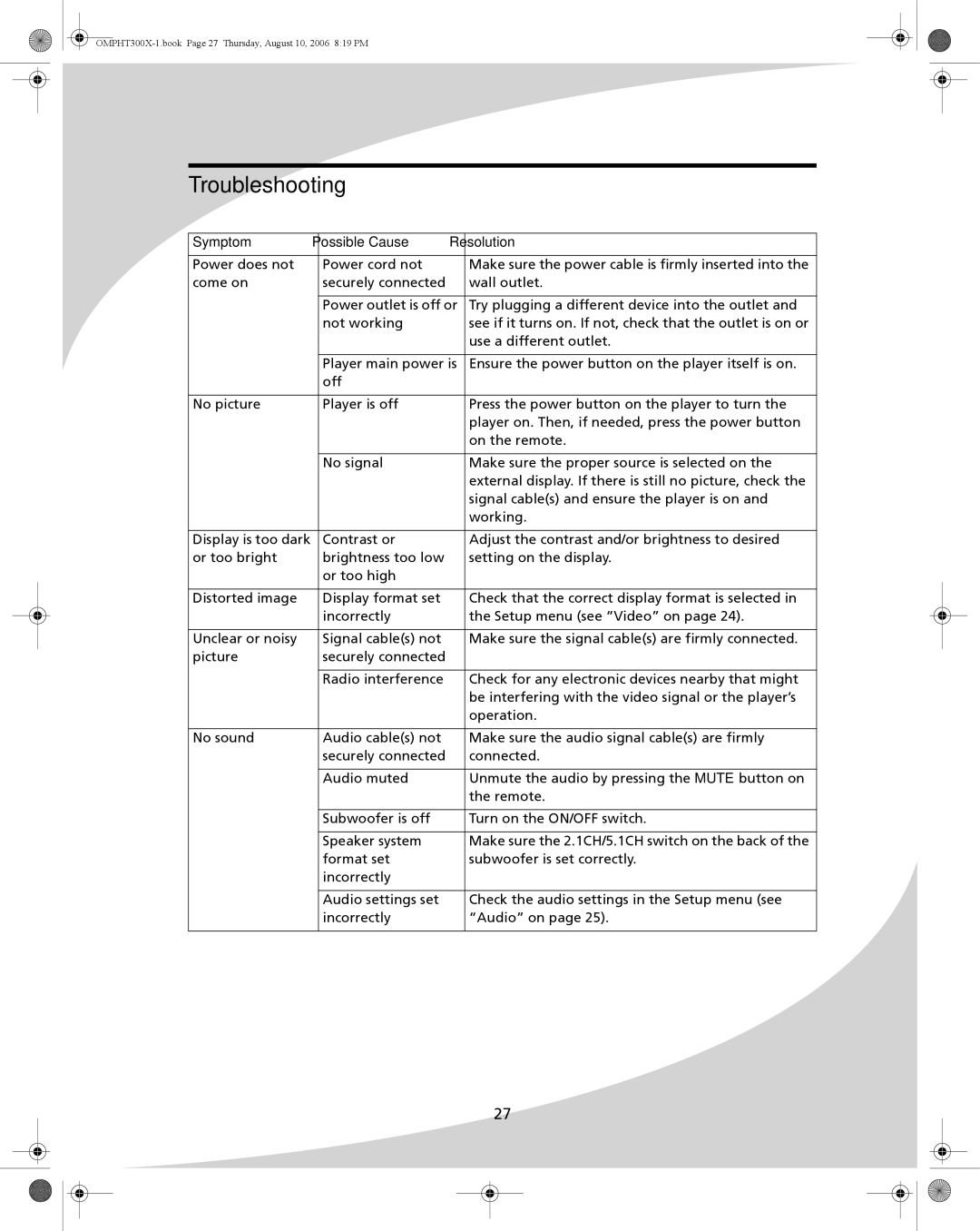Troubleshooting
Symptom | Possible Cause | Resolution |
|
|
|
Power does not | Power cord not | Make sure the power cable is firmly inserted into the |
come on | securely connected | wall outlet. |
|
|
|
| Power outlet is off or | Try plugging a different device into the outlet and |
| not working | see if it turns on. If not, check that the outlet is on or |
|
| use a different outlet. |
|
|
|
| Player main power is | Ensure the power button on the player itself is on. |
| off |
|
|
|
|
No picture | Player is off | Press the power button on the player to turn the |
|
| player on. Then, if needed, press the power button |
|
| on the remote. |
|
|
|
| No signal | Make sure the proper source is selected on the |
|
| external display. If there is still no picture, check the |
|
| signal cable(s) and ensure the player is on and |
|
| working. |
|
|
|
Display is too dark | Contrast or | Adjust the contrast and/or brightness to desired |
or too bright | brightness too low | setting on the display. |
| or too high |
|
|
|
|
Distorted image | Display format set | Check that the correct display format is selected in |
| incorrectly | the Setup menu (see “Video” on page 24). |
|
|
|
Unclear or noisy | Signal cable(s) not | Make sure the signal cable(s) are firmly connected. |
picture | securely connected |
|
|
|
|
| Radio interference | Check for any electronic devices nearby that might |
|
| be interfering with the video signal or the player’s |
|
| operation. |
|
|
|
No sound | Audio cable(s) not | Make sure the audio signal cable(s) are firmly |
| securely connected | connected. |
|
|
|
| Audio muted | Unmute the audio by pressing the MUTE button on |
|
| the remote. |
|
|
|
| Subwoofer is off | Turn on the ON/OFF switch. |
|
|
|
| Speaker system | Make sure the 2.1CH/5.1CH switch on the back of the |
| format set | subwoofer is set correctly. |
| incorrectly |
|
|
|
|
| Audio settings set | Check the audio settings in the Setup menu (see |
| incorrectly | “Audio” on page 25). |
|
|
|
27