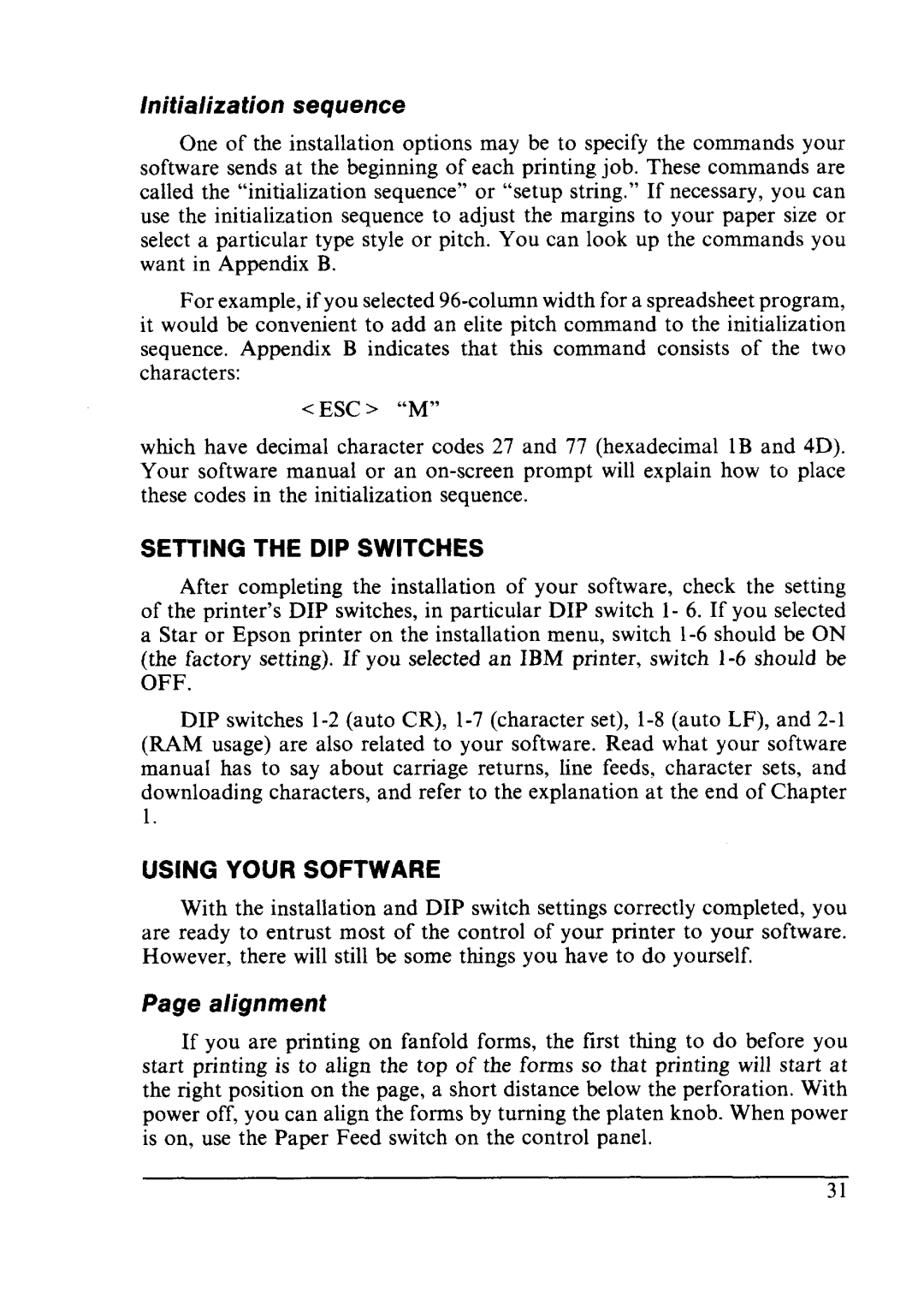LC24-10 specifications
The Star Micronics LC24-10 is a robust and high-performance dot matrix printer that caters primarily to the needs of businesses requiring reliable and efficient printing solutions. Known for its durability and versatility, the LC24-10 is ideal for environments such as retail, manufacturing, and warehousing, where multi-part forms and continuous printing are crucial.One of the standout features of the LC24-10 is its ability to handle various paper types and formats. It can print on single-sheet paper, multi-part forms, and labels, making it a versatile choice for myriad applications. The printer supports both standard and custom paper sizes, ensuring it meets the diverse needs of end-users.
In terms of technology, the LC24-10 utilizes a 24-pin print head which offers high-speed and high-quality printing. This print head technology enables the printer to produce sharp and clear characters, even when printing on thick or multi-part media. The printer can reach print speeds of up to 550 characters per second, significantly improving productivity in fast-paced environments.
The LC24-10 is designed with user-friendliness in mind. It features a simple control panel that allows for easy configuration and status monitoring. Additionally, the printer supports a variety of connectivity options, including parallel, serial, and USB interfaces, making it compatible with a wide range of systems and devices. This flexibility allows businesses to integrate the printer seamlessly into their existing operations.
Durability is another key characteristic of the LC24-10. Its rugged design ensures that it can withstand the rigors of busy working environments, with a mean time between failure (MTBF) rated at over 10,000 hours. This reliability translates to less downtime and lower overall maintenance costs for businesses.
Furthermore, the LC24-10 is equipped with advanced features such as a slip-feed mechanism that allows for easy loading of various media types without jamming. It also boasts multiple character sets and emulations, enabling it to cater to different printing needs without compromising on quality.
In summary, the Star Micronics LC24-10 stands out in the world of dot matrix printers due to its robust design, versatility in handling various media, high-speed performance, and user-friendly features. These characteristics make it an excellent choice for businesses that require heavy-duty printing capabilities.