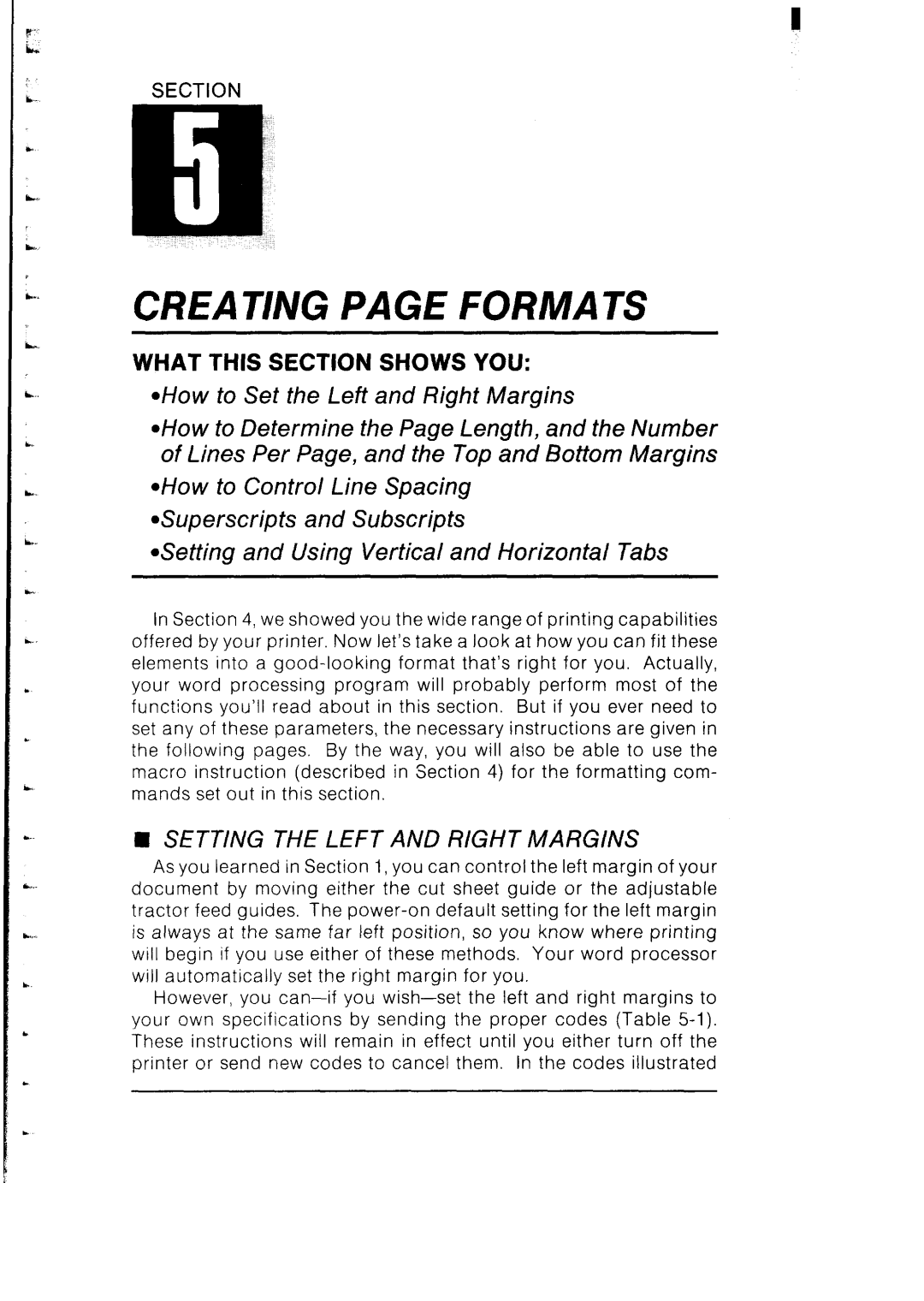SB-10 specifications
Star Micronics SB-10 is a versatile and innovative thermal printer designed primarily for receipt and label printing in various environments, including retail, hospitality, and logistics. Known for its compact design, the SB-10 is a go-to solution for businesses that require reliable and efficient printing capabilities.One of the main features of the Star Micronics SB-10 is its impressive printing speed. With a rapid print speed of up to 300 mm per second, the SB-10 can handle high-volume printing tasks with ease, significantly reducing waiting times for customers and improving overall service efficiency. This feature is particularly beneficial in busy retail settings or fast-paced environments where time is of the essence.
The SB-10 also supports a wide range of media types, including standard thermal paper rolls and labels. Its ability to print both receipts and labels makes it a flexible option for various applications, from generating customer receipts to labeling products for inventory management. This multifunctionality enables businesses to streamline their operations and reduce the need for multiple devices.
In terms of connectivity, the Star Micronics SB-10 offers multiple options, including USB, Ethernet, and Bluetooth capabilities. This wide range of connectivity options ensures seamless integration into existing systems, allowing users to connect the printer to POS systems, tablets, and mobile devices without difficulty. Bluetooth connectivity is particularly advantageous for businesses that operate in mobile environments, as it enables printing directly from smartphones or tablets.
Another significant characteristic of the SB-10 is its user-friendly design. The printer features an easy paper loading mechanism, ensuring that replacing rolls is a straightforward process. Additionally, it includes an intuitive LED indicator that provides real-time status updates, allowing users to monitor the printer's performance at a glance.
The SB-10 is also designed with durability in mind. Its robust construction and high-quality components ensure that it can withstand the rigors of daily use. Moreover, the printer boasts energy-efficient performance, which helps to reduce operational costs—a vital consideration for businesses looking to optimize their expenditures.
Overall, the Star Micronics SB-10 stands out with its combination of speed, versatility, and user-friendly features, making it an ideal choice for businesses looking to enhance their printing capabilities while maintaining efficiency and reliability.