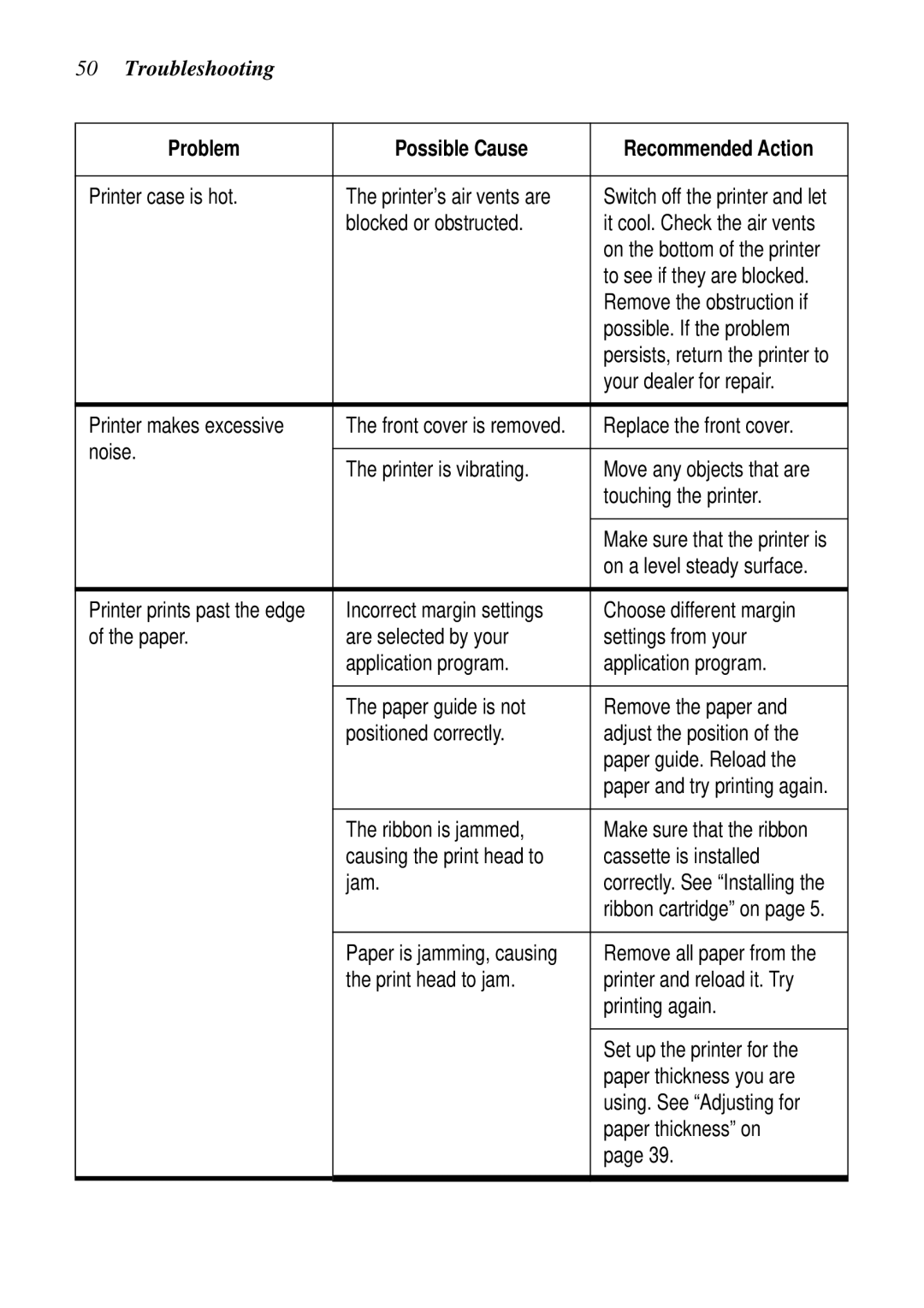XB24-250 II specifications
Star Micronics has long been a leader in the development of innovative printing technologies, and the XB24-250 II is a testament to this legacy. This advanced thermal receipt printer is designed to cater to the increasing demands of retail and hospitality businesses, providing them with a robust, efficient, and reliable solution for their printing needs.One of the standout features of the XB24-250 II is its exceptional printing speed. With the ability to print at 250 mm per second, it significantly reduces customer wait times and improves overall service efficiency. This high-speed performance is complemented by high-resolution printing, presenting clear and crisp text as well as detailed graphics, which is essential for modern businesses that aim to enhance their branding.
The XB24-250 II utilizes advanced thermal printing technology, eliminating the need for ink or toner cartridges. This not only reduces the operating costs associated with traditional printers but also minimizes maintenance requirements. The printer supports various media types, including receipts, tickets, and labels, making it versatile for different applications in sectors like retail, restaurants, and entertainment.
Connectivity is another strong point of the XB24-250 II. Equipped with USB, Ethernet, and Serial interfaces, the printer can easily integrate with existing systems and can be connected to mobile devices, PCs, or POS terminals. Additionally, it supports Bluetooth connectivity, allowing for seamless wireless printing, which is invaluable for businesses that need to operate in a mobile environment.
Durability and reliability are critical in high-demand business settings. The XB24-250 II is built to withstand heavy usage, featuring a hardened casing and components that provide longevity. Its thermal print head has a long lifespan, ensuring consistent quality over time, and reducing the frequency of replacements.
Moreover, this printer takes user convenience into account. It has an easy-to-load paper mechanism that simplifies the paper replacement process, minimizing downtime. The compact design allows for flexible placement, whether on a countertop or in a mobile setup.
In summary, the Star Micronics XB24-250 II combines high-speed performance, advanced thermal technology, versatile connectivity options, and exceptional durability to deliver an outstanding printing solution for businesses of all sizes. Its focus on efficiency and user experience makes it a valuable addition to any point-of-sale system, providing a seamless tool for enhancing customer interactions.