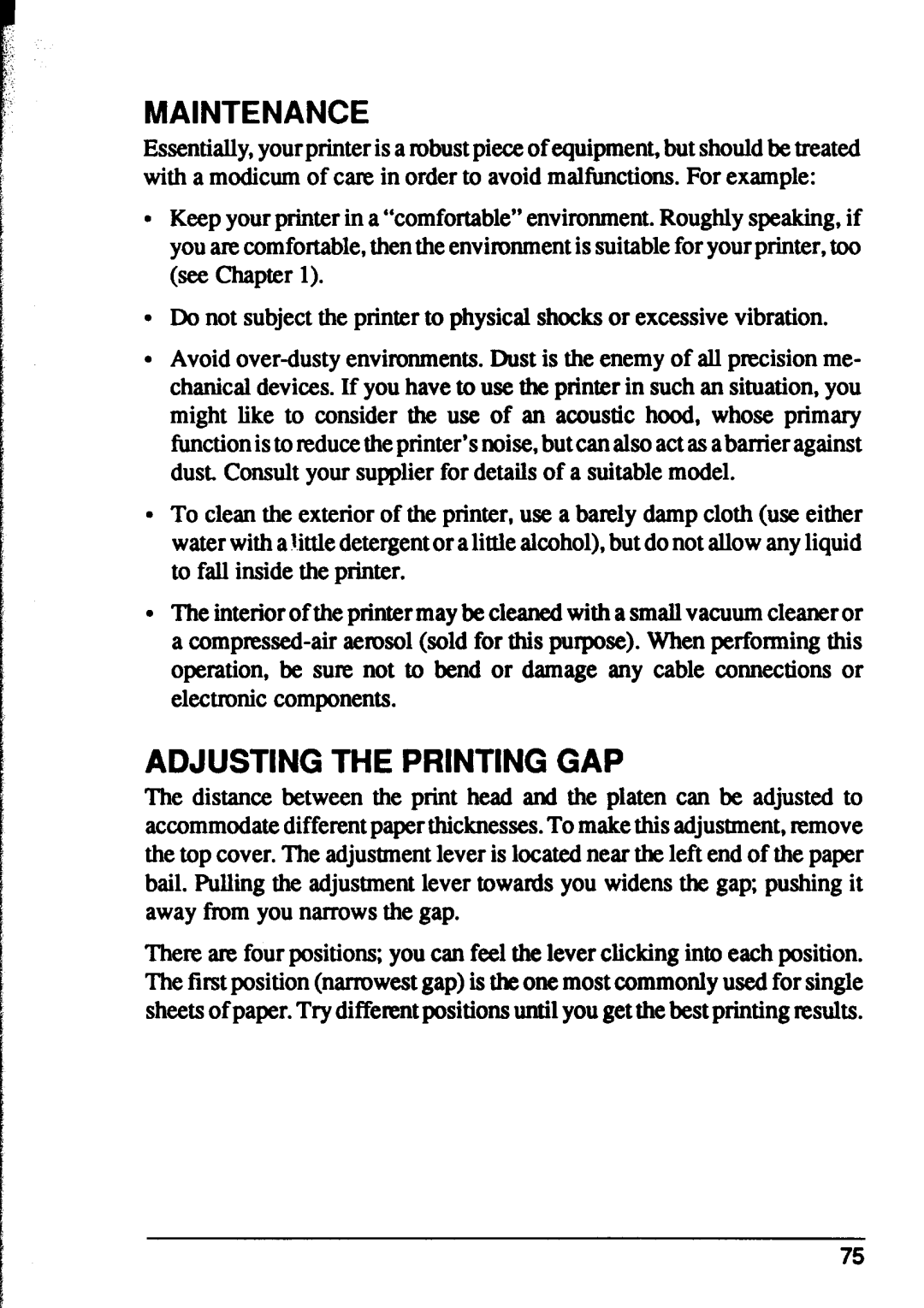XR-1000, XR-1500 specifications
Star Micronics has established itself as a leading provider of premium printing solutions, an assertion further bolstered by its innovative models, the XR-1000 and XR-1500. These thermal receipt printers are designed to meet the diverse needs of retail, hospitality, and various business environments, combining robust features, state-of-the-art technologies, and user-friendly characteristics.The Star Micronics XR-1000 is engineered for high-performance printing, boasting a print speed of up to 200 mm per second. It ensures swift transaction processing, which is essential in high-volume retail settings. The XR-1500, an advanced counterpart, raises the bar with a higher print resolution, delivering crisp and clear receipts that enhance customer experience. Both models utilize direct thermal printing technology, eliminating the need for ink or toner and significantly reducing operational costs.
One of the standout features common to both models is their compact design, making them suitable for environments with limited space. Their lightweight structure also allows for easy relocation, which is beneficial for businesses with dynamic layouts. Furthermore, the printers are equipped with easy paper loading mechanisms that maximize efficiency and minimize downtime.
Connectivity options are another highlight of the XR-1000 and XR-1500. Both models support a variety of interfaces, including USB, Bluetooth, and Ethernet, allowing seamless integration with existing systems. This flexibility ensures that businesses can adapt to evolving technological requirements without significant overhauls.
Moreover, the XR-1000 and XR-1500 printers are compatible with various point-of-sale (POS) systems and software applications, providing reliable performance across different platforms. Their resilience is notable as well, featuring durable casing and components designed to withstand the rigors of daily use.
The models also incorporate advanced power-saving features, crucial for businesses looking to reduce energy costs without sacrificing performance. Their intuitive LED indicators provide real-time feedback, allowing users to quickly assess the status of the printer.
In summary, the Star Micronics XR-1000 and XR-1500 deliver a high-quality printing experience, characterized by speed, reliability, and flexibility. With their advanced technologies and thoughtful design, these printers stand out as optimal choices for businesses seeking efficiency and quality in their printing solutions. Whether in a bustling retail environment or a busy restaurant, it is clear that these printers offer the solutions that modern businesses need.