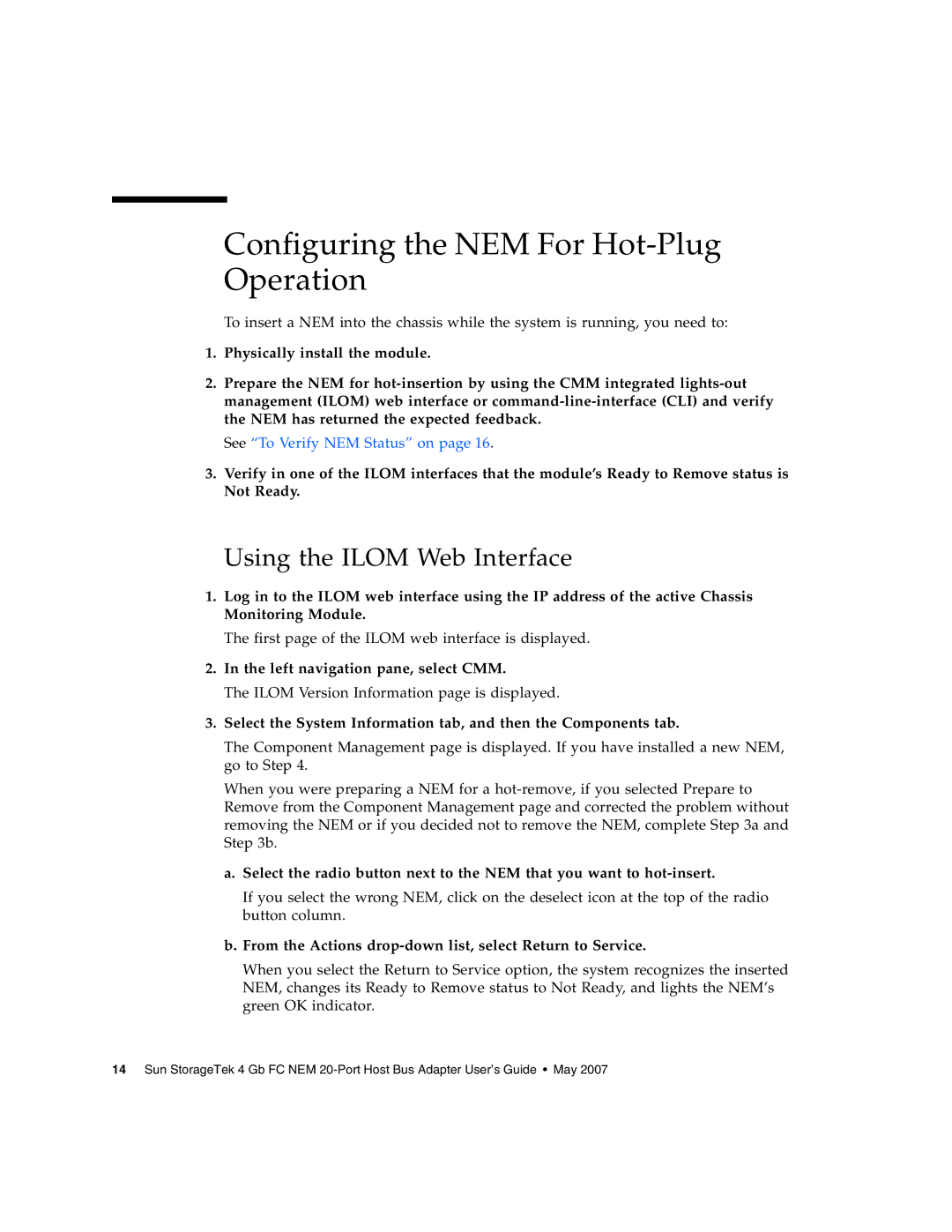Configuring the NEM For Hot-Plug Operation
To insert a NEM into the chassis while the system is running, you need to:
1.Physically install the module.
2.Prepare the NEM for
See “To Verify NEM Status” on page 16.
3.Verify in one of the ILOM interfaces that the module’s Ready to Remove status is Not Ready.
Using the ILOM Web Interface
1.Log in to the ILOM web interface using the IP address of the active Chassis Monitoring Module.
The first page of the ILOM web interface is displayed.
2.In the left navigation pane, select CMM.
The ILOM Version Information page is displayed.
3.Select the System Information tab, and then the Components tab.
The Component Management page is displayed. If you have installed a new NEM, go to Step 4.
When you were preparing a NEM for a
a.Select the radio button next to the NEM that you want to
If you select the wrong NEM, click on the deselect icon at the top of the radio button column.
b.From the Actions drop-down list, select Return to Service.
When you select the Return to Service option, the system recognizes the inserted NEM, changes its Ready to Remove status to Not Ready, and lights the NEM’s green OK indicator.
14 Sun StorageTek 4 Gb FC NEM