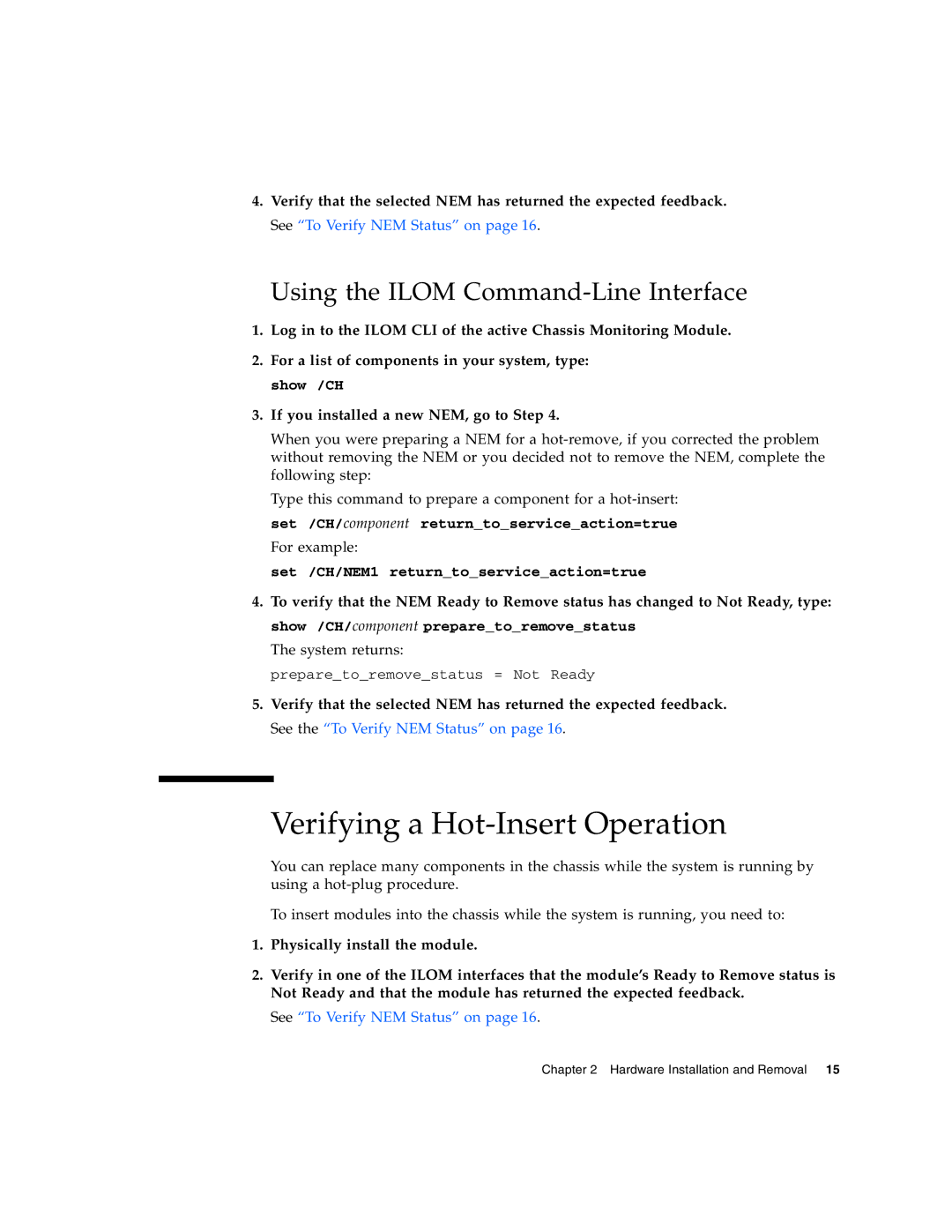4.Verify that the selected NEM has returned the expected feedback. See “To Verify NEM Status” on page 16.
Using the ILOM Command-Line Interface
1.Log in to the ILOM CLI of the active Chassis Monitoring Module.
2.For a list of components in your system, type: show /CH
3.If you installed a new NEM, go to Step 4.
When you were preparing a NEM for a
Type this command to prepare a component for a
For example:
set /CH/NEM1 return_to_service_action=true
4.To verify that the NEM Ready to Remove status has changed to Not Ready, type: show /CH/component prepare_to_remove_status
The system returns:
prepare_to_remove_status = Not Ready
5.Verify that the selected NEM has returned the expected feedback. See the “To Verify NEM Status” on page 16.
Verifying a Hot-Insert Operation
You can replace many components in the chassis while the system is running by using a
To insert modules into the chassis while the system is running, you need to:
1.Physically install the module.
2.Verify in one of the ILOM interfaces that the module’s Ready to Remove status is Not Ready and that the module has returned the expected feedback.
See “To Verify NEM Status” on page 16.
Chapter 2 Hardware Installation and Removal 15