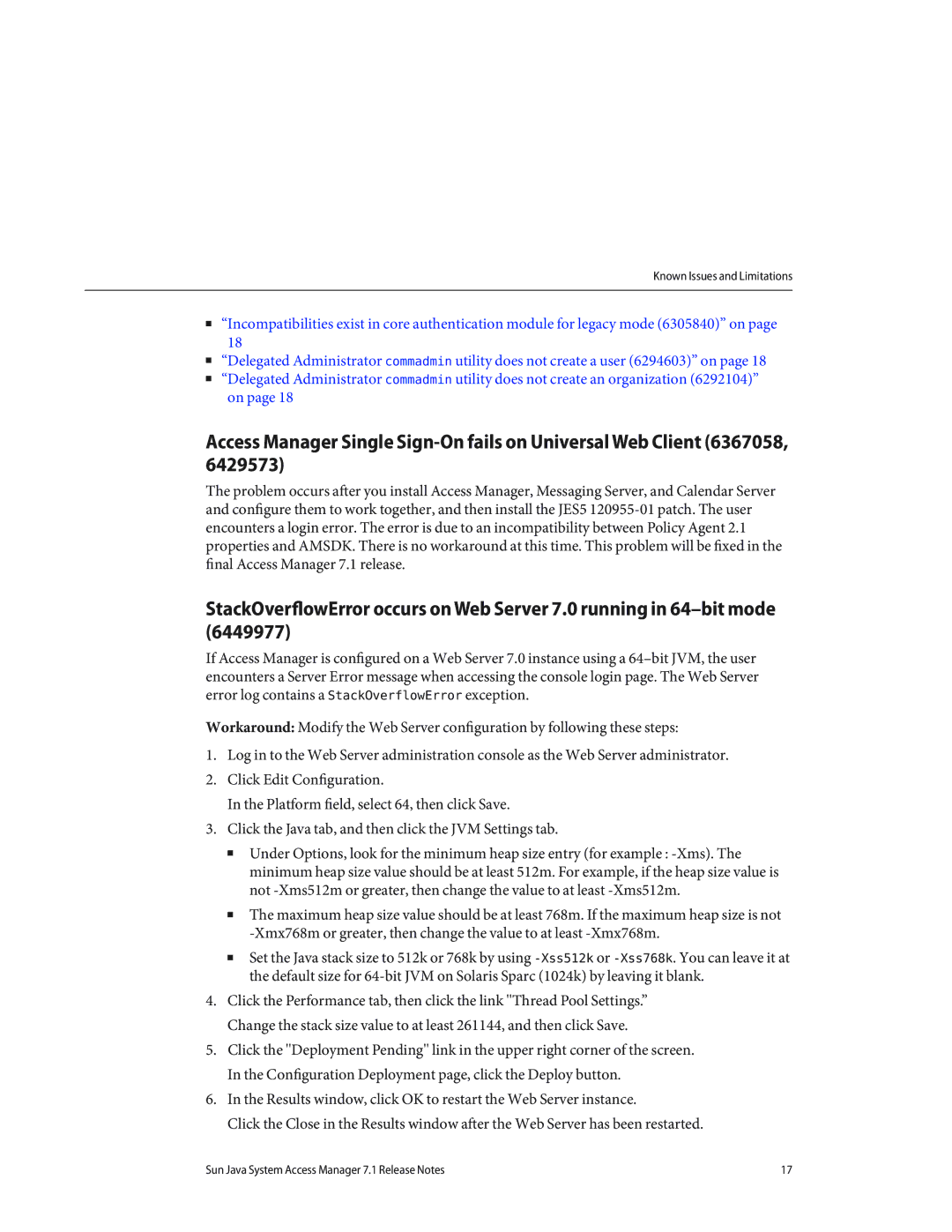Known Issues and Limitations
■“Incompatibilities exist in core authentication module for legacy mode (6305840)” on page 18
■“Delegated Administrator commadmin utility does not create a user (6294603)” on page 18
■“Delegated Administrator commadmin utility does not create an organization (6292104)” on page 18
Access Manager Single
The problem occurs after you install Access Manager, Messaging Server, and Calendar Server and configure them to work together, and then install the JES5
StackOverflowError occurs on Web Server 7.0 running in
If Access Manager is configured on a Web Server 7.0 instance using a
Workaround: Modify the Web Server configuration by following these steps:
1.Log in to the Web Server administration console as the Web Server administrator.
2.Click Edit Configuration.
In the Platform field, select 64, then click Save.
3.Click the Java tab, and then click the JVM Settings tab.
■Under Options, look for the minimum heap size entry (for example :
■The maximum heap size value should be at least 768m. If the maximum heap size is not
■Set the Java stack size to 512k or 768k by using
4.Click the Performance tab, then click the link "Thread Pool Settings.” Change the stack size value to at least 261144, and then click Save.
5.Click the "Deployment Pending" link in the upper right corner of the screen. In the Configuration Deployment page, click the Deploy button.
6.In the Results window, click OK to restart the Web Server instance.
Click the Close in the Results window after the Web Server has been restarted.
Sun Java System Access Manager 7.1 Release Notes | 17 |