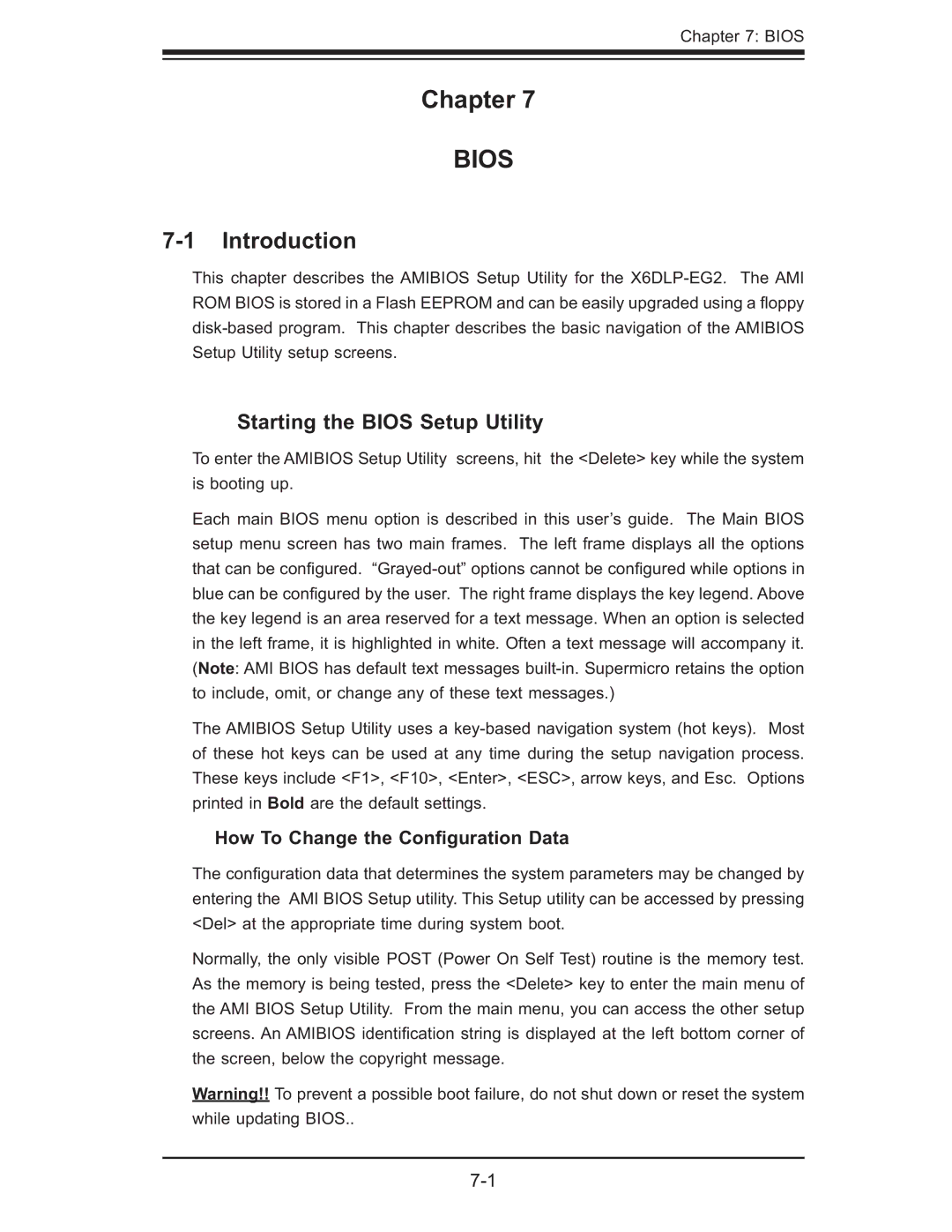Chapter 7: BIOS
Chapter 7
BIOS
7-1 Introduction
This chapter describes the AMIBIOS Setup Utility for the
Starting the BIOS Setup Utility
To enter the AMIBIOS Setup Utility screens, hit the <Delete> key while the system is booting up.
Each main BIOS menu option is described in this user’s guide. The Main BIOS setup menu screen has two main frames. The left frame displays all the options that can be confi gured.
The AMIBIOS Setup Utility uses a
How To Change the Configuration Data
The confi guration data that determines the system parameters may be changed by entering the AMI BIOS Setup utility. This Setup utility can be accessed by pressing <Del> at the appropriate time during system boot.
Normally, the only visible POST (Power On Self Test) routine is the memory test. As the memory is being tested, press the <Delete> key to enter the main menu of the AMI BIOS Setup Utility. From the main menu, you can access the other setup screens. An AMIBIOS identifi cation string is displayed at the left bottom corner of the screen, below the copyright message.
Warning!! To prevent a possible boot failure, do not shut down or reset the system while updating BIOS..