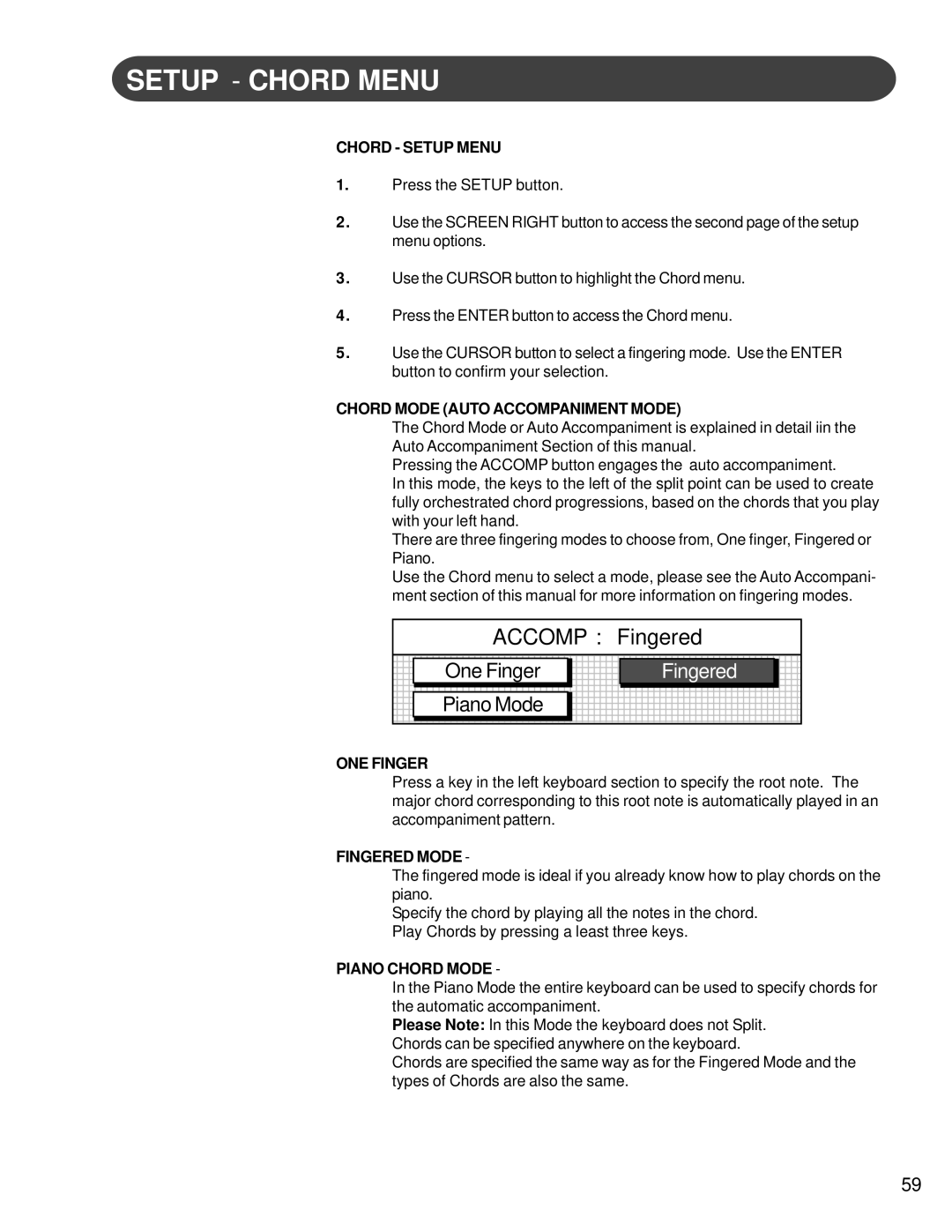SETUP - CHORD MENU
CHORD - SETUP MENU
1.Press the SETUP button.
2.Use the SCREEN RIGHT button to access the second page of the setup menu options.
3.Use the CURSOR button to highlight the Chord menu.
4.Press the ENTER button to access the Chord menu.
5.Use the CURSOR button to select a fingering mode. Use the ENTER button to confirm your selection.
CHORD MODE (AUTO ACCOMPANIMENT MODE)
The Chord Mode or Auto Accompaniment is explained in detail iin the Auto Accompaniment Section of this manual.
Pressing the ACCOMP button engages the auto accompaniment.
In this mode, the keys to the left of the split point can be used to create fully orchestrated chord progressions, based on the chords that you play with your left hand.
There are three fingering modes to choose from, One finger, Fingered or Piano.
Use the Chord menu to select a mode, please see the Auto Accompani- ment section of this manual for more information on fingering modes.
ACCOMP : Fingered
One Finger
Piano Mode
Fingered
ONE FINGER
Press a key in the left keyboard section to specify the root note. The major chord corresponding to this root note is automatically played in an accompaniment pattern.
FINGERED MODE -
The fingered mode is ideal if you already know how to play chords on the piano.
Specify the chord by playing all the notes in the chord. Play Chords by pressing a least three keys.
PIANO CHORD MODE -
In the Piano Mode the entire keyboard can be used to specify chords for the automatic accompaniment.
Please Note: In this Mode the keyboard does not Split. Chords can be specified anywhere on the keyboard.
Chords are specified the same way as for the Fingered Mode and the types of Chords are also the same.
59