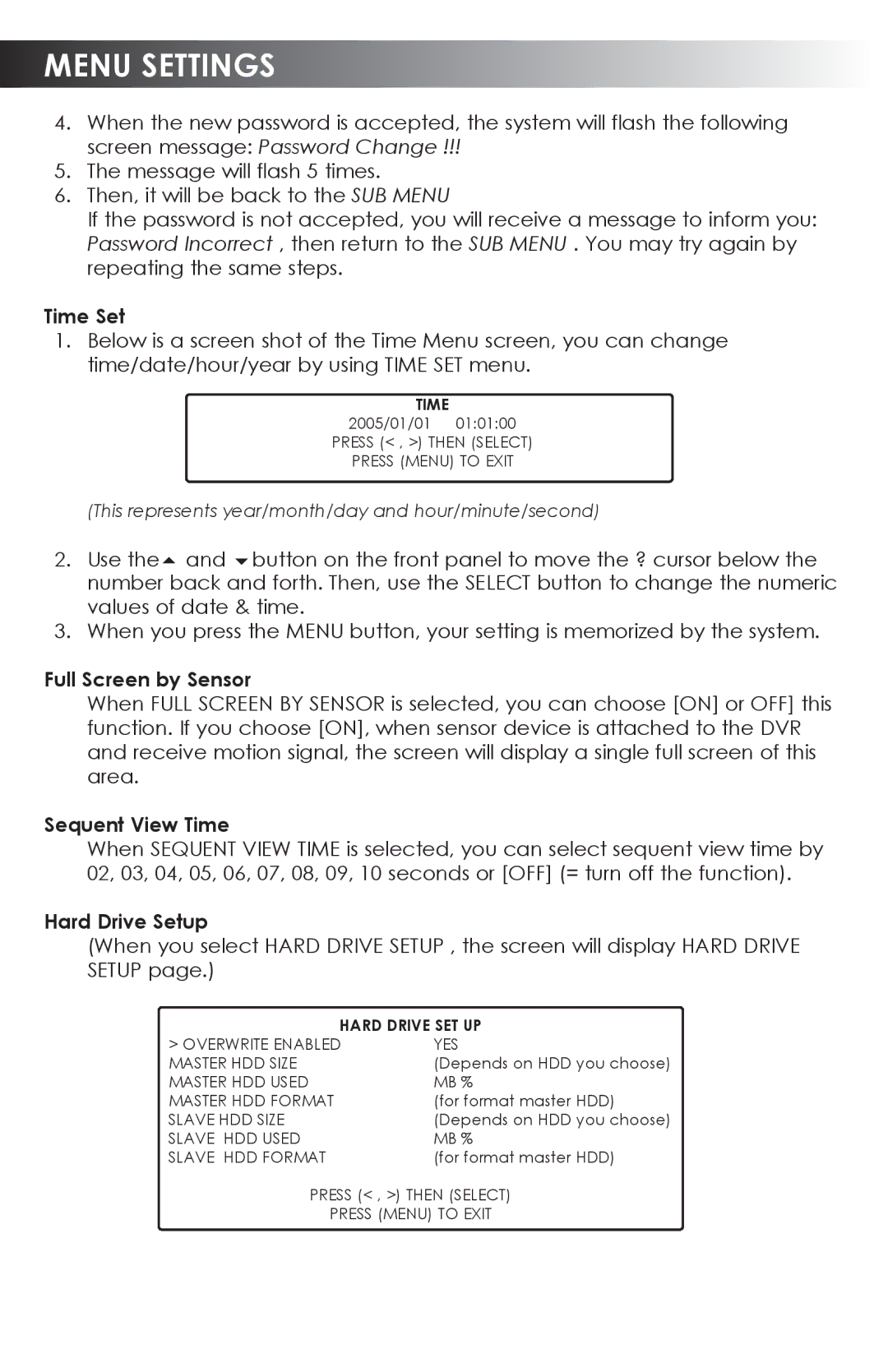CVDVR200 specifications
SVAT Electronics has long been known for its innovative surveillance solutions, and the CVDVR200 is no exception. This cutting-edge Closed Circuit Video Digital Video Recorder (CVDVR) combines advanced technology with user-friendly features, making it a popular choice for both home and business security.At the heart of the CVDVR200 is its robust recording capability. It supports high-resolution video recording, ensuring that every moment is captured in crystal-clear detail. With its ability to record in high definition, users can rest assured that they will have clear evidence in the event of an incident. The unit can handle multiple camera inputs, allowing for a comprehensive view of the monitored area.
One of the standout features of the CVDVR200 is its user-friendly interface. It is designed for ease of use, meaning that even those without technical expertise can navigate the system effortlessly. The intuitive menu and remote control functionality allow users to adjust settings, view live feeds, and playback recorded footage with minimal effort. Furthermore, the device supports remote viewing via smartphone or tablet applications, providing real-time monitoring from virtually anywhere.
The CVDVR200 is equipped with advanced motion detection technology. This feature minimizes the amount of recorded footage, focusing only on activity within the monitored area. Users can customize sensitivity levels, ensuring that alerts are generated only for relevant movements, thereby reducing false alarms and conserving storage space.
Storage is another key characteristic of the CVDVR200. It comes with ample built-in hard drive capacity, allowing for extended recording times before needing to overwrite older footage. For those needing even more storage, the system supports external drives, providing scalability based on individual security needs.
Additionally, the CVDVR200 implements robust security protocols to protect recorded data. Encryption mechanisms safeguard footage from unauthorized access, giving users peace of mind regarding their privacy.
In conclusion, the SVAT Electronics CVDVR200 is a sophisticated security solution that blends high-quality video recording, user-centric design, and advanced technology. With its motion detection capabilities, extensive storage options, and strong security features, the CVDVR200 is an ideal choice for anyone seeking reliable surveillance solutions for their home or business. Whether for protecting assets or providing peace of mind, this device rises to the challenge with efficiency and style.