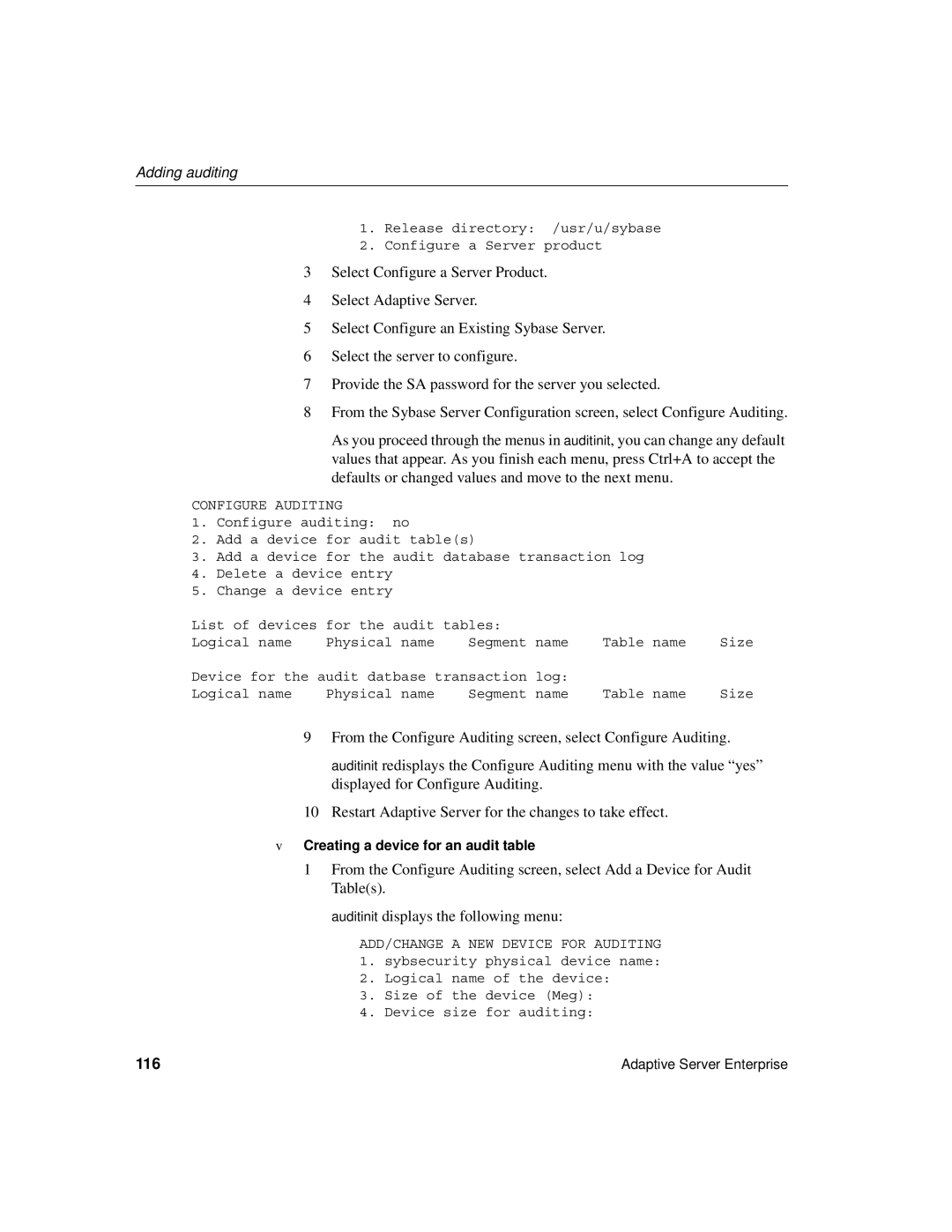Adaptive Server Enterprise
15.0
Document ID DC35823-01-1500-04
Contents
Configuring new servers with srvbuild
Configuring the Operating System
Adaptive Server Default Configuration
Contents
Configuring the server for multiple network handlers
Starting Adaptive Server Enterprise as IPv6-aware
Conversions between server and client
105
109
Adding Optional Functionality to Adaptive Server 113
125
About This Book
Media devices
This manual contains the following chapters
Introduction is an overview of Adaptive Server
Viii
Related documents
About This Book
Adaptive Server Enterprise
Other sources of information
Xii
Finding the latest information on component certifications
Formatted using modified Backus Naur Form BNF notation
Role to your MySybase profile
Product description to download the software
Following sections describe conventions used in this manual
For a command with more options
Xiv
Accessibility features
Examples of output from the computer appear as follows
Select, and select are the same
Information about these and other terms, see the Glossary
Xvi
If you need help
Introduction
About Adaptive Server
Topic
System-specific issues
System-specific issues
System user roles
Environment variables
Introduction
Environment variables
Sybase
Adaptive Server devices and system databases
Master device
Sybsystemdb device
Sysprocsdev device
Optional devices and databases
Adaptive Server devices and system databases
Introduction
Dsync option on by default for database device files
Adaptive Server database devices
Minimum Device Purpose Size Recommended size
Choosing a raw partition
Client/server communication
Changing Adaptive Server configuration
Changing Adaptive Server configuration
Adaptive Server specifications
Languages other than U.S. English
Adaptive Server specifications
Table specifications
Data row and data page tables
Maximum DOL table Number Column size Limits Columns 16K
Database requirements for varying page sizes
Databases 16K
Databases 16K
Data limits for tables according to page size
Tables 16K
A P T E R 2 Starting and Stopping Servers
Overview
Requirements for starting servers
Default start-up parameters are stored under
Starting servers
Server start-up parameters
Starting servers
Changing start-up parameters
Starting and Stopping Servers
Starting servers when the operating system restarts
Using the startserver command
Using the monserver and backupserver commands
Starting servers when the operating system restarts
For HP-UX
For IBM RS/6000
For Sun Solaris and Linux
Returns
If your script is named sybstart, type the following
So on. If your script is named sybstart, type the following
Starting XP Server after initial installation
Starting XP Server after initial installation
Where servername is the name of the Adaptive Server
Stopping servers
Stopping Backup Server
Enter
Using the kill command
Stopping Monitor Server
Stopping servers
Shutdown and shared memory files
UID PID Ppid Stime TTY Time Comd
Stopping servers
Configuring the Operating System
Setting environment variables
Configuring new servers with srvbuild
System environment variables
Variable Sample value Function
Configuring the Operating System
Configuring new servers with srvbuild
Using the stty setting
Restoring correct permissions
File descriptors and user connections
For AIX
Restoring correct permissions
For Linux
For Sun Solaris
Displaying current soft and hard limits
Increasing the soft limit
Setting up the sample program to increase the hard limit
Increasing the hard limit
File descriptors and user connections
Sample program
Maxconnections
Enabling asynchronous disk I/O
Enabling asynchronous disk I/O
This step is mandatory for HP users
HP technical support
To launch the Kernel Configuration use kcweb -F
Select asyncdsk and change the next boot to static
Issue the command
Owner of the /dev/async directory
Enable asynchronous disk I/O
Select Change/Show Characteristics of Asynchronous I/O
This step is mandatory for IBM users
Management Interface Tool Smit
Adjusting the client connection timeout period
To display the current timeout period, enter
To display the current timeout value, enter
Checking for hardware errors
Checking for hardware errors
To display the timeout value, enter
Monitoring the use of operating system resources
For Sun Solaris and Linux
Sample C shell maintenance script
Sample C shell maintenance script
Adaptive Server Default Configuration
Default settings
Defaults for Adaptive Server parameter settings
Default value
Default settings
Defaults for Backup, Monitor, and XP Servers
Server Default value
A P T E R 5 Setting Up Communications Across the Network
Where to find interfaces file tasks and topics
Type Interfaces file Task or topic See
How a client uses directory services
Creating a directory services entry
Setting Up Communications Across the Network
Contents of an interfaces file
Supported directory drivers
Heterogeneous and homogeneous environments
Heterogeneous and homogeneous environments
Chico
Understanding the format of the interfaces file
Components of an interfaces file entry
Understanding the format of the interfaces file
TCP style entry looks like
Components of an interfaces file
Setting Up Communications Across the Network
Using dsedit or dscp to create a master interfaces file
Using a text editor to create a master interfaces file
Using a text editor
Creating a master interfaces file
Configuring interfaces files for multiple networks
Configuring the server for multiple network handlers
Configuring the client connections
Configuring interfaces files for multiple networks
Using one network-independent Dsquery name
Configuring for query port backup
IPv6 support
Understanding IPv6
Adaptive Server supports IPv6 technology
IPv6 infrastructure
IPv6 support
IPv6 support
Starting Adaptive Server Enterprise as IPv6-aware
Troubleshooting
Troubleshooting
Server fails to start
Error when executing an ESP
Investigating the port assignment
Information on how to bring XP Server up
Overview
Ldap directory services versus the Sybase interfaces file
Ldap directory services versus the Sybase interfaces file
Interfaces file versus Ldap directory services
For a list of attributes
Lists the Sybase Ldap directory entries
Sybase Ldap directory definitions
Libtcl*.cfg file on
Libtcl*.cfg file
Enabling Ldap directory services
Enabling Ldap directory services
Where the ldapurl is defined as
Ldapurl variables Keyword Description Default
For example
Adding a server to the directory services
Adding a server to the directory services
Adding a server entry to the directory service using dsedit
Multiple directory services
Encrypting the password
Encrypting the password
Replace the password with the encrypted string
Performance
Migrating from the interfaces file to Ldap
Migrating from the interfaces file to Ldap
Customizing Localization for Adaptive Server
Overview of localization support
Language modules
Overview of localization support
Default character sets for servers
Customizing Localization for Adaptive Server
Changing the default character set for servers
Supported character sets
Lists the Baltic character set
Lists the simplified Chinese character set
Arabic character sets
Character set Unilib required Description
Lists the traditional Chinese character set
Lists the Cyrillic character set
Lists the Eastern European character set
Lists the Greek character set
Lists the Hebrew character set
Lists the Japanese character set
10 lists the Korean character set
11 lists the Thai character set
13 lists the Unicode character set
14 lists the Vietnamese character set
15 lists the Western European character set
Character set conversion
Conversions between server and client
Sort orders
Available sort orders
Sort orders
At a later time using the sqlloc utility
Your character set definition files
Srt file for your language. Sort orders are stored
16 Sort orders available in Adaptive Server
For utf8, see , Configuring Character Sets, Sort Orders,
Installing a new language module
Language modules
Message languages
Localization
Localization directories
Localization
About the directory
About the charsets directory
About the locales.dat file
How client applications use locales.dat
Changing the localization configuration
Editing the locales.dat file
Changing the localization configuration
Adaptive Server localization
Backup Server localization
Configuring Adaptive Server for other character sets
Sort orders
100
17 Available sort orders
Language or script Sort orders File name
Character sets
18 lists the supported character sets and their Sybase name
101
18 Sybase character set names
Charset utility
102
103
19 Keywords and options for charsets
Keywords Options Description
104
Logging Error Messages and Events
Adaptive Server error logging
Setting error log paths
Enabling and disabling error logging
Setting the Adaptive Server error log path
Setting error log paths
Logging Error Messages and Events
Managing messages
Logging user-defined messages
107
Logging auditing events
Managing messages
108
Managing Adaptive Server Databases
Managing database devices
Device requirements
Creating files for database devices
Managing database devices
110
Managing Adaptive Server Databases
111
112
Adding auditing
Audit system devices and databases
Overview of audit installation
Adding auditing
114
Pre-installation tasks for auditing devices
Installing auditing
Adding Optional Functionality to Adaptive Server
Auditinit displays the following menu
116
Creating a device for an audit table
117
118
Creating a device for the audit database transaction log
119
Press Ctrl+A again. auditinit prompts with
Enter y yes
Enter the number of the device to delete
Press return
Installing online help for Transact-SQL syntax
Spsyntax installation scripts
Online syntax help spsyntax
121
Default device for the sybsyntax database
Installing sybsyntax
Installing online help for Transact-SQL syntax
122
123
124
Symbols
Index
Index
126
127
128
HP-UX
129
Ldap
130
131
Smit
132
133
134