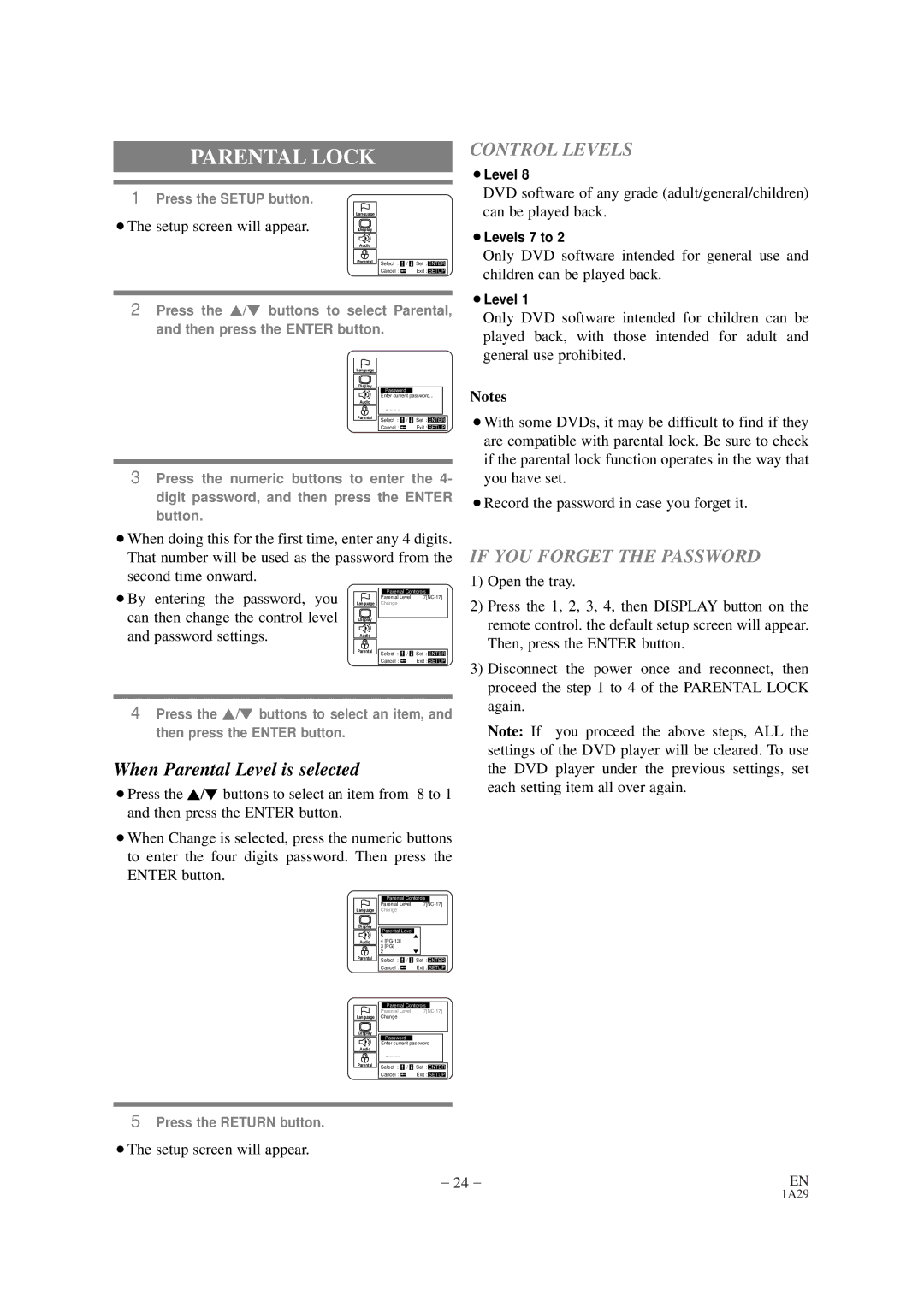DVL100CB specifications
The Sylvania DVL100CB is a compact and versatile digital player that has gained popularity for its practical features and user-friendly design. This device stands out as a reliable option for those who enjoy a wide array of media formats without needing multiple devices. One of its most commendable aspects is its ability to play DVDs as well as CDs, making it an all-in-one solution for entertainment needs.At the heart of the Sylvania DVL100CB is its compatibility with various formats, including DVD, DVD-R/RW, CD, CD-R/RW, and even MP3 discs. This extensive format support enables users to enjoy movies, music, and data without worrying about file limitations. The device also supports region-free playback, providing access to DVDs from different regions, which is a significant benefit for users with international media collections.
Another noteworthy feature of the Sylvania DVL100CB is its compact design. Measuring just a few inches in depth and width, it’s an ideal solution for spaces where traditional players may not fit comfortably. The lightweight nature of the device also makes it highly portable, suitable for travel or use in different rooms around the house. With its sleek black finish, the DVL100CB adds a modern touch to any entertainment setup.
The user interface is intuitive, with easy-to-use buttons that streamline the navigation process. The remote control provided with the device enhances mobility and convenience, allowing users to operate functions from a distance comfortably. It also comes equipped with an integrated display that shows playback status, making it easier to control your viewing experience.
Connectivity options include standard AV outputs, enabling seamless integration with various television sets and sound systems. The device's compatibility with different TVs ensures users can enjoy their media on the screen of their choice, adding flexibility to its use.
The Sylvania DVL100CB exemplifies reliability, quality, and convenience in home entertainment. With its varied media format support, compact design, user-friendly interface, and compatible connectivity options, it remains a preferred choice for both casual viewers and avid media collectors alike. Whether you're watching your favorite movies or listening to your cherished music collection, the Sylvania DVL100CB delivers a satisfying user experience that meets diverse entertainment needs.