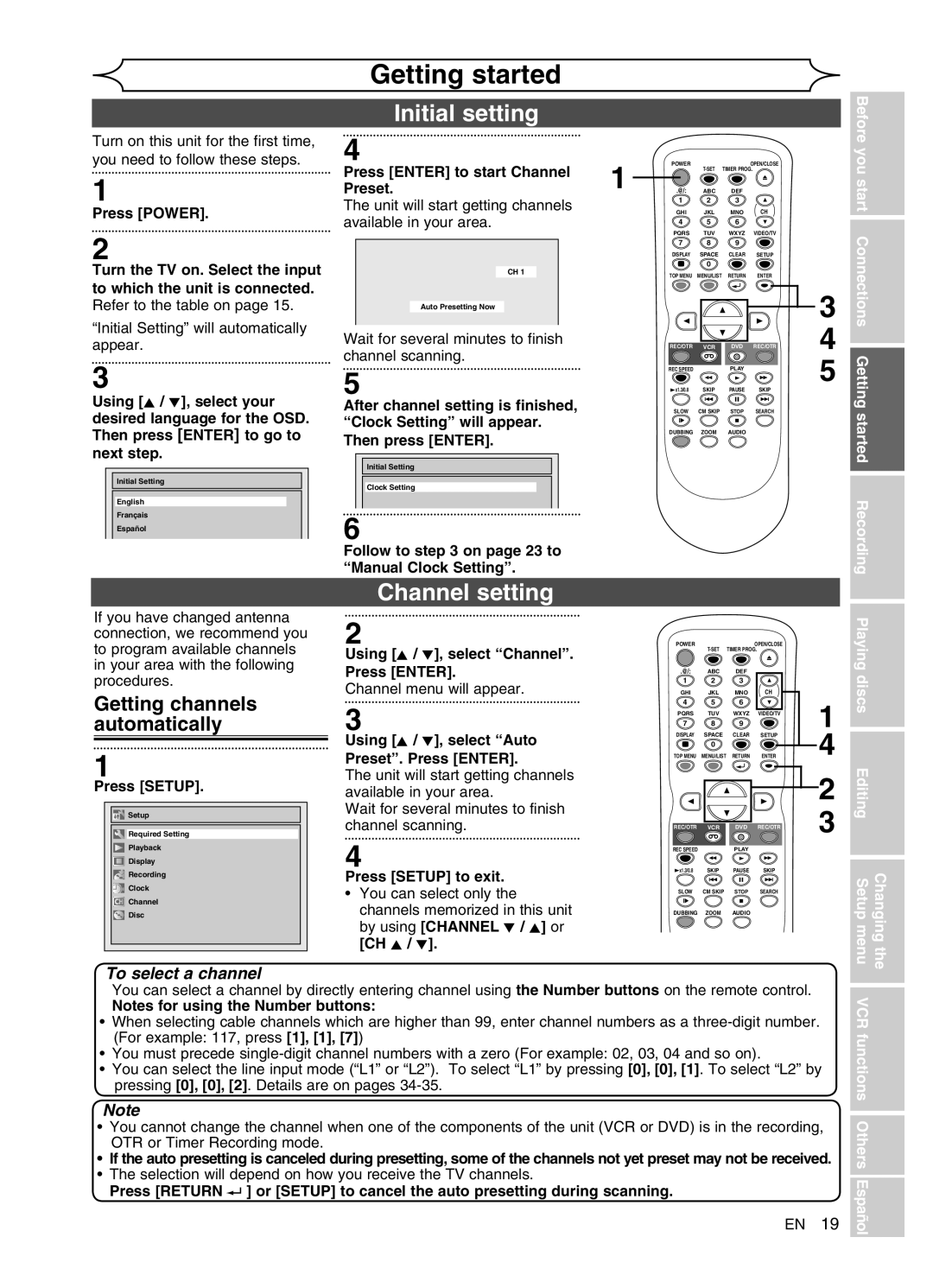Editing
Supplied Accessory
Changing the Setup menu VCR functions Others Español
Recordable disc
Make your contribution to the environment
Precautions
Laser Safety
Before you start
Before you
Precautions cont’d
About Copyright
Installation Location
Avoid the Hazards of Electrical Shock and Fire
Moisture Condensation Warning
With an AM radio
Maintenance
Dolby Digital Recording
Table of contents
Compatibility
Features
Recording
Editing
Rear Panel
Front Panel
Functional overview cont’d
Remote Control
Either side of the center approx feet 5m within
Installing batteries in the remote control
Using a remote control
VCR / DVD recorder switching
Setup menus
Display menu
DVD mode First DVD
Getting started Recording Playing discs
Changing the Editing Setup menu VCR
Front Panel Display Guide
Display message
Audio OUT Video OUT
Plug in the AC power cord of this unit
Connections
Connection to a TV
Playing discs
Connection to a TV cont’d
Connection to a cable box or satellite box
Before you start Connections Getting started Recording
Audio OUT
Connection to an Audio System
Digital Audio OUT
Before you start
Getting started
Easy DVD recording
Instructions continue on the next page. EN
Select Record Recording Desired On DVD Speed Channel Disc
Easy DVD recording cont’d
Channel setting
Initial setting
Getting channels automatically
Adding / deleting channels
Channel setting cont’d
Press Setup Using K / L, select Channel Press Enter
Using K / L, select Manual Preset. Press Enter
SAP Secondary Audio Program
Using K / L, select TV Audio Select. Press Enter
Using K / L, select Stereo or SAP. Press Enter
Selecting the TV stereo or SAP
Press Setup to exit Press Power to turn off the unit
Setting the clock
Auto Clock Setting
Press Setup Using K / L, select Clock Press Enter
Manual Clock Setting
Setting the clock cont’d
Changing the Setup menu
Selecting the TV aspect ratio
Setting the Daylight Saving Time
Using K / L, select Daylight Saving Time. Press Enter
Using K / L, select TV Aspect. Press Enter
Recordable disc
Recording
Information on DVD recording
Information
Information on copy control
Information on DVD recording cont’d
Restrictions on recording
Making discs playable on other DVD player Finalize
Choosing the recording format of a blank disc
Formatting a disc
Formatting a disc cont’d
Setting for Auto Chapter
Reformatting a disc
Disc tray guide
Basic recording
030 Normal Recording 800
One-touch Timer Recording OTR
First DVD Turn on the unit and load a recordable disc
Make sure that the TV input is set on the unit
Timer Recording
Timer Recording cont’d
Priority of overlapped settings
Hints for Timer Recording
Changing the Setup menu VCR
VCR camcorder etc
Settings for an external source
Connection to an external source
Another source
Recording from an external source
Settings for an external source cont’d
Setting a disc to protect
Changing the Editing Setup menu VCR functions
36 EN
Using K / L, select Finalize Press Enter
Finalizing the discs
DVD-RW only
Auto finalize
Press Setup Using K / L, select Recording. Press Enter
Using K / L, select on Press Enter
Finalizing the discs cont’d
Make sure
Dubbing Mode
Others
Dubbing Mode cont’d
Information on DVD playback
Playing discs
Guide
Basic playback
Playback
Disc tray
Basic playback cont’d
Playing discs using the Disc menu
Pause
Playing back discs using the Title menu
You
X40
Special playback
Resume playback
Skipping TV commercials during playback
Slow forward / Slow reverse play
Special playback cont’d
Rapid Play
Step by step playback
During playback, press Zoom
Marker Setup
Using / B, select . Press Enter
Zoom
Title / Chapter search
Using Skip H / G
Using Display
Search
Time search
Using / B, select Press Enter
Search cont’d
Track search
Repeat playback
Repeat/Random/Program playback
Random play
Program play
Switching subtitles
Repeat/Random/Program playback cont’d
Selecting the format of audio and video
Enter
Switching audio soundtrack
Switching virtual surround system
Selecting the format of audio and video cont’d
Type 1 or Type
Switching camera angles
Using K / L, select OFF
Visual Noise Reduction
Information on disc editing
Editing
Deleting titles
Editing discs in Video mode
Press Return and then Return or Stop C to exit
Editing discs in Video mode cont’d
Using K / L, select Edit Title Name. Press Enter
Putting names on titles
Marker will be added or deleting
Setting or clearing chapter markers
Editing discs in VR mode Original
To exit
Editing discs in VR mode Original cont’d
Setting titles to protect
Using K / L, select Protect Press Enter
Releasing titles from protecting
You can cancel the title-protecting feature
Confirm the indication On OFF. Press Enter
Editing discs in VR mode Playlist
Dividing a title
Editing discs in VR mode Playlist cont’d
Using s / B, select Yes Press Enter
Using K / L, select Title Combining. Press Enter
Combining titles
Deleting a Playlist
Adding titles to a Playlist
Deleting parts of titles
Editing discs in VR mode Original / Playlist
Using K /L, select Edit Press Enter
Using K / L, select Delete Press Enter
Return
You Start
You cannot delete the first Chapter of each title
Editing discs in VR mode Original / Playlist cont’d
When you select Add at , a
Playlist Delete
Picture for thumbnail will be set. Playlist
Setting pictures for thumbnails
Changing the Editing Setup menu VCR functions Others
Recording Playing discs
Tour of the Setup menu
Changing the Setup menu
Setup Items highlight is the default Contents
Language setting
Angle Icon Default on
Language setting cont’d
Display setting
Press Setup Using K / L, select Display. Press Enter
Editing Setup menu Changing
Display setting cont’d
Audio setting
Settings for PCM Default 48kHz
Press Setup to exit
Audio setting cont’d
Video setting
Settings for Dolby Digital Default Stream
Settings for Parental lock level
Video setting cont’d
Press Stop C if you are playing a disc
Yes
Settings for Parental lock level cont’d
Password has not been set yet
Password has been set already
Recording
Recording and One-touch Timer Recording
VCR functions
Playback
One-touch Timer Recording OTR
Recording and One-touch Timer Recording cont’d
Index search
Other operations
Remedy
Troubleshooting
Symptom
Others
Or Setup to
Symptom Remedy
You press OPEN/CLOSE a
Disc MAY not work
Troubleshooting cont’d
Error message Cause Solution
80 EN
Panel display
RF output switch
Before you start Connections Getting started
Each time the RF output
Language code
Glossary
Tuner
Frequently Asked Questions
Specifications
General
Fácil grabación de DVD
Español
Sugerencia 2 Edite el disco grabado
Sugerencia 1 Reproduzca el contenido grabado
Se hará una pausa de reproducción y se silenciará el sonido
Reproducción con videograbadora
86 ES
Grabación con temporizador de un toque OTR
Grabación
Stop C
Funai Corporation
Customer Service
Tel
Limits and Exclusions
DVD-RW
IDVD+R/+RW discs can be played back only on this unit
Number inside the globe refers to region of the world
Functions Attributes
Play Back DVD-R or DVD-RW
After all recordings, finalize your disc
Select any blank line with K / L and press Enter
Hints for DVD Recording