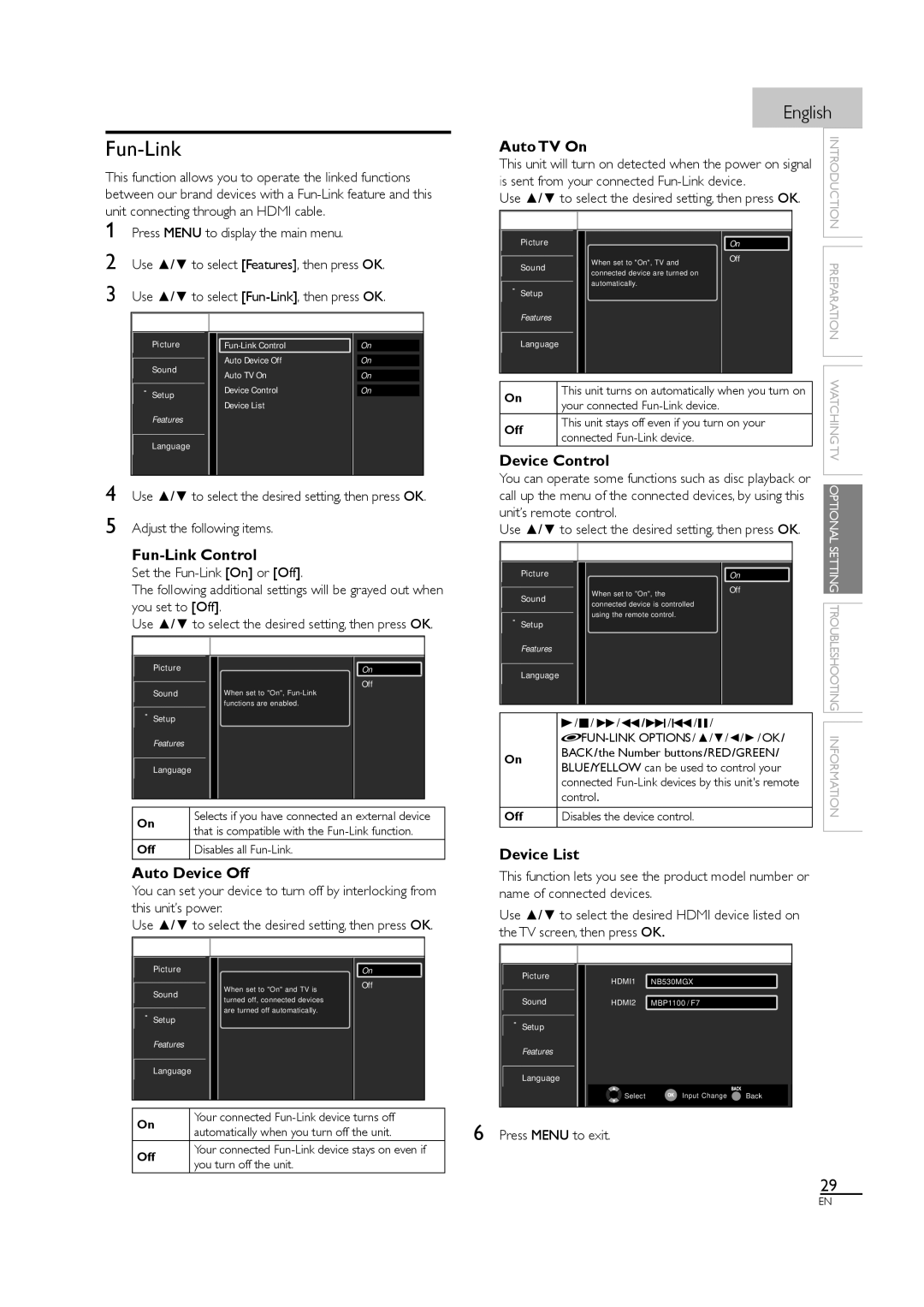Need help?
LC407SS1
Start
Blu-ray Disc player
HD camcorder
Game console HD game console
Cable receiver Satellite box
DVD recorder
DVD player
Disconnect the AC power cord before connecting devices
Home theater system
1EMN26440
Television
Contenu de la boîte Qué hay en la caja
Téléviseur
Televisor
Mount base onto TV
Cable
Connect the power and antenna or cable
Follow the on-screen instructions to complete your TV setup
Use the remote control
Exclamation point within an equilateral triangle is
Manufacturer
Responsible Party Funai CORPORATION, Inc
Trademark Information
Trade Name Sylvania
Model LC407SS1
Features
Contents
Introduction
Symbols Used in this Manual
Supplied Accessories
Attaching the Base
Fixing the Unit on Your Furniture
Control Panel
10 11
Terminals
Side Panel
Rear Panel
Installing the Batteries
Remote Control Function
Connection to Cable Receiver or
Preparation
Satellite Box
Antenna Connection
Hdmi Connection HDMI-DVI Connection
External Device Connection
Hdmi connection offers the highest picture quality
For Hdmi connection
Video Connection
Component Video Connection
BD/DVD recorder with Component video output jack
Audio Output Connection
Composite Video Connection
Camcorder
Audio cables Side of this unit
PC Connection
Rear of this unit AC power cord AC outlet
Plug In the AC Power Cord
Cable Management
Keep the cables through this holder to avoid tangling them
Initial Setup
Silence Mode
Volume Adjustment
Switching Audio Mode
Watching TV
Pressing CH − reverses the direction of the input modes
Select channels by using CH +/− or the Number buttons
Wide
Stretched horizontally to fill the screen
Reducing the Brightness
TV Screen Information
Fun-Link Options
This function allows you to control
Autoprogram
Optional Setting
Main Menu
Add Channels
Channel List
Language Selection
Antenna Confirmation
Language
Use / to select Language, then press OK
Sound Adjustment
Picture Adjustment
Picture Mode
Sharpness, Color Temperature
English
Paint-on mode Pop-on mode Roll-up mode
Caption Service
Closed Caption
There are 3 display modes according to programs
Caption Style
Digital Caption Service
Use / to select On, then press OK
Font Size
Font Style
Font Color
Background Opacity
Repeatedly to switch between View and Block
Setting US Movie ratings
Child Lock
Channel Lock
Change PIN
Device Control
Fun-Link
Fun-Link Control
Auto Device Off
Current Software Info
Energy Saving Mode
Location
Confirm the version of the software currently used
Question
Troubleshooting
Answer
There is no clock function on this unit
Symptom Remedy
Troubleshooting Guide
Change You switch to a different input
Volume changes
Screen
Noise or trash
Information
Maintenance
Glossary
Electrical Specification
General Specifications
Other Specifications
Page
Can be provided
Shipping charges to return defective product
Contact the Customer Care Center at
Español Français English
Consignes de Sécurité Importantes
Nom Commercial Sylvania
Personne Responsable Funai CORPORATION, Inc
Modèle LC407SS1
Numéro de Téléphone
Contenu
Foire aux Questions FAQ Guide de Dépannage
Caractéristiques
Connexion de l’Antenne
Symboles Utilisés dans ce Manuel
Accessoires Fournis
Fixation de la Base
Fixation du Téléviseur sur le Support Mural
Indicateur Power
Panneau de Commande
Fenêtre de capteur infrarouge
Indicateur Stand by
Panneau Latéral
Bornes
Panneau Arrière
Prise de Sortie Audio Numérique
Insérer les Piles
Boutons de la Télécommande
Marche
Touches numériques Point
Connexion de l’Antenne
Préparation
Connexion à un Décodeur de
Diffusion par Câble / Satellite
Connexion Hdmi
Connexion d’un Appareil Externe
Connexion HDMI-DVI
Pour la connexion Hdmi
Audio G/D situées sous le connecteur Vidéo Composite
Connexion S-Vidéo
Connexion de Sortie Audio
Connexion Vidéo Composite
Analogique diffusion analogique et numérique
Appareils audio analogiques externes
Connexion PC
Résolution
640
Format
Branchez le Cordon d’Alimentation Secteur
Gestion des Câbles
Ne s’emmêlent
Prise murale
La Programmation auto commence
Installation Initiale
Du / et appuyez sur OK
Sélectionnez le magasin Magasin, l’appareil est
Mode Silence
Réglage du Volume
Changement du Mode Audio
Regarder LA Télévision
Étirée horizontalement pour remplir l’écran
’écran
’écran. Le haut de l’image est rogné
Bas de l’image sont rognés
Réduction de la Luminosité
Informations sur Écran
Options Fun-Link
Appuyez sur Info
Optionnelle
Configuration
Programmation Auto
Menu Principal
Ajouter Chaînes
Liste Chaînes
Image Liste chaînes
Ajouter chaînes Ajouter des ch
Sélection de la Langue
Vérification de l’Antenne
Comme langue de menu sur écran
Appuyez sur Menu pour quitter le menu principal
Réglage de l’Image
Mode image
Réglage de Son
Nivelage auto du volume
Mode audio
Haut-parleurs du téléviseur
Égaliseur
Sous-titres
Service Sous-titrage
Style des Sous-titres
Service Sous-titrage Num
Couleur police
Style police
Opacité police
Opacité l’arrière-plan
Verrouillage de Chaîne
Verrouillage
Verrou qualif. US Ciné
Vision et Barré
Changez Code
Verrou qualif. US TV
Appuyez sur pour quitter
Marche automatique téléviseur
Commande de Fun-Link
Arrêt auto. du dispositif
Liste Des dispositifs
Info Logiciel Actuel
Mode Économie d’Énergie
Région
Dépannage
Foire aux Questions FAQ
Réponse
Guide de Dépannage
Symptôme Solution
Symptôme
Entretien
Glossaire
Spécifications Électriques
Spécifications Générales
Page
Imprimé en Chine
Communiquez avec le centre de service à la clientèle
Español Français English
Equilátero tiene la finalidad de avisar al usuario
El signo de exclamación dentro de un triángulo
De la presencia de instrucciones de utilización y
Acompaña al aparato
Parte Responsable Funai CORPORATION, Inc
Información sobre Marcas Registradas
Nombre Comercial Sylvania
Modelo LC407SS1
Contenido
Introducción
Características
Símbolos Utilizados en este Manual
Accesorios Suministrados
Acoplamiento de la Base
Fijación de la Unidad al Soporte de TV
Panel de Control
Indicador de Power
Ventana del sensor de infrarrojos
Indicador de Stand by
Panel Lateral
Terminales
Panel Trasero
Instalación de las Pilas
Función de Mando a Distancia
Energía
Botones numéricos Punto
Preparación
Disponibles en su zona. Configuración Inicial p.15
Conexión de Antena
Caja de Satélite
Conexión Hdmi
Conexión de Dispositivo Externo
Conexión HDMI-DVI
Definición mediante un solo cable. p. ej
Conexión de S-Video
Conexión de Vídeo en Componentes
Dispositivos de vídeo conectados a la unidad
Bajo al conector de Vídeo Compuesto
Conexión de Salida de Audio
Conexión de Vídeo Compuesto
Aparato de vídeo
Parte lateral de la unidad Cable de audio
Conexión de PC
Enchufe el Cable Alimentador de CA
Colocación de los Cables
Parte trasera de la unidad Cable de Alimentación de CA
Parte trasera de la unidad
Configuración Inicial
Para VER LA Televisión
Ajuste de Volumen
Modo Silencioso
Para Cambiar el Modo de Audio
Parte superior e inferior de la imagen
Recorta la parte superior de la imagen
Ambos extremos de la pantalla
Normal Total
Reducción del Brillo
Información de Pantalla
Opciones de Fun-Link
Presione Info
Menú Principal
Ajuste Opcional
Sintonización Automática
Agregar Canales
Lista de Canales
Utilice / para seleccionar Agregar canales, y presione OK
Selección de Idioma
Confirmación de la Antena
Presione Menu para visualizar el menú principal
Utilice / para seleccionar English, Español o
Ajuste de Imagen
Mode de imagen
Ajuste de Sonido
Temperatura color
Modo sonido
Nivelador automat. volumen
Altavoces TV
Ecualizador
Servicio de Subtítulos
Subtítulo Cerrado
Hay 3 modos de visualización según los programas
CC-1 y T-1 CC-3 y T-3 CC-2, CC-4, T-2 y T-4
Servicio Digital de Subtítulos
Utilice / para seleccionar Config. usuarid, y
Estilo de los Subtítulos
Tamaño, etc
Tamaño fuente
Estilo fuente
Color fuente
Opacidad fondo
Bloqueo de Canales
Bloqueo Infantil
Aj clasif. cine. EE.UU
Bloque
Introduzca Código Actual
Aj. clasif.TV
Control de dispositivos
Encendido automático del TV
Control de Fun-Link
Información Actual del Software
Modo de Ahorro de Energía
Ubicación
Preguntas Frecuentes
Solución DE Problemas
Pregunta
Respuesta
Síntoma Solución
Guía de Solución de Problemas
Impureza
El volumen
Esto podría producir ruido o impureza
Pantalla del televisor
Glosario
Información
Mantenimiento
Especificación Eléctrica
Especificaciones Generales
Page
Español
1EMN26439
Imprimido en China
Comuníquese con el Centro de Atención al Cliente al

![]() Picture
Picture![]()
![]() Sound
Sound![]() Setup
Setup![]()
![]() Language
Language![]() Picture
Picture![]()
![]() Sound
Sound![]()
![]() Setup
Setup![]() Picture
Picture![]()
![]() Sound
Sound![]()
![]() Language
Language![]()
![]() Setup
Setup![]()
![]() Language
Language![]() Picture
Picture![]()
![]() Sound
Sound![]()
![]() Setup
Setup![]()
![]() Language
Language![]() Picture
Picture![]()
![]() Sound
Sound![]()
![]() Setup
Setup![]()
![]() Language
Language