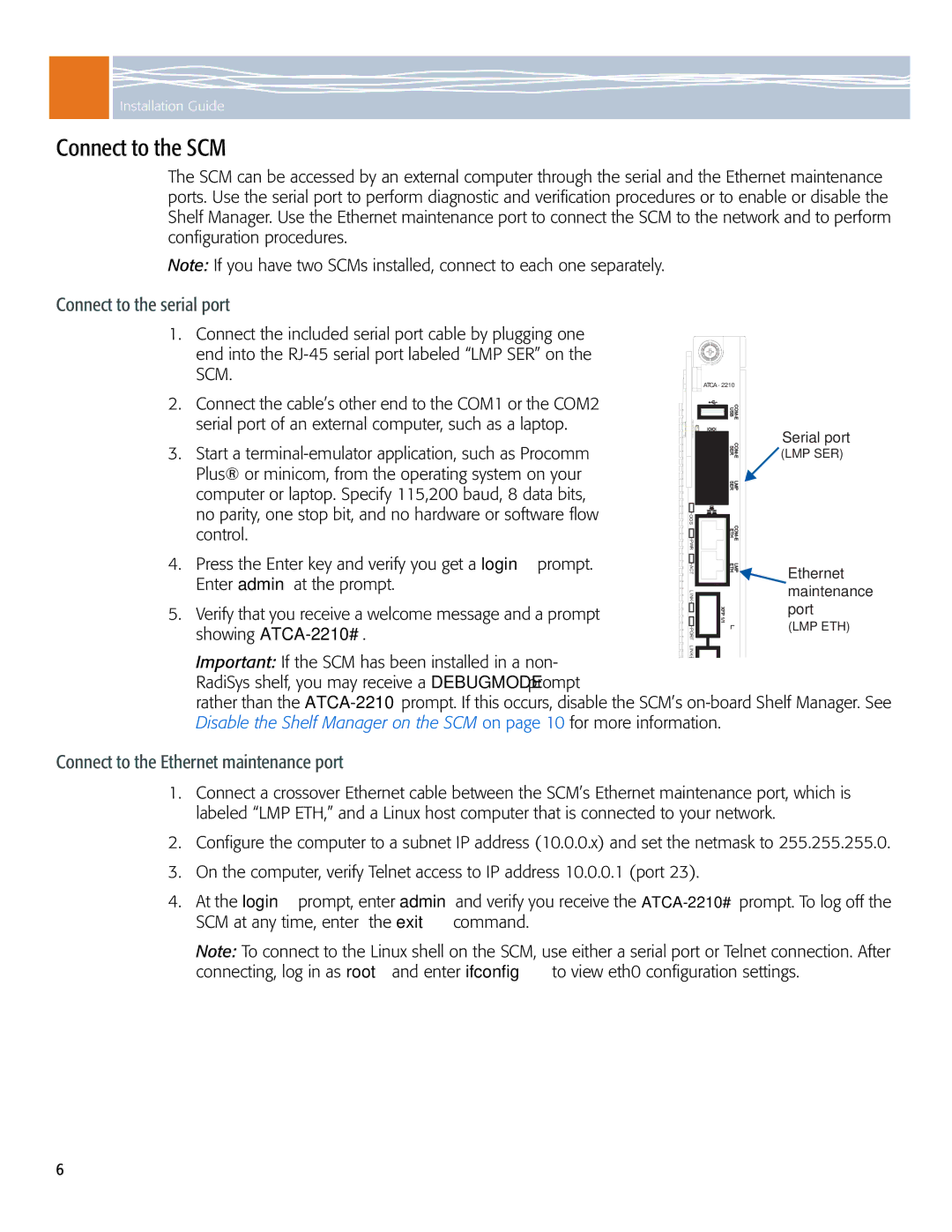Installation Guide
Connect to the SCM
The SCM can be accessed by an external computer through the serial and the Ethernet maintenance ports. Use the serial port to perform diagnostic and verification procedures or to enable or disable the Shelf Manager. Use the Ethernet maintenance port to connect the SCM to the network and to perform configuration procedures.
Note: If you have two SCMs installed, connect to each one separately.
Connect to the serial port
1. Connect the included serial port cable by plugging one end into the
|
| ATCA- 2210 |
|
|
2. Connect the cable’s other end to the COM1 or the COM2 |
| USB |
| |
serial port of an external computer, such as a laptop. |
|
| ||
|
|
| Serial port | |
3. Start a |
| |||
| (LMP SER) | |||
Plus® or minicom, from the operating system on your |
| SER | LMP |
|
computer or laptop. Specify 115,200 baud, 8 data bits, |
|
| ||
|
|
|
| |
no parity, one stop bit, and no hardware or software flow | OOS |
|
| |
control. | PWR | ETH |
| |
|
| |||
4. Press the Enter key and verify you get a login prompt. | ACT | ETH | LMP | Ethernet |
Enter admin at the prompt. | LINK |
|
| maintenance |
5. Verify that you receive a welcome message and a prompt | XFP |
| port | |
| 1/1 |
| (LMP ETH) | |
showing | PORT |
| ||
|
| |||
Important: If the SCM has been installed in a non- | LINK |
|
|
|
|
|
|
| |
RadiSys shelf, you may receive a DEBUGMODE prompt |
|
|
|
|
rather than the | ||||
Disable the Shelf Manager on the SCM on page 10 for more information. |
|
| ||
Connect to the Ethernet maintenance port
1.Connect a crossover Ethernet cable between the SCM’s Ethernet maintenance port, which is labeled “LMP ETH,” and a Linux host computer that is connected to your network.
2.Configure the computer to a subnet IP address (10.0.0.x) and set the netmask to 255.255.255.0.
3.On the computer, verify Telnet access to IP address 10.0.0.1 (port 23).
4.At the login prompt, enter admin and verify you receive the
Note: To connect to the Linux shell on the SCM, use either a serial port or Telnet connection. After connecting, log in as root and enter ifconfig to view eth0 configuration settings.
6