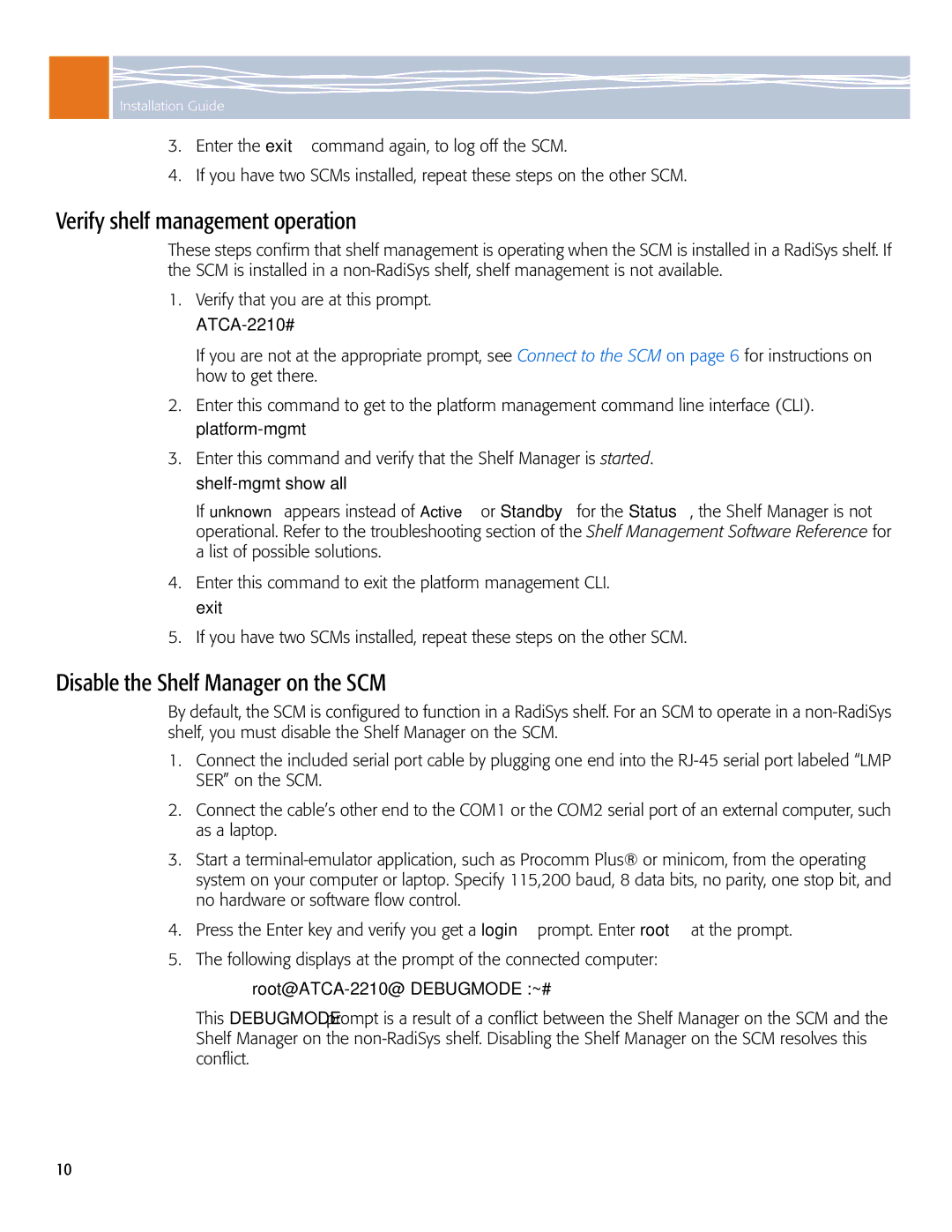Installation Guide
3.Enter the exit command again, to log off the SCM.
4.If you have two SCMs installed, repeat these steps on the other SCM.
Verify shelf management operation
These steps confirm that shelf management is operating when the SCM is installed in a RadiSys shelf. If the SCM is installed in a
1.Verify that you are at this prompt.
ATCA-2210#
If you are not at the appropriate prompt, see Connect to the SCM on page 6 for instructions on how to get there.
2.Enter this command to get to the platform management command line interface (CLI).
3.Enter this command and verify that the Shelf Manager is started.
If unknown appears instead of Active or Standby for the Status, the Shelf Manager is not operational. Refer to the troubleshooting section of the Shelf Management Software Reference for a list of possible solutions.
4.Enter this command to exit the platform management CLI. exit
5.If you have two SCMs installed, repeat these steps on the other SCM.
Disable the Shelf Manager on the SCM
By default, the SCM is configured to function in a RadiSys shelf. For an SCM to operate in a
1.Connect the included serial port cable by plugging one end into the
2.Connect the cable’s other end to the COM1 or the COM2 serial port of an external computer, such as a laptop.
3.Start a
4.Press the Enter key and verify you get a login prompt. Enter root at the prompt.
5.The following displays at the prompt of the connected computer:
root@ATCA-2210@ DEBUGMODE :~#
This DEBUGMODE prompt is a result of a conflict between the Shelf Manager on the SCM and the Shelf Manager on the
10