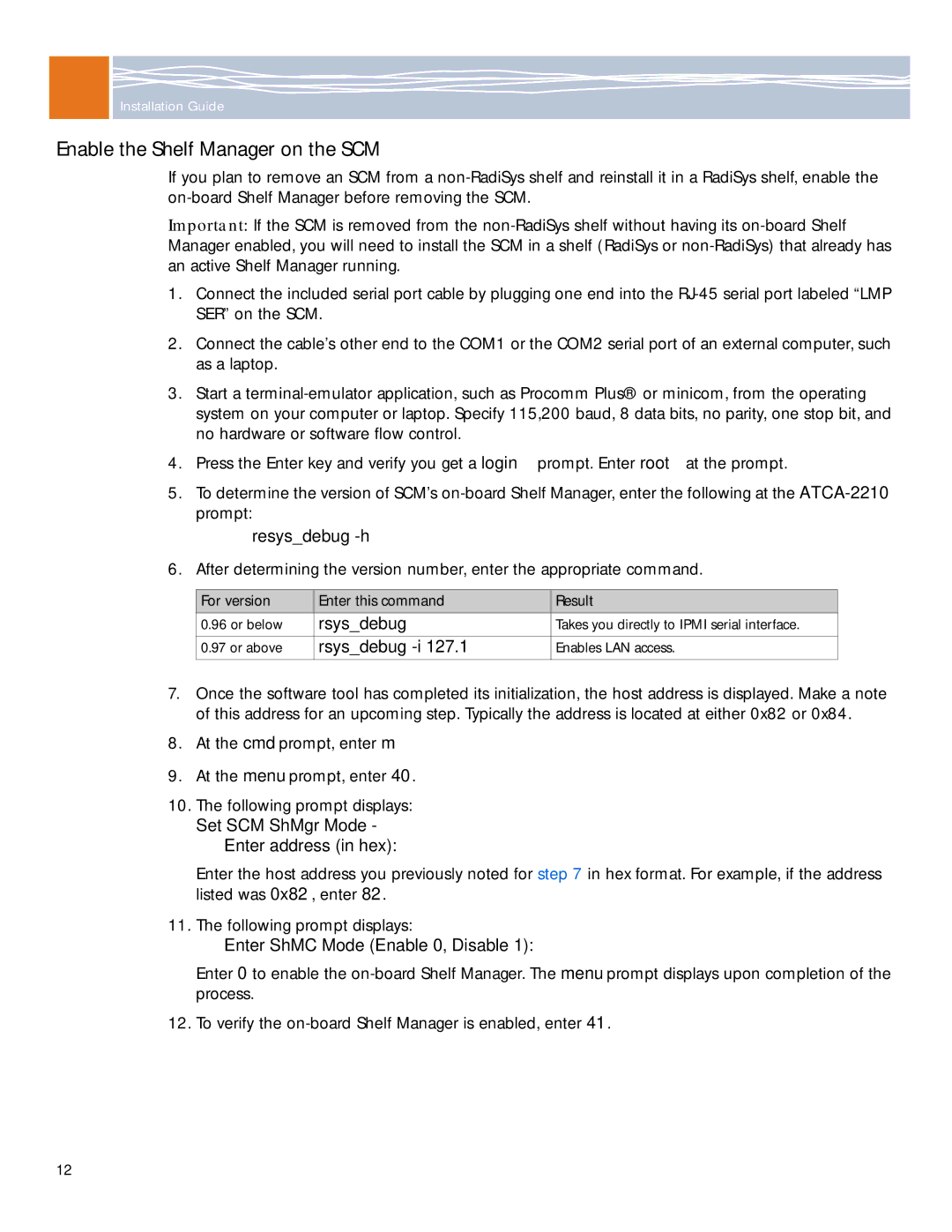Installation Guide
Enable the Shelf Manager on the SCM
If you plan to remove an SCM from a
Important: If the SCM is removed from the
1. | Connect the included serial port cable by plugging one end into the | |||
| SER” on the SCM. |
|
| |
2. | Connect the cable’s other end to the COM1 or the COM2 serial port of an external computer, such | |||
| as a laptop. |
|
|
|
3. | Start a | |||
| system on your computer or laptop. Specify 115,200 baud, 8 data bits, no parity, one stop bit, and | |||
| no hardware or software flow control. |
|
| |
4. | Press the Enter key and verify you get a login prompt. Enter root at the prompt. | |||
5. | To determine the version of SCM’s | |||
| prompt: |
|
|
|
| resys_debug |
|
| |
6. | After determining the version number, enter the appropriate command. | |||
|
|
|
|
|
| For version | Enter this command | Result |
|
| 0.96 or below | rsys_debug | Takes you directly to IPMI serial interface. |
|
| 0.97 or above | rsys_debug | Enables LAN access. |
|
7. | Once the software tool has completed its initialization, the host address is displayed. Make a note | |||
| of this address for an upcoming step. Typically the address is located at either 0x82 or 0x84. | |||
8. | At the cmd prompt, enter m. |
|
| |
9. | At the menu prompt, enter 40. |
|
| |
10. | The following prompt displays: |
|
| |
| Set SCM ShMgr Mode - |
|
| |
| Enter address (in hex): |
|
| |
| Enter the host address you previously noted for step 7 in hex format. For example, if the address | |||
| listed was 0x82, enter 82. |
|
| |
11. | The following prompt displays: |
|
| |
| Enter ShMC Mode (Enable 0, Disable 1): | |||
Enter 0 to enable the
12. To verify the
12