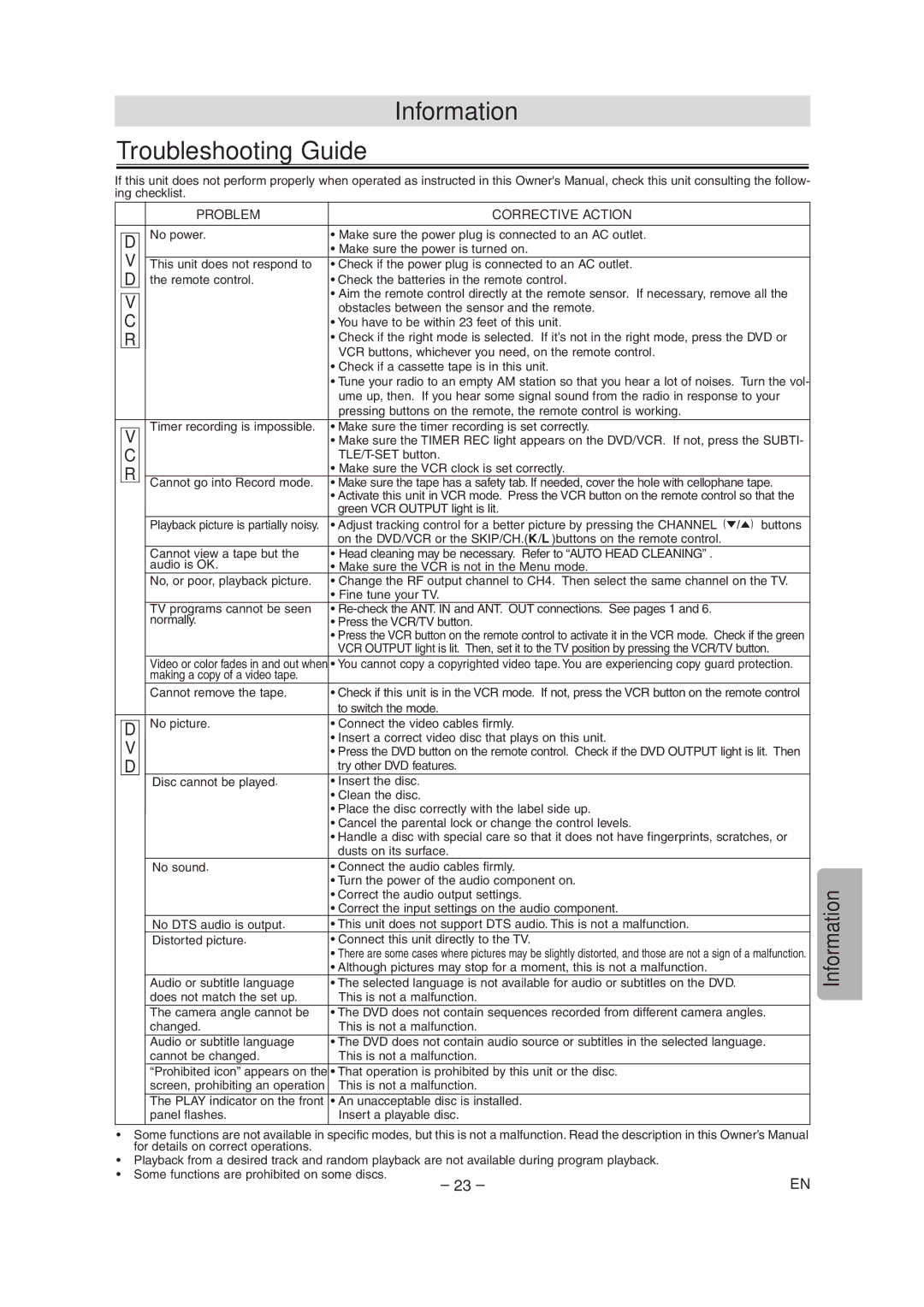CSDV840E specifications
The Symphonic CSDV840E is an innovative and versatile digital video recorder designed for both commercial and residential use. Built with cutting-edge technology, this device combines reliability with advanced features aimed at providing superior performance in video surveillance.One of the standout characteristics of the CSDV840E is its high-definition recording capability. It supports multiple video formats including 1080p, ensuring that users receive crisp and clear footage. This feature is essential for security applications where detail is critical. Additionally, the device offers a robust storage solution, accommodating a substantial amount of footage without the need for frequent data management.
The innovative technology embedded within the CSDV840E includes support for H.265 compression, allowing for significant reduction in file sizes without compromising video quality. This means that users can store more footage for longer periods, effectively maximizing their recording capacity. The device also features multiple recording modes, including continuous, motion detection, and scheduled recording, providing flexibility to meet various surveillance needs.
In terms of connectivity, the CSDV840E comes equipped with Ethernet support, enabling remote access to the system through various devices, including smartphones and tablets. This remote viewing capability allows users to monitor their premises in real-time, a vital feature for businesses looking to enhance security.
Furthermore, the CSDV840E is designed with user-friendliness in mind. Its intuitive interface simplifies operation, allowing users of all technical backgrounds to navigate settings and options easily. The device also offers playback functionality, enabling quick reviews of recorded footage, which is particularly useful in situations requiring immediate access to information.
Durability and reliability are key components of the Symphonic CSDV840E. Constructed with high-quality materials, the device is built to withstand various environmental conditions, making it suitable for both indoor and outdoor installations.
Ultimately, the Symphonic CSDV840E stands out as a comprehensive solution for anyone looking to enhance their video surveillance system. With its combination of high-definition recording, advanced compression technology, remote access capabilities, and user-friendly design, it sets a new standard in the digital video recorder market. Whether for personal use or professional application, the CSDV840E delivers high performance and dependability that users can trust.