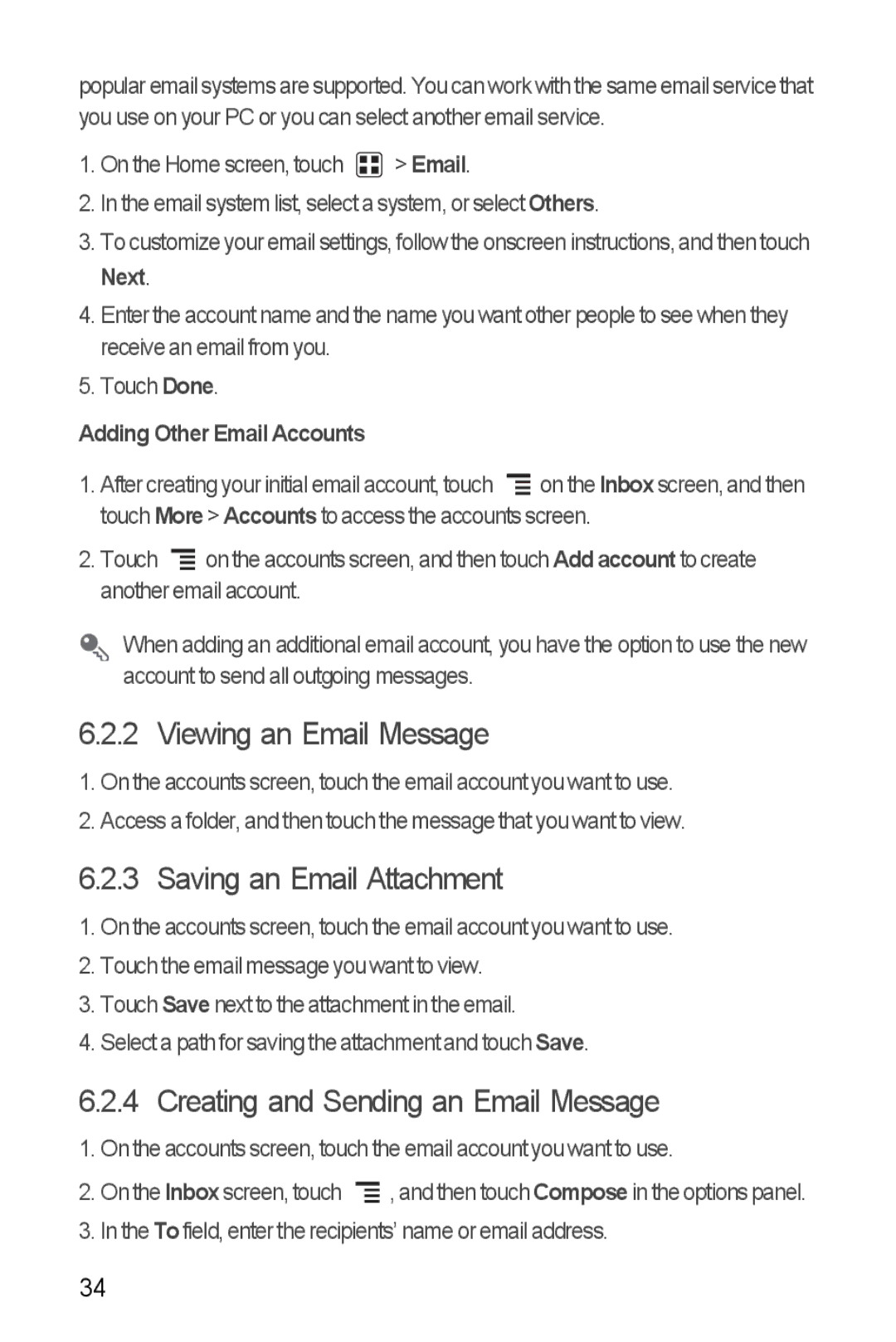popular email systems are supported. You can work with the same email service that you use on your PC or you can select another email service.
1.On the Home screen, touch ![]() > Email.
> Email.
2.In the email system list, select a system, or select Others.
3.To customize your email settings, follow the onscreen instructions, and then touch Next.
4.Enter the account name and the name you want other people to see when they receive an email from you.
5.Touch Done.
Adding Other Email Accounts
1.After creating your initial email account, touch ![]() on the Inbox screen, and then touch More> Accounts to access the accounts screen.
on the Inbox screen, and then touch More> Accounts to access the accounts screen.
2.Touch ![]() on the accounts screen, and then touch Add account to create another email account.
on the accounts screen, and then touch Add account to create another email account.
When adding an additional email account, you have the option to use the new account to send all outgoing messages.
6.2.2 Viewing an Email Message
1.On the accounts screen, touch the email account you want to use.
2.Access a folder, and then touch the message that you want to view.
6.2.3 Saving an Email Attachment
1.On the accounts screen, touch the email account you want to use.
2.Touch the email message you want to view.
3.Touch Save next to the attachment in the email.
4.Select a path for saving the attachment and touch Save.
6.2.4 Creating and Sending an Email Message
1.On the accounts screen, touch the email account you want to use.
2.On the Inbox screen, touch ![]() , and then touch Compose in the options panel.
, and then touch Compose in the options panel.
3.In the To field, enter the recipients’ name or email address.
34