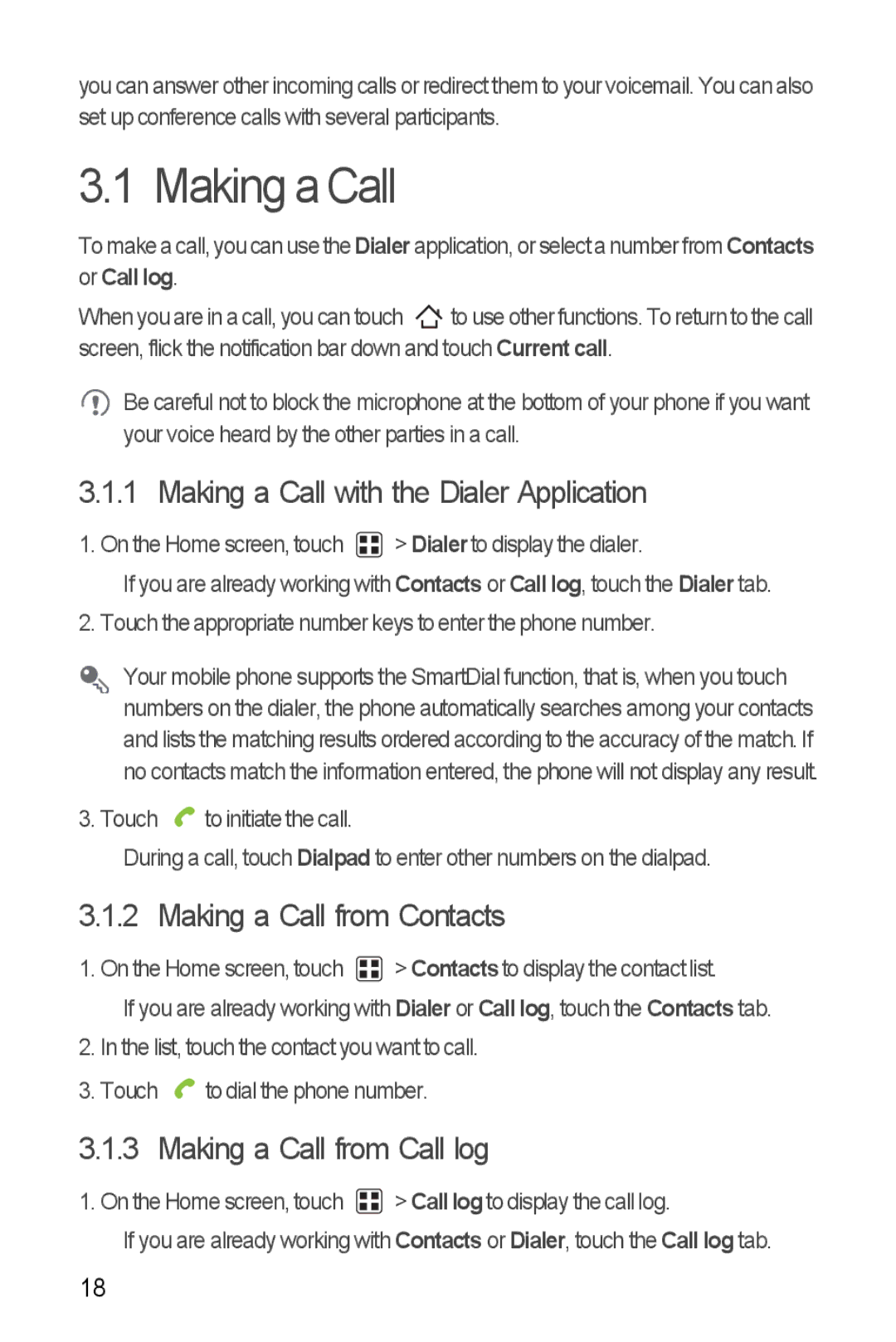you can answer other incoming calls or redirect them to your voicemail. You can also set up conference calls with several participants.
3.1 Making a Call
To make a call, you can use theDialer application, or select a number from Contacts or Call log.
When you are in a call, you can touch ![]()
![]() to use other functions. To return to the call screen, flick the notification bar down and touch Current call.
to use other functions. To return to the call screen, flick the notification bar down and touch Current call.
![]() Be careful not to block the microphone at the bottom of your phone if you want your voice heard by the other parties in a call.
Be careful not to block the microphone at the bottom of your phone if you want your voice heard by the other parties in a call.
3.1.1 Making a Call with the Dialer Application
1. On the Home screen, touch  > Dialerto display the dialer.
> Dialerto display the dialer.
If you are already working with Contacts or Call log, touch the Dialer tab. 2. Touch the appropriate number keys to enter the phone number.
Your mobile phone supports the SmartDial function, that is, when you touch numbers on the dialer, the phone automatically searches among your contacts and lists the matching results ordered according to the accuracy of the match. If no contacts match the information entered, the phone will not display any result.
3. Touch ![]() to initiate the call.
to initiate the call.
During a call, touch Dialpad to enter other numbers on the dialpad.
3.1.2 Making a Call from Contacts
1. On the Home screen, touch | > Contacts to display the contact list. |
If you are already working with Dialer or Call log, touch the Contacts tab.
2.In the list, touch the contact you want to call.
3.Touch ![]() to dial the phone number.
to dial the phone number.
3.1.3 Making a Call from Call log
1. On the Home screen, touch ![]() > Call logto display the call log.
> Call logto display the call log.
If you are already working with Contacts or Dialer, touch the Call log tab.
18