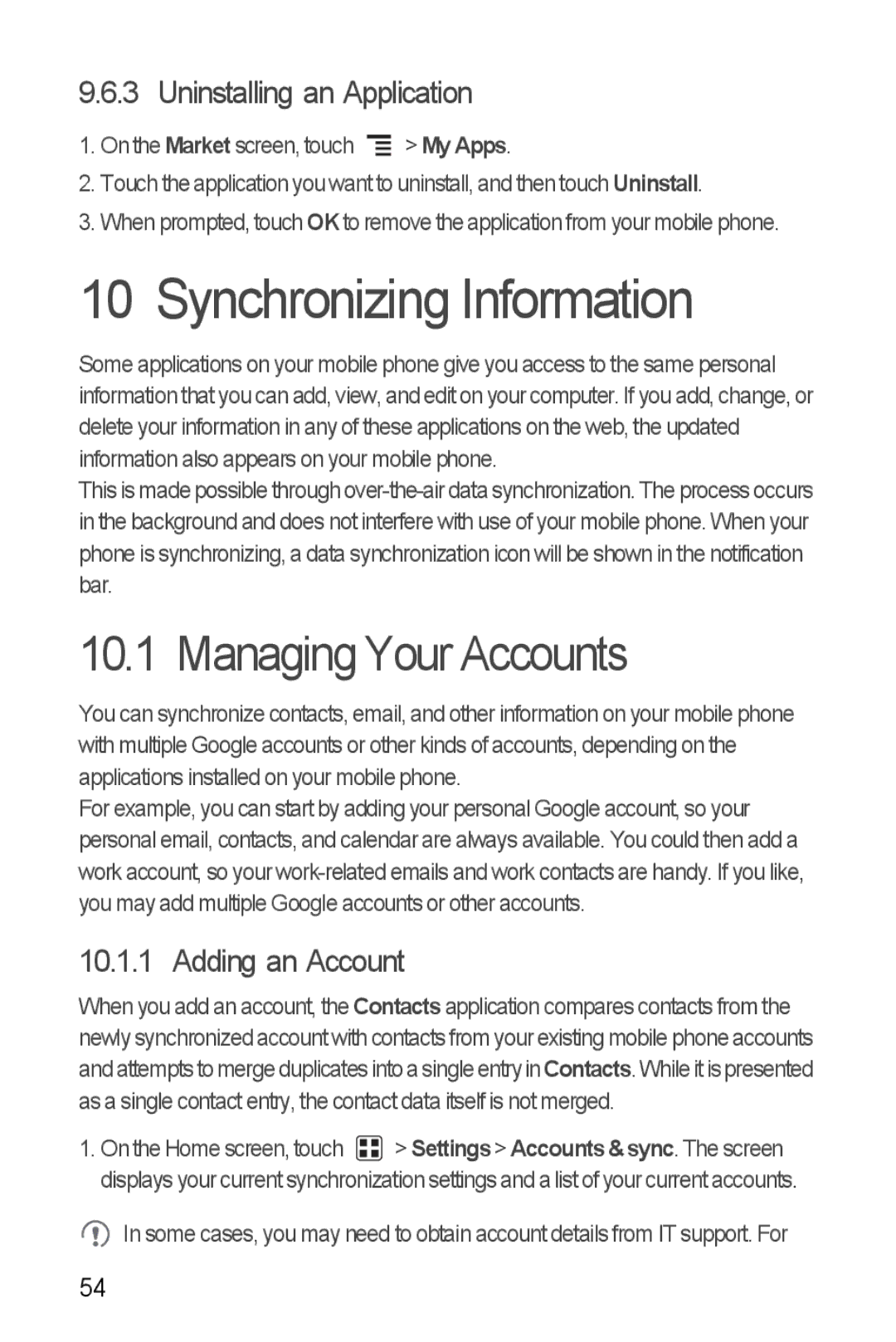9.6.3 Uninstalling an Application
1.On the Market screen, touch ![]() > My Apps.
> My Apps.
2.Touch the application you want to uninstall, and then touch Uninstall.
3.When prompted, touch OKto remove the application from your mobile phone.
10 Synchronizing Information
Some applications on your mobile phone give you access to the same personal information that you can add, view, and edit on your computer. If you add, change, or delete your information in any of these applications on the web, the updated information also appears on your mobile phone.
This is made possible through
10.1 Managing Your Accounts
You can synchronize contacts, email, and other information on your mobile phone with multiple Google accounts or other kinds of accounts, depending on the applications installed on your mobile phone.
For example, you can start by adding your personal Google account, so your personal email, contacts, and calendar are always available. You could then add a work account, so your
10.1.1 Adding an Account
When you add an account, the Contacts application compares contacts from the newly synchronized account with contacts from your existing mobile phone accounts and attempts to merge duplicates into a singleentryin Contacts. While itis presented as a single contact entry, the contact data itself is not merged.
1.On the Home screen, touch ![]() > Settings> Accounts &sync. The screen displays your current synchronization settings and a list of your current accounts.
> Settings> Accounts &sync. The screen displays your current synchronization settings and a list of your current accounts.
![]() In some cases, you may need to obtain account details from IT support. For
In some cases, you may need to obtain account details from IT support. For
54