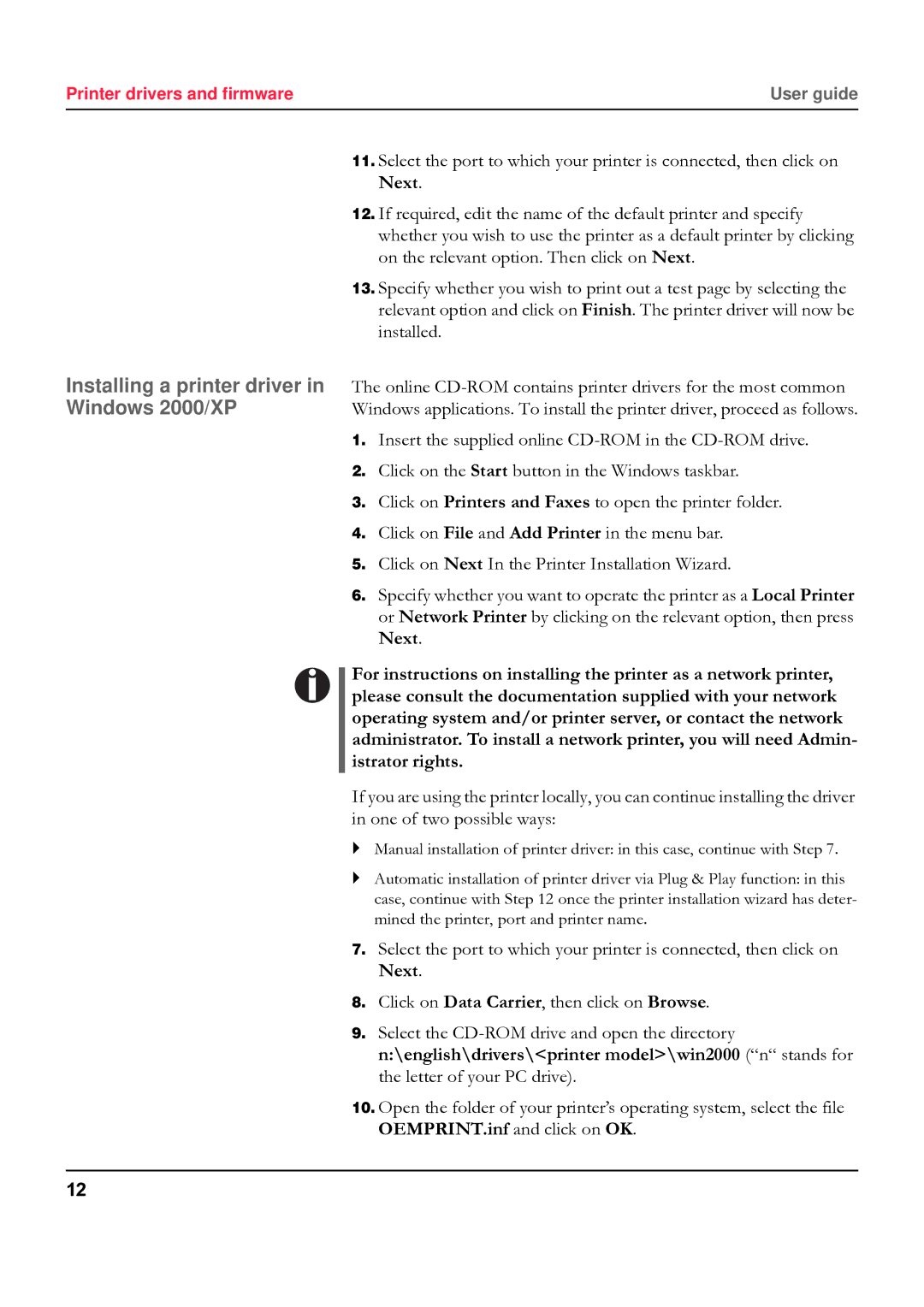5040 specifications
The Tally Genicom 5040 is a reliable and robust line printer known for its efficiency in high-volume printing environments. Designed specifically for businesses that require dependable output, the 5040 blends speed, performance, and longevity, making it a preferred choice for various industries.One of the standout features of the Tally Genicom 5040 is its ability to produce high-quality prints at impressive speeds. With a print speed of up to 1000 lines per minute, it caters perfectly to any environment that demands rapid document production. This makes it particularly suitable for applications like invoicing, reporting, and any records that necessitate prompt, accurate outputs.
The technology behind the Tally Genicom 5040 is based on proven line printing methods, which ensure that each document is printed with clarity and precision. The printer employs a 132-column format, making it an ideal choice for printing multi-part forms, such as invoices and receipts. Its versatility further extends to compatibility with a variety of media types, which is an asset for businesses that utilize different forms in their operations.
Efficiency is a key characteristic of the Tally Genicom 5040, designed for low maintenance and high uptime. Its state-of-the-art ribbon technology guarantees a longer lifespan for consumables, which reduces the frequency of replacements and helps to minimize operating costs. Additionally, the printer’s designed ease of use simplifies the loading and unloading of paper, ensuring that even non-technical staff can manage day-to-day tasks with minimal training.
Connectivity is another area where the Tally Genicom 5040 excels. With support for parallel, serial, and USB interfaces, it can seamlessly integrate into both legacy and modern IT environments without any significant adjustments or additional investments. This versatility provides businesses with the flexibility to incorporate the printer into their existing infrastructure effortlessly.
In conclusion, the Tally Genicom 5040 stands out in line printing technology due to its impressive speed, high-quality output, and user-friendly features. It combines efficiency, durability, and versatility, making it an excellent investment for organizations that rely on heavy document printing. Whether for multi-part forms or high-volume output, the 5040 delivers consistent performance and supports the operational needs of any enterprise looking to improve its printing capabilities.