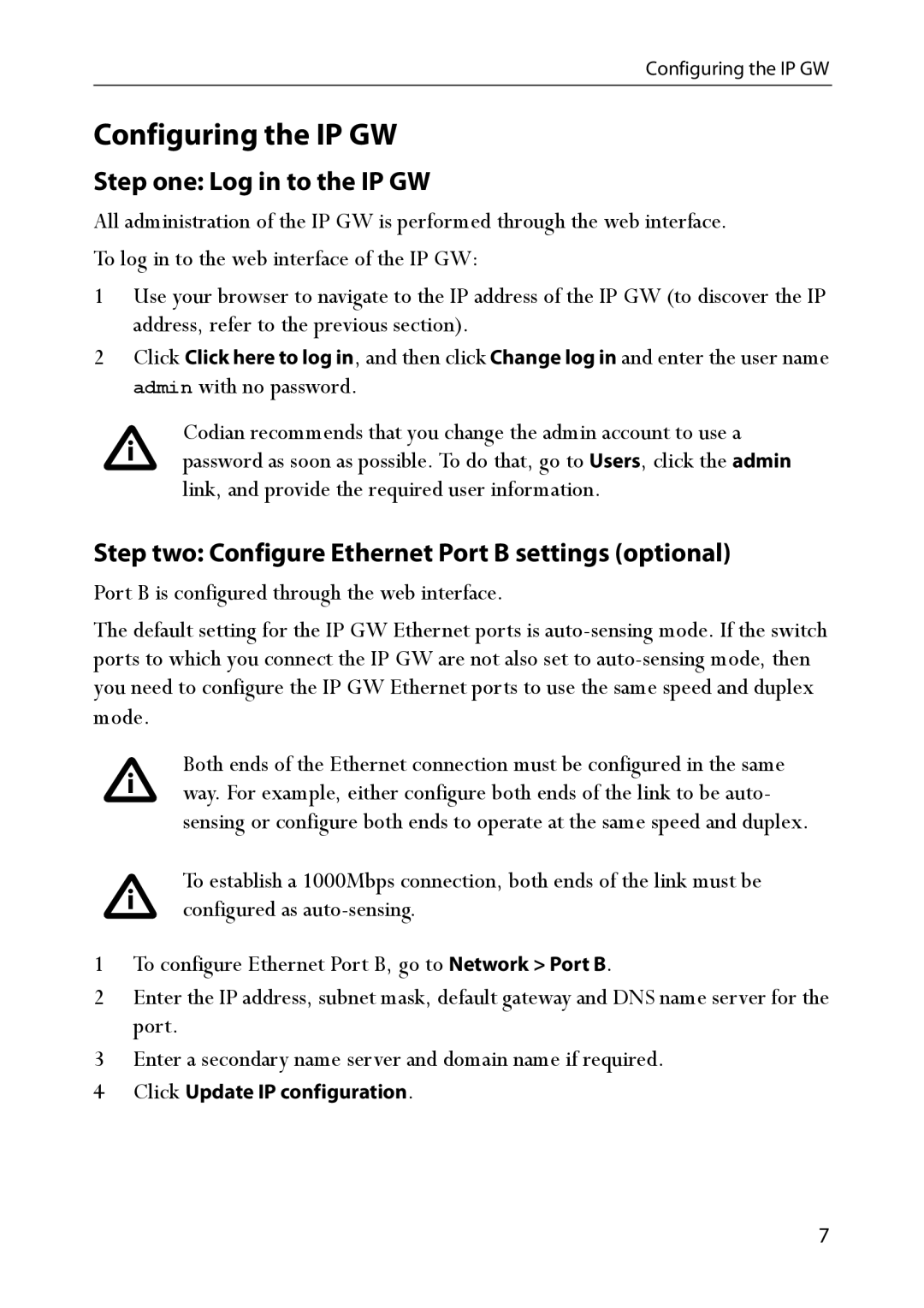IP GW 3500 specifications
The TANDBERG IP GW 3500 is a robust gateway designed to bridge traditional video conferencing systems with modern IP-based platforms, enabling seamless communication across diverse networks. It represents a significant leap forward in video interoperability, making it an ideal solution for organizations looking to optimize their video conferencing infrastructure.One of the main features of the TANDBERG IP GW 3500 is its support for a wide array of video codecs, including H.264 and H.263. This flexibility ensures that users can connect with various systems without losing quality or performance. The gateway's ability to transcode video streams in real-time allows organizations to communicate effortlessly, regardless of the technology in use.
Additionally, the TANDBERG IP GW 3500 is designed with high scalability in mind. It can handle a large number of simultaneous sessions, making it suitable for enterprises and institutions that require reliable video conferencing options. This scalability is critical for businesses that are looking to expand their video communications capabilities without significant infrastructure investments.
The gateway features advanced signaling protocols such as H.323 and SIP, ensuring compatibility with a variety of endpoints and network configurations. This dual protocol support is essential for organizations operating in heterogeneous environments, as it provides the flexibility needed to connect disparate systems without the hassle of compatibility issues.
Built with security in mind, the TANDBERG IP GW 3500 includes features like encryption and firewall traversal. This is particularly important for organizations that handle sensitive information and require a secure communication channel. The gateway also supports network management and monitoring capabilities, allowing IT departments to maintain oversight and ensure optimal performance across their video conferencing solutions.
Furthermore, the user-friendly interface of the TANDBERG IP GW 3500 simplifies administrative tasks, enabling quick setup and management of video calls. This ease of use extends to its web-based management tools, which help teams facilitate remote operations and configuration.
Overall, with its advanced feature set, scalability, and strong security capabilities, the TANDBERG IP GW 3500 serves as a vital component of modern video conferencing solutions, catering to the evolving needs of businesses and educational institutions in an increasingly connected world. Its ability to connect traditional video conferencing setups with modern IP environments makes it a strategic asset for any organization looking to enhance its communication capabilities.