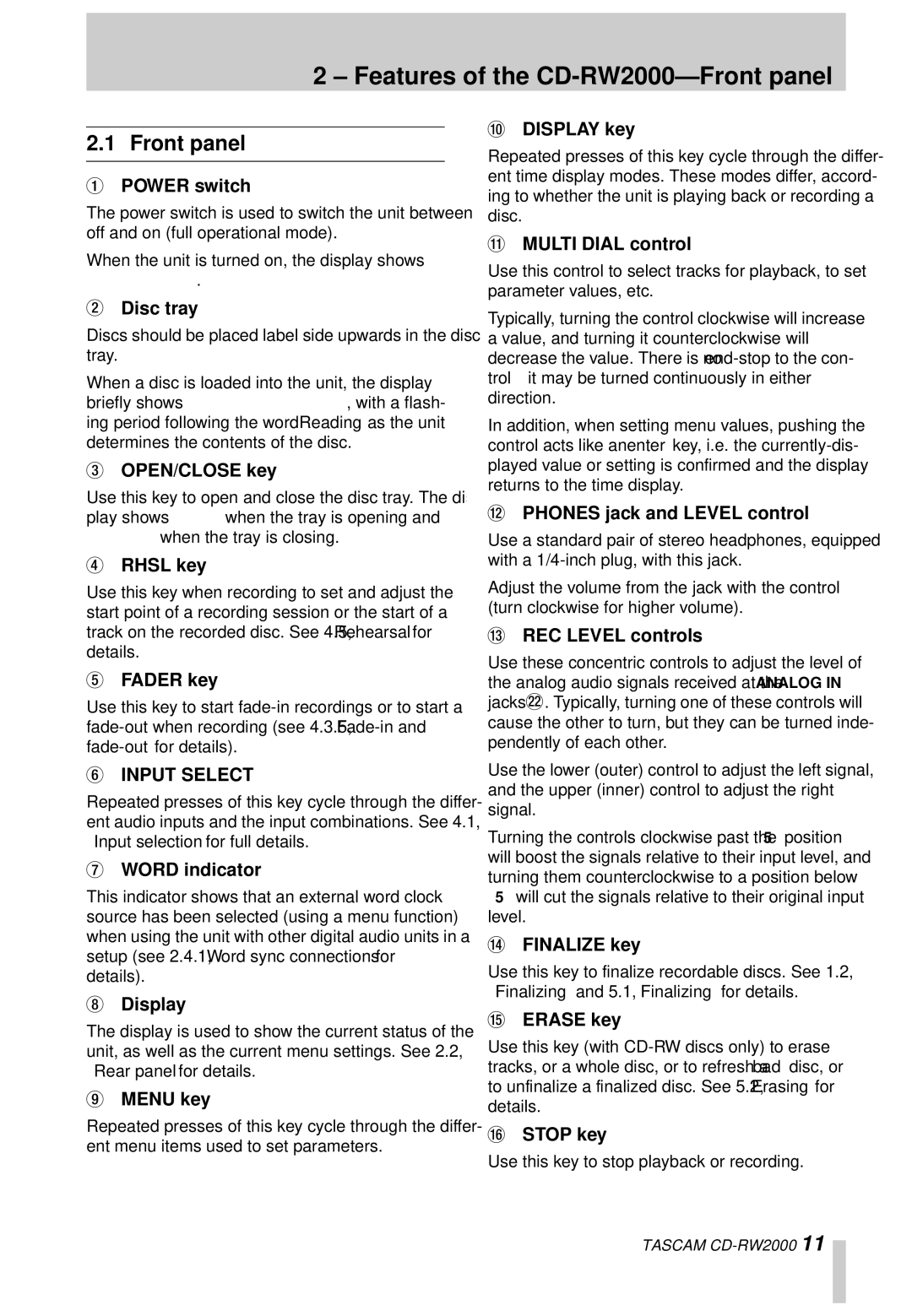2 – Features of the CD-RW2000—Front panel
2.1 Front panel
1POWER switch
The power switch is used to switch the unit between off and on (full operational mode).
When the unit is turned on, the display shows
Welcome!.
2Disc tray
Discs should be placed label side upwards in the disc tray.
When a disc is loaded into the unit, the display briefly shows TOC Reading., with a flash- ing period following the word “Reading” as the unit determines the contents of the disc.
3OPEN/CLOSE key
Use this key to open and close the disc tray. The dis- play shows OPEN when the tray is opening and CLOSE when the tray is closing.
4RHSL key
Use this key when recording to set and adjust the start point of a recording session or the start of a track on the recorded disc. See 4.5, “Rehearsal” for details.
5FADER key
Use this key to start
6INPUT SELECT
Repeated presses of this key cycle through the differ- ent audio inputs and the input combinations. See 4.1, “Input selection” for full details.
7WORD indicator
This indicator shows that an external word clock source has been selected (using a menu function) when using the unit with other digital audio units in a setup (see 2.4.1, “Word sync connections” for details).
8Display
The display is used to show the current status of the unit, as well as the current menu settings. See 2.2, “Rear panel” for details.
9MENU key
Repeated presses of this key cycle through the differ- ent menu items used to set parameters.
ADISPLAY key
Repeated presses of this key cycle through the differ- ent time display modes. These modes differ, accord- ing to whether the unit is playing back or recording a disc.
BMULTI DIAL control
Use this control to select tracks for playback, to set parameter values, etc.
Typically, turning the control clockwise will increase a value, and turning it counterclockwise will decrease the value. There is no
In addition, when setting menu values, pushing the control acts like an “enter” key, i.e. the
CPHONES jack and LEVEL control
Use a standard pair of stereo headphones, equipped with a
Adjust the volume from the jack with the control (turn clockwise for higher volume).
DREC LEVEL controls
Use these concentric controls to adjust the level of the analog audio signals received at the ANALOG IN jacks M. Typically, turning one of these controls will cause the other to turn, but they can be turned inde- pendently of each other.
Use the lower (outer) control to adjust the left signal, and the upper (inner) control to adjust the right signal.
Turning the controls clockwise past the “5” position will boost the signals relative to their input level, and turning them counterclockwise to a position below “5” will cut the signals relative to their original input level.
EFINALIZE key
Use this key to finalize recordable discs. See 1.2, “Finalizing” and 5.1, “Finalizing” for details.
FERASE key
Use this key (with
GSTOP key
Use this key to stop playback or recording.
TASCAM